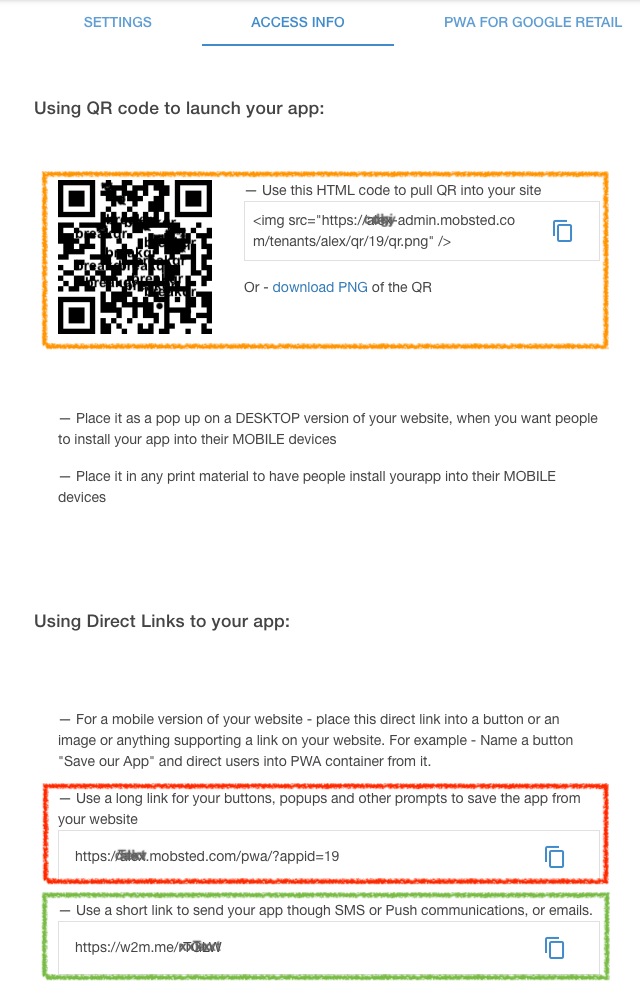There are many different ways to direct users to save your app.
Summary Table
The table summarises all types of links you can use to bring users into your app, and the difference between them.
| Link Type | Link Format | Where to Use | Instant App Saving Prompt | Push Prompt | Managed App Saving | Managed Push Prompt | Creates Push Addresses for Users | Add Target Page |
|---|---|---|---|---|---|---|---|---|
| QR | static file |
| Yes. On, by default. | Yes. Need to turn it on. Appears only after launch from an icon. | No | Yes. Need to turn it on. Appears after app launch. | No | No |
| QR | link to image |
| Yes. On, by default. | Yes. Need to turn it on. Appears only after launch from an icon. | No | Yes. Need to turn it on. Appears after app launch. | No | No |
| Short link | Marked GREEN ↓ |
| Yes. On, by default. | Yes. Need to turn it on. Appears only after launch from an icon. | No | Yes. Need to turn it on. Appears after app launch. | No | No |
| Long link | Marked RED ↓ |
| Yes. On, by default. | Yes. Need to turn it on. Appears only after launch from an icon. | No | Yes. Need to turn it on. Appears after app launch. | Yes | Yes |
| Long link managed prompts | xxx.mobsted.com/pwa/NN?appid=NN, explained here |
| No. | No | Yes. Need to turn it on and set up | Yes. Need to turn it on and set up | Yes | Yes |
You will get the following page created for your app:
Here is how to use it:
From Your Website
You can add the app link to buttons, images, links, popups on your website, which will lead people to saving your site as an app. Simply use your own CMS system, or anything else you use for your website and add buttons, links or popups with the link to your app. User would press it to open the app container with your website inside.
On mobile site version
We recommend using the long link marked RED ↑ or the short link, marked GREEN ↑, on elements leading to app on a mobile device.
On Desktop site version
We recommend using QR code (marked ORANGE ↑) in popups or in any area of your site if you want MOBILE only users to install your app, so that your users can snap it using their mobile devices and install you app. You can use the link to QR provided in the orange marked area, or download the image itself.
If you want any kind of user to install it, even on the same desktop, as they are on at the moment, just ignore QRs and use the same link marked red above on buttons and popups, just as for a mobile version.
From SMS/Email
We recommend using the short link, marked GREEN ↑, to include in your email/sms marketing/notifications. So that people using the link can not only see what you are sending, but also install the app right away.
IMPORTANT: IF YOU NEED TO DELIVER SOME INFO TO THE USER, for example about an order, BUT WANT TO SAVE AN APP WHICH STARTS WITH YOU MAIN PAGE:
Take your long link (marked RED ↑) and add → &pwa_target=https://XXXXXXX.XXX, where X - is an URL address of the actual page you want to deliver.
For example, - yourapp.mobsted.com/pwa/?appid=19&pwa_target=https://yourwebsite.com/orders/123456 . Following this link will open the target page - yourwebsite.com/orders/123456, but save an app which starts from your home page.
This construct works for both kind of long links, as described here - instant and managed app saving.
From Print Materials
We recommend using the QR code section, marked orange ↑ above, to download the QR link to your app and place it in areas , where your clients maybe, or on materials they see, like statements or ads, etc.
From Google Shopping/Retail
To send people from Google Search to your website with an ability to save the app right away, you need to use the same construct as with SMS/Email above and add → &pwa_target=https://XXXXXXXXXX, where X - is an URL address of the actual page you want to deliver.
https://xxxxxxxxxxx.mobsted.com/pwa/?appid=19&pwa_target=https//:yourshopsite.com/your_SHOPPING_item_ID.
This link is auto generated for you on the Google Retail tab.