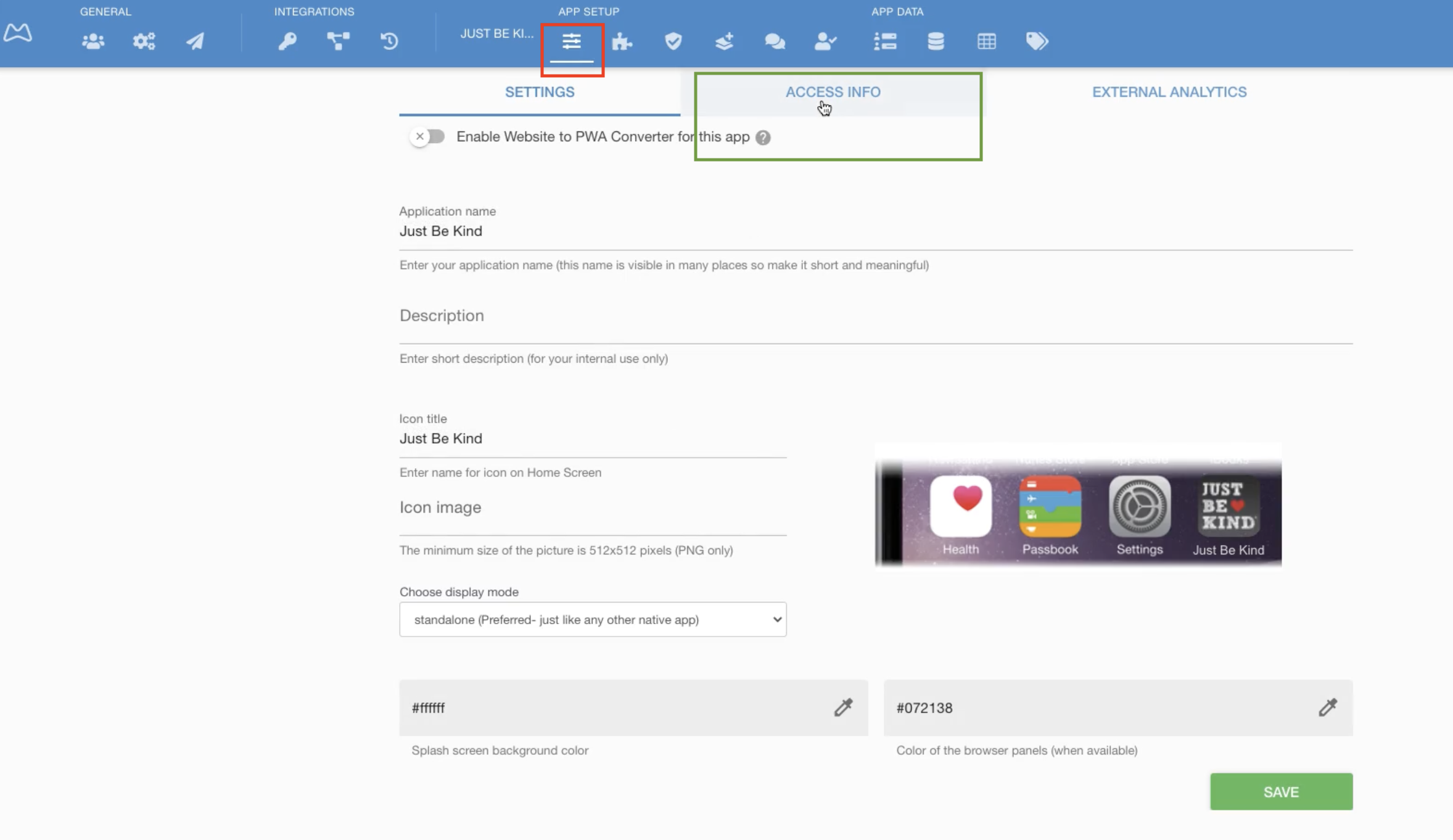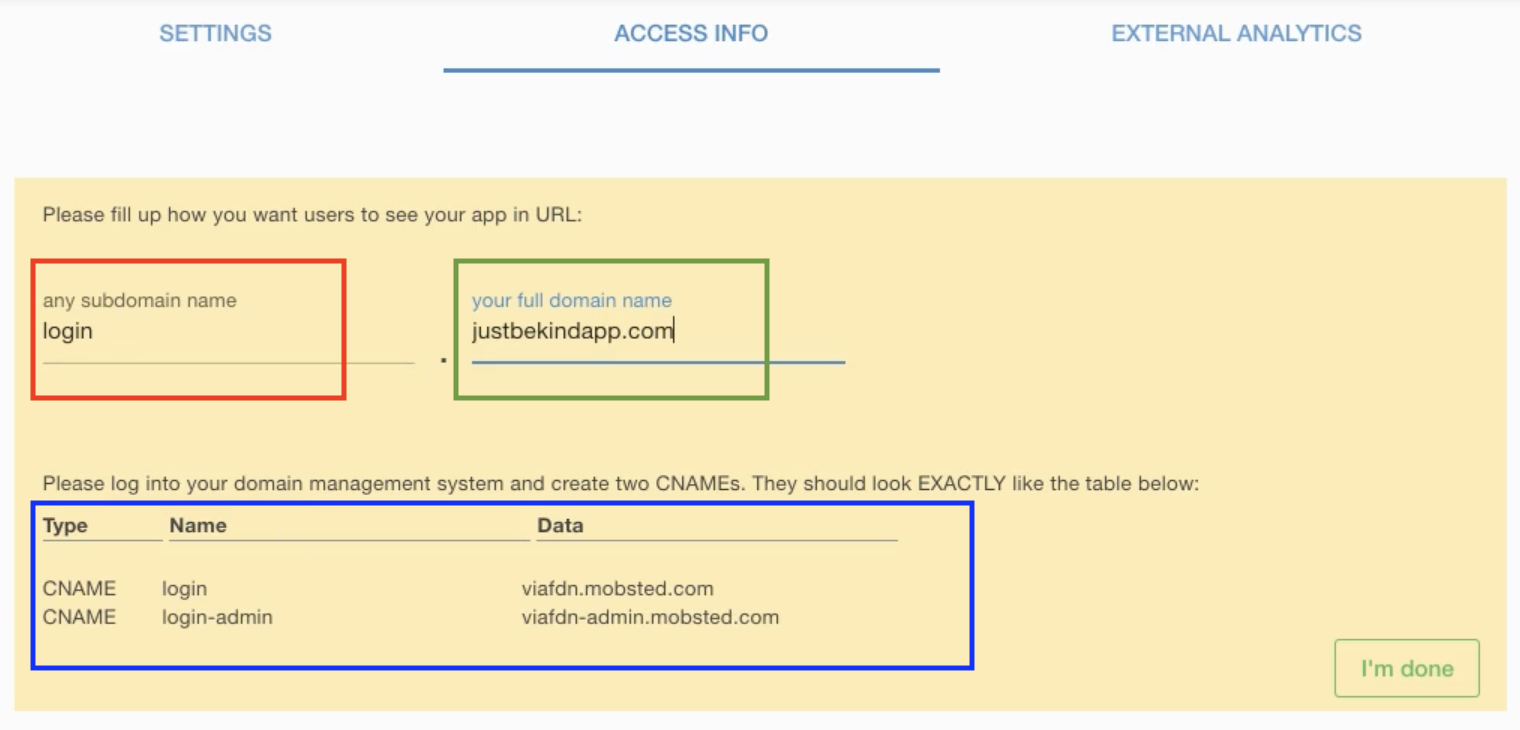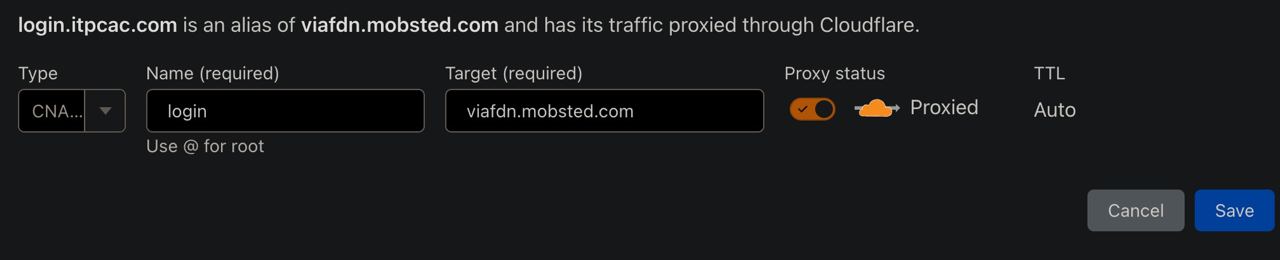NOTE - This section explains how you can brand each of the applications your 100% build using Mobsted Constructor to any subdomain of you website. If you need to brand a Converted Web site to app - use this article.
You can also watch a short video on how this is done
NOTE - in SaaS you can only place an app to any subdomain of a full domain name, not to the domain itself. If you need to have a web application built on Mobsted to run from your main domain - please contact us.
As example, your app can work from myapp.mydoamain.com for all your users, instead of from a mobsted.com domain.
1. Open app's Settings marked red ↓, open tab called Access Info marked green ↓.
2. You will see the following section:
- Enter any name for your subdomain marked red ↑, like - "login", "myapp", "customers", "users", "shop", or anything you want users to see.
- Enter you full web domain name marked green ↑, including the domain zone, like .com .org .net and so on
3. Now you need to go to your domain management tool, and create 2 CNAME records to EXACTLY match the table marked blue ↑.
our domain management tools will all have different interfaces, but as an example, this is how adding two CNAMES would look in the CloudFlare management console:
4. Press green I'm done button, after you have created both CNAMES .
Wait for up to 1 minute ⏳ ⏳ ⏳
IF ALL WORKED WELL - you will see a Connection Success message and your URL will be live, so you can open it in browser.