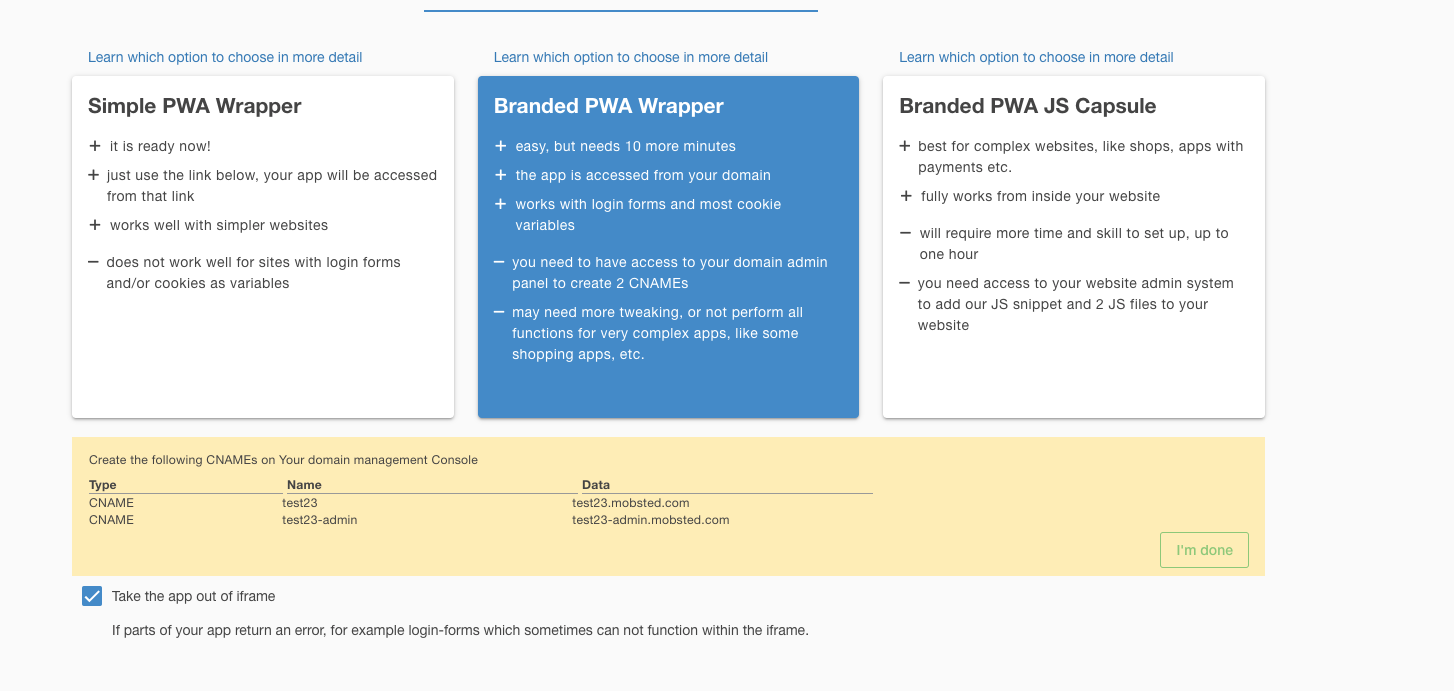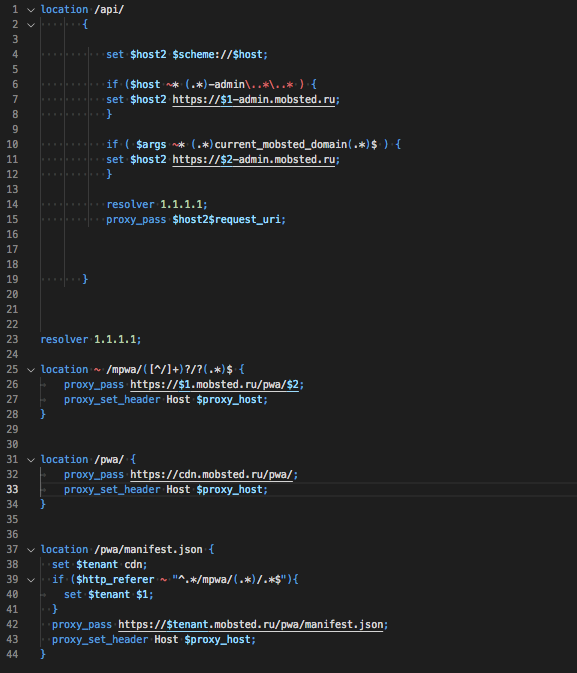NOTE - This section only works for the app made using the Converter tool. If you need to brand application built the Mobsted Constructor -please refer to this article of Help docs.
There are two ways to brand the app to your domain name. By branding we mean that users will see you domain as the source of the installation.
(1) Easy - Branding with SUBDOMAIN
After this procedure can use a64hs61c54d.YOURDOMAIN.com in all the app links, instead of a64hs61c54d.mobsted.com.
NOTE - ONLY THIS SUBDOMAIN OF YOUR DOMAIN WILL BE FORWARDED TO MOBSTED APP. The rest of your domain will work as it is now.
This table shows how approximately it will look within your domain admin panel:
| A | WWW | 123.456.789.123 (your IP here) |
| CNAME | a64hs61c54d | a64hs61c54d.mobsted.com |
| CNAME | a64hs61c54d-admin | a64hs61c54d-admin.mobsted.com |
The table contains just an example, follow these steps to connect YOUR account.
a) Log into your website's domain admin panel.
b) Create new record of type "CNAME"
c) Put your Mobsted account name into first CNAME's name or host name (it can be called differently in some systems), which is in BOLD - a64hs61c54d-admin.mobsted.com (Note - just the account name here which is in bold red).
d) Set the first CNAME to point to your mobsted account address - a64hs61c54d.mobsted.com - WITHOUT the "-admin"
_________
e) Create the second new record of type "CNAME"
f) Put your full account name ( WITH THE "-ADMIN" part) into second CNAME's name or host name, so a64hs61c54d-admin
g) Set the second CNAME to point to your full mobsted account address - a64hs61c54d-admin.mobsted.com
So, you will have 2 new CNAMES pointing to 2 subdomains in Mobsted system, for branding to work properly. The table above shows the end result you need to achieve.
ALLOW for about 15 minutes to a couple of hours for the procedure to take effect, as your domain hosting provider needs to update it's records into the world wide web.
VERY IMPORTANT
You MUST 100% match both CNAME's host name and the domain it points to your account ID. For all automatic account it is alphanumeric, but it can also be branded for accounts, which we create manually for partners.
b) Choose between iFrame and non-iFrame option
Using this table you can make a choice, which option is best for you.
Generally, things like different login forms do not function well, when in iFrame, so it is advisable to take the app out of iFrame. The iFrame will only be needed to install the application, but a user will be taken out, upon login.
Check the blue box ↑, after you connected 2 CNAMES, to turn OFF the iFrame for this app's website.
(2) Harder - Branding using web server, i.e. NGINX
You need to modify you NGINX instructions with Mobsted commands.
We recommend creating a new CONF file in pone of the catalogs, /etc/nginx/sites-available/{DOMAIN}/server
or /etc/nginx/sites-available/{DOMAIN}/location, with the following instructions:
DOWNLOAD IT HERE - mobsted_includes_nginx.conf.txt