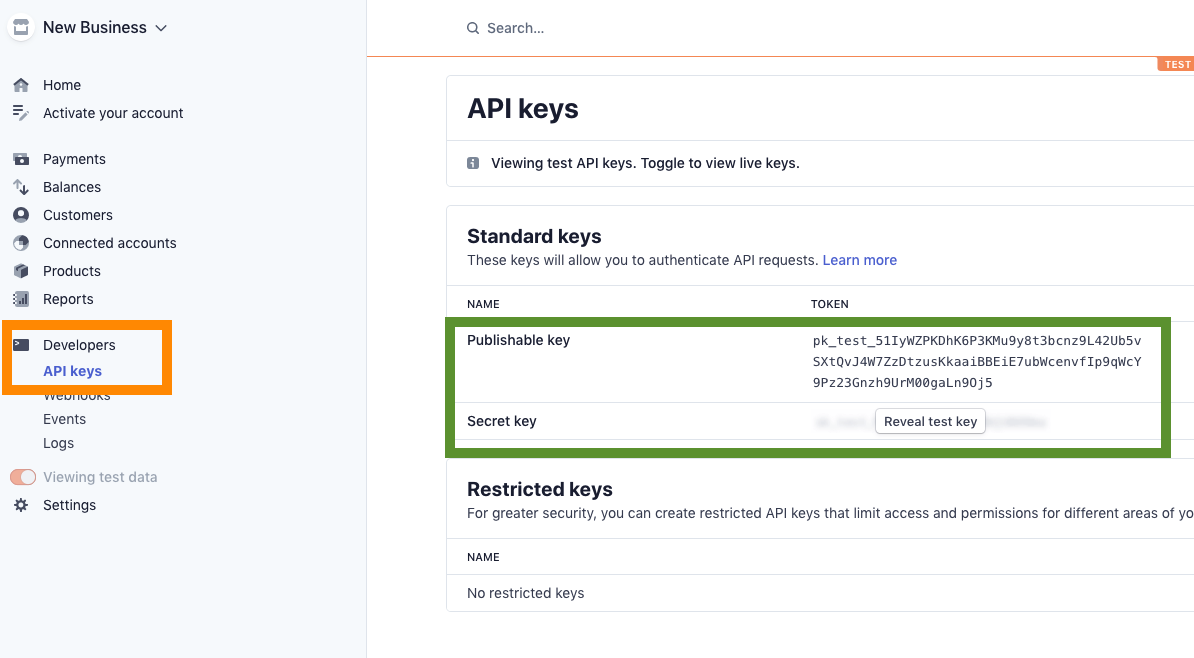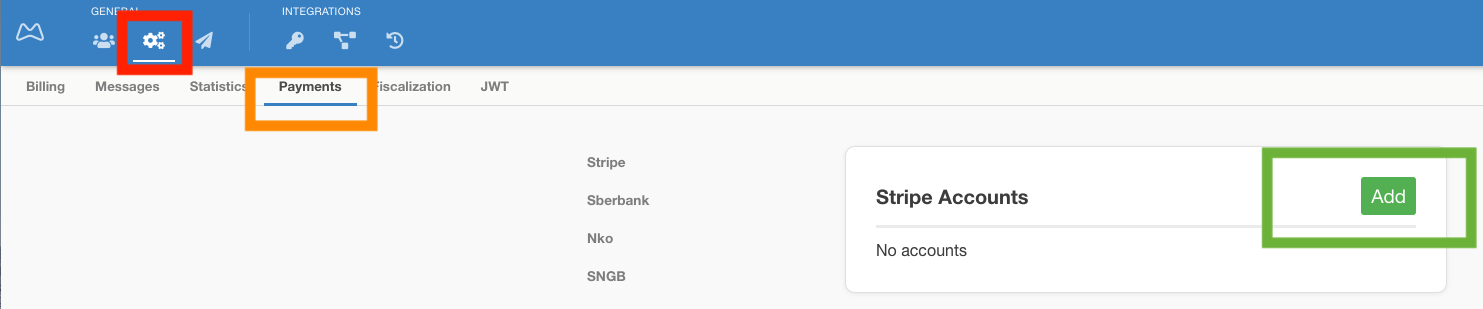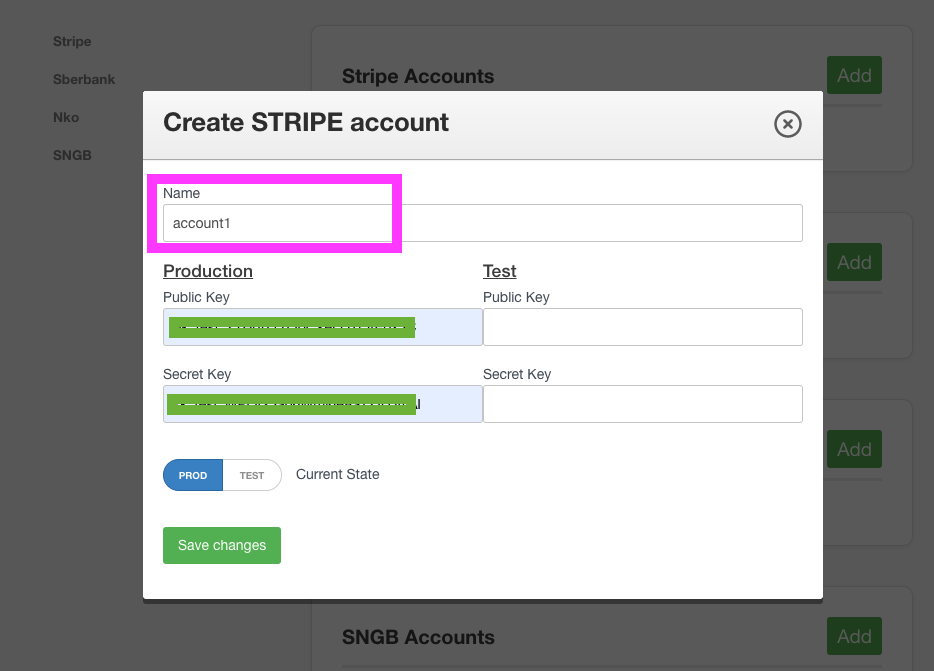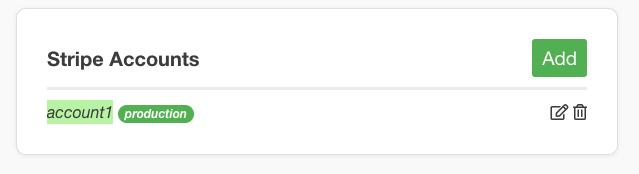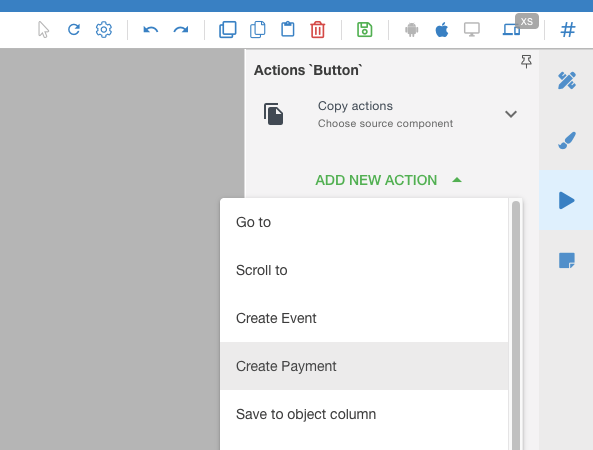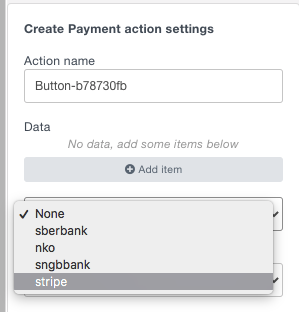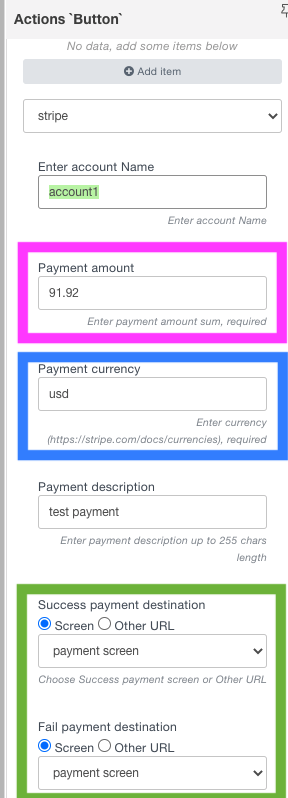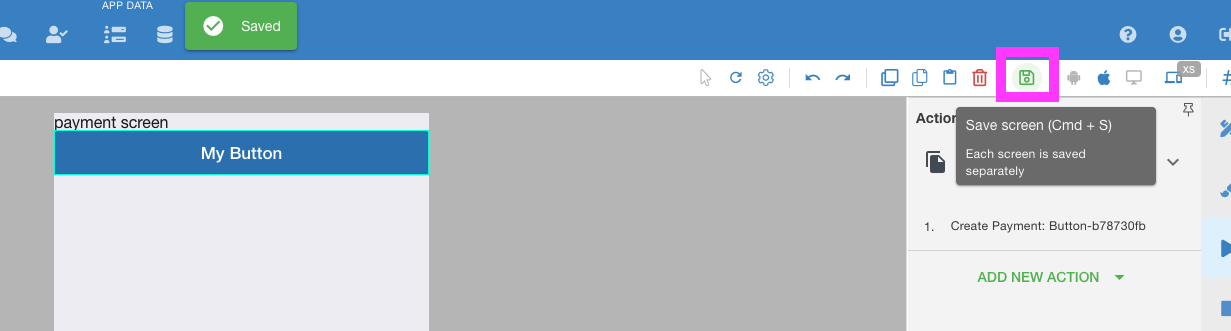Adding Stripe service to your app will allow you to accept payments inside of your application, with money going directly to the Stripe account you register with them.
Our system has no access to this money or your account in any way.
Adding Stripe account
In Stripe
Open your Stripe account - Developers section (marked Amber ↓) and copy your API “Publishable” and “Secret” keys (marked Green↓)
In Mobsted
Open your Mobsted account - Account Settings (marked red ↓) - Payments (marked amber ↓) and press Add (marked green ↓)
NOTE - you can have more than one Stripe account running within each of your applications, if necessary.
So give each account its own name, for convenience, marked purple ↓
Fill in the data from your Stripe account and Save changes (green button ↑ )
You will see a new Stripe account as created.
Adding payments in-app with Stripe
Stripe payment Action is available in the list of Actions for any component of your app, which supports Actions.
On a needed component, for example on a Button, open the Actions tab (blued area ↑), then click "Add New Action" (green button ↑)
Select Stripe as the provider ↓
Fill in the Fields below:
- Paste here Stripe's account name to use on this Action green field ↓ ( it should 100% match the name you gave your account)
- Add source for Payment Amount, marked purple ↓, In this example, you see an amount as fixed at 91.92, but you can place a hashtag data reference here and pull this number dynamically from any place in your app. Note - that the minimum charge depends on the currency, find it here.
- Paste in the currency (blue box ↓) you are going to be using, it should EXACTLY match the currency code in Stripe's list
- Select where to return your user from Stripe's payment gate in case of success and failure (green box ↓). We recommend creating 2 separate screens within your app to lead users to further required actions.
Save your screen!!!
Done.