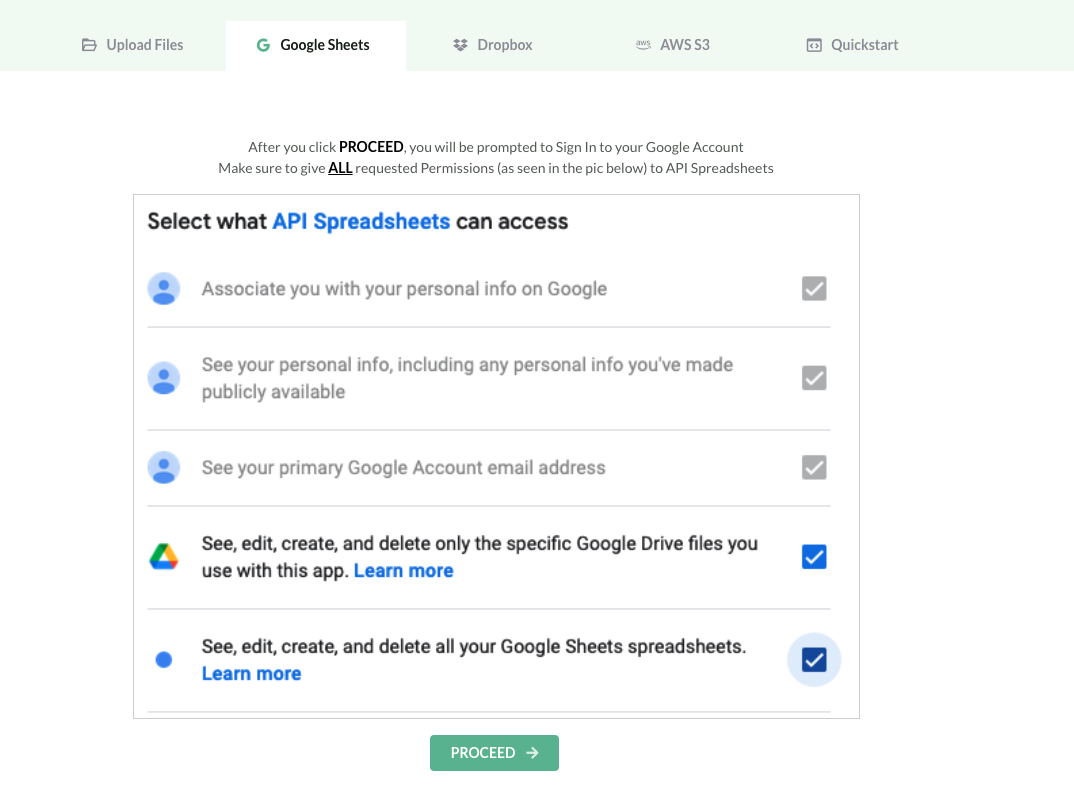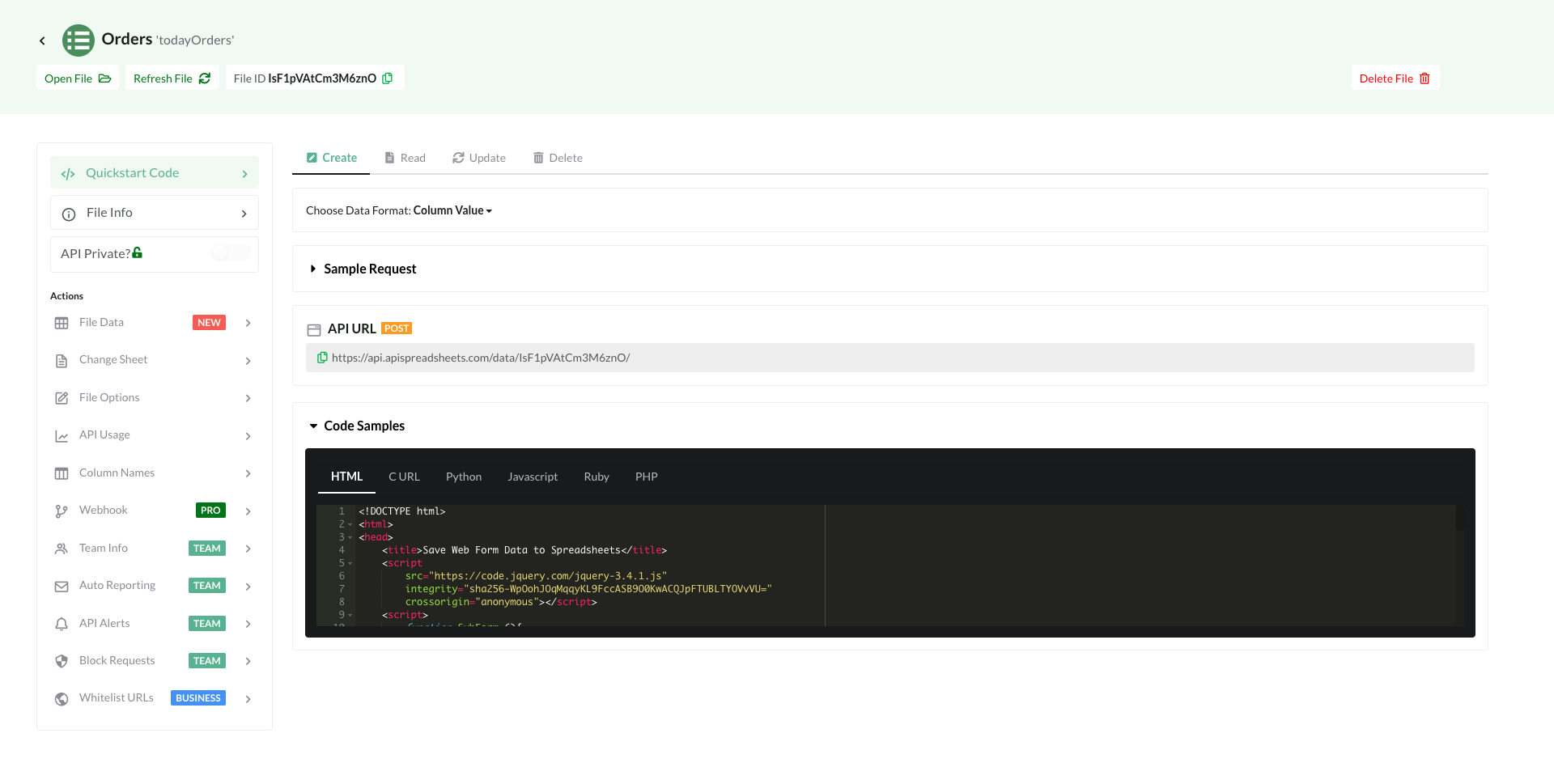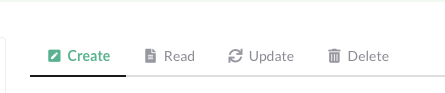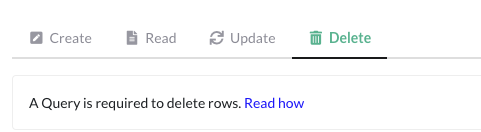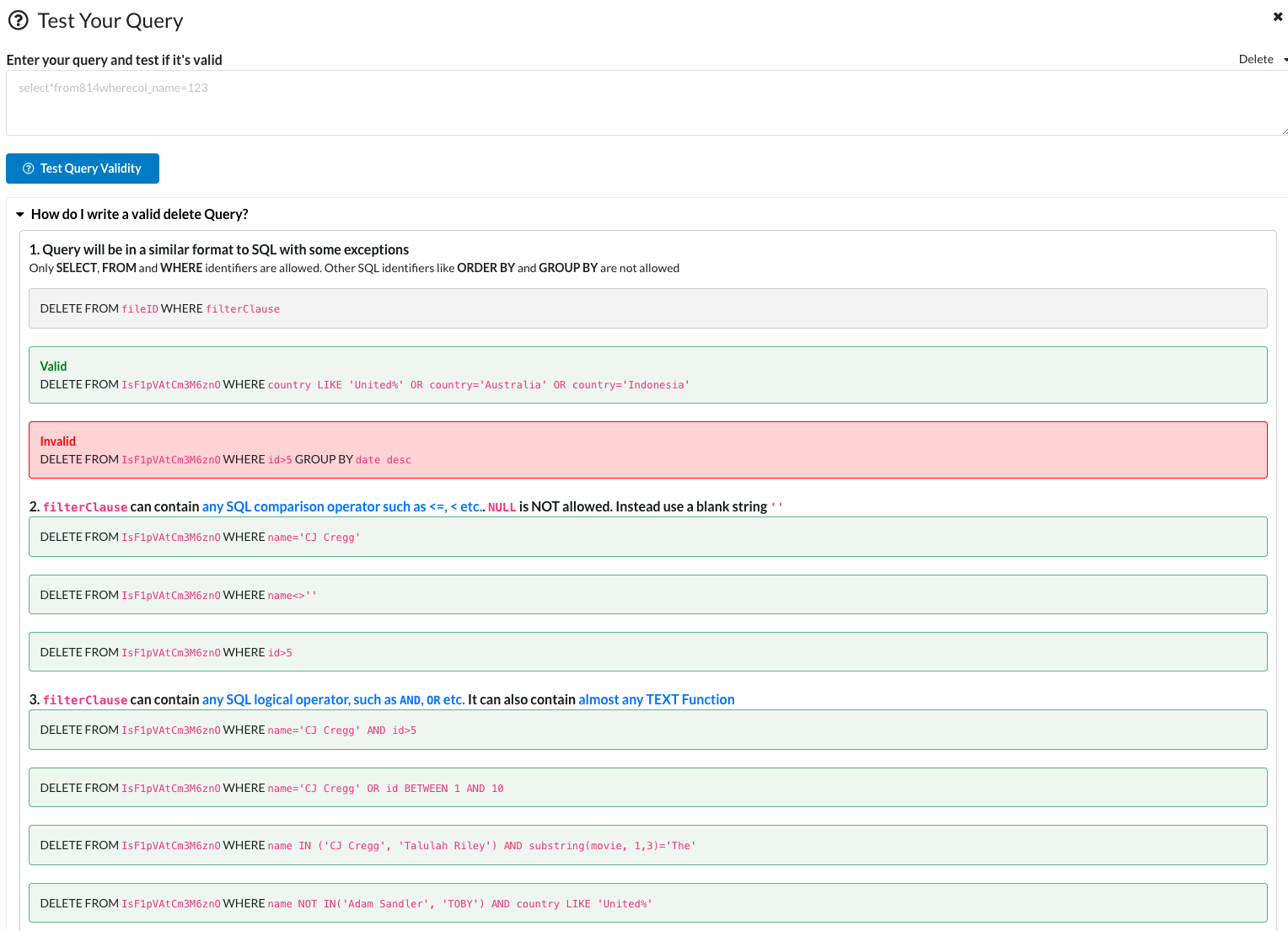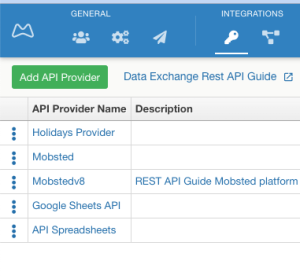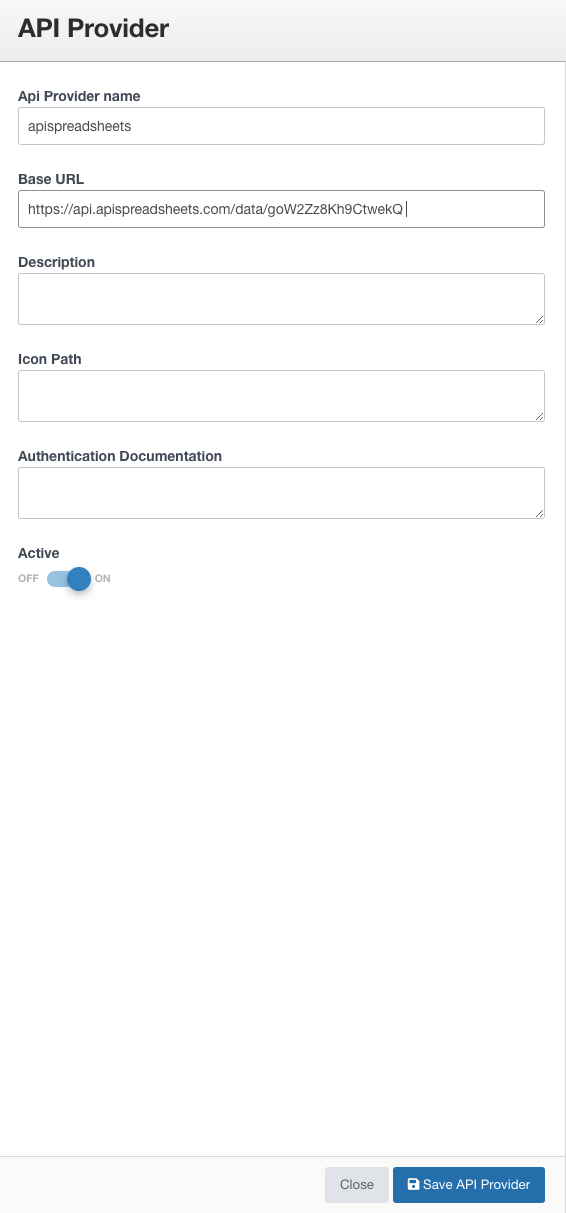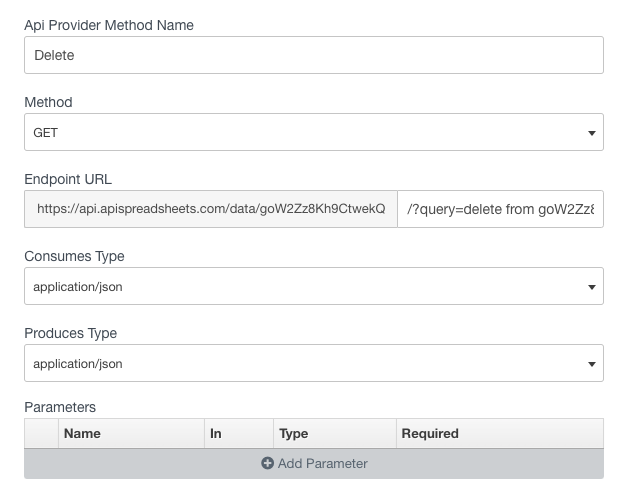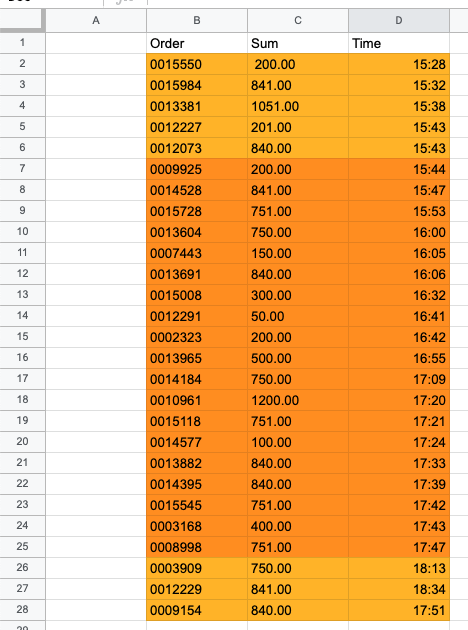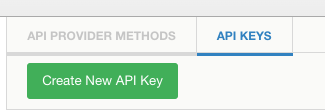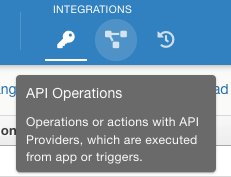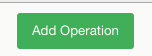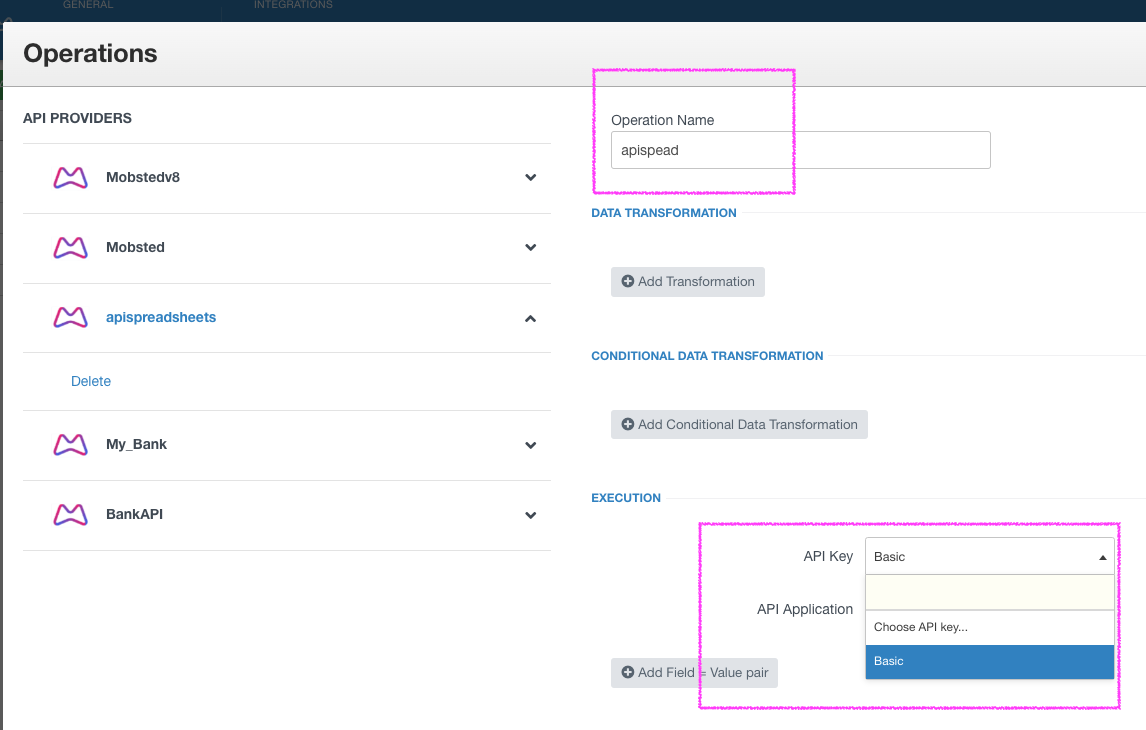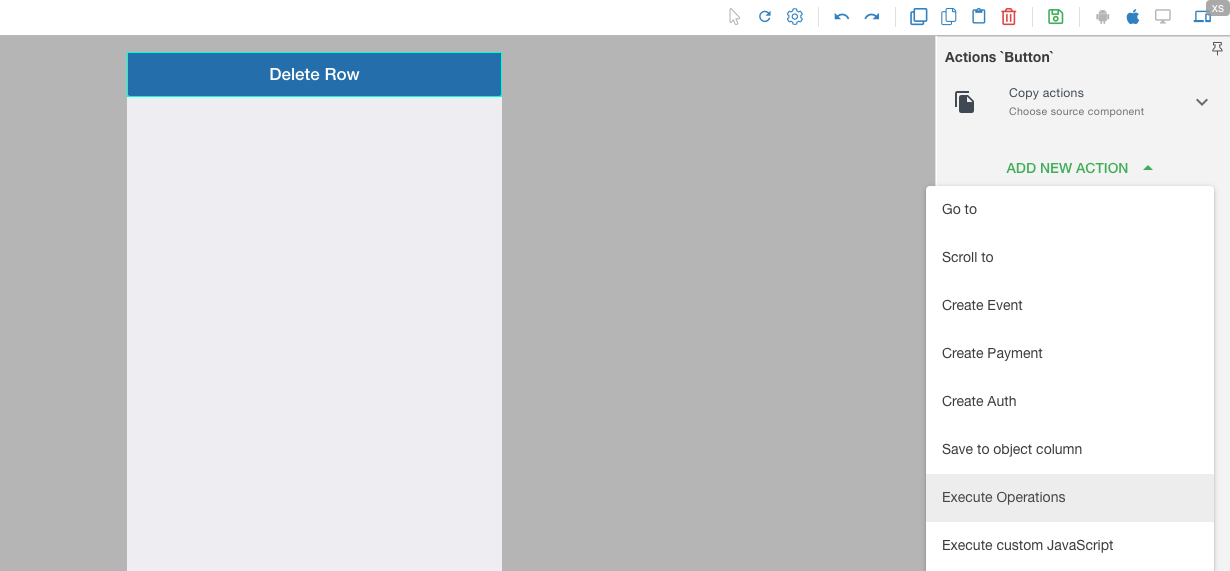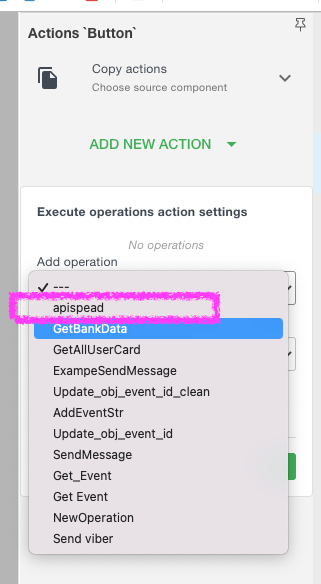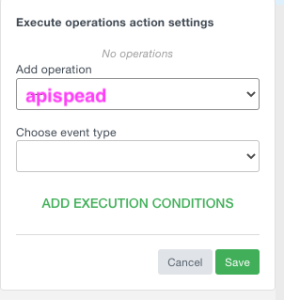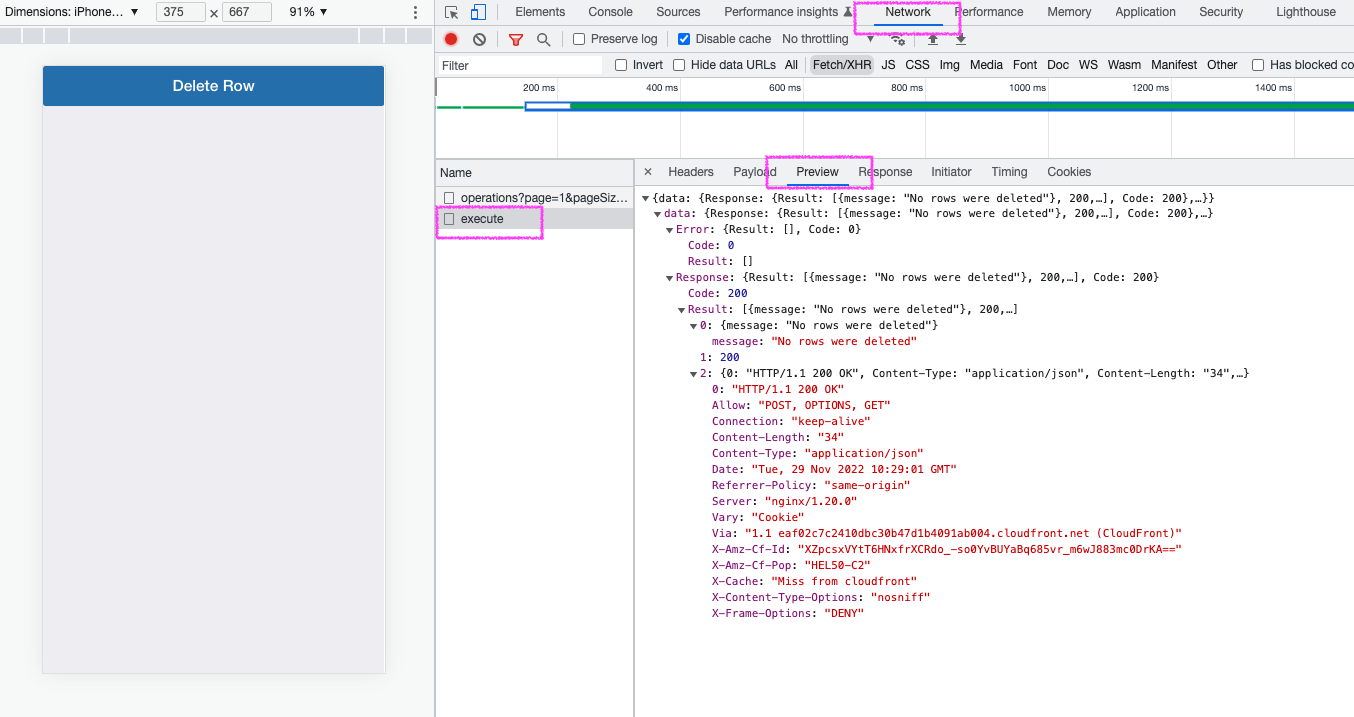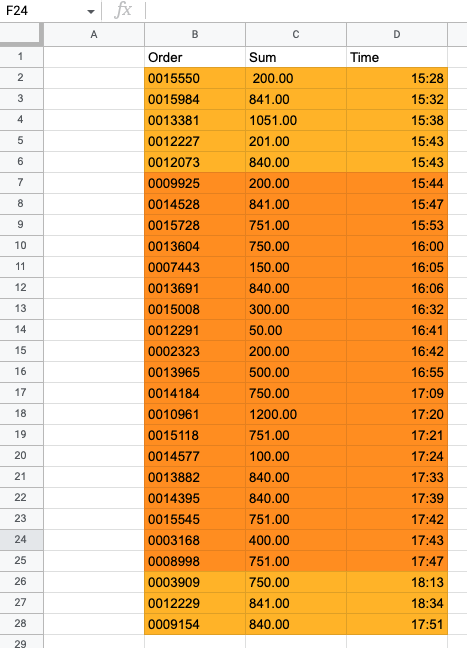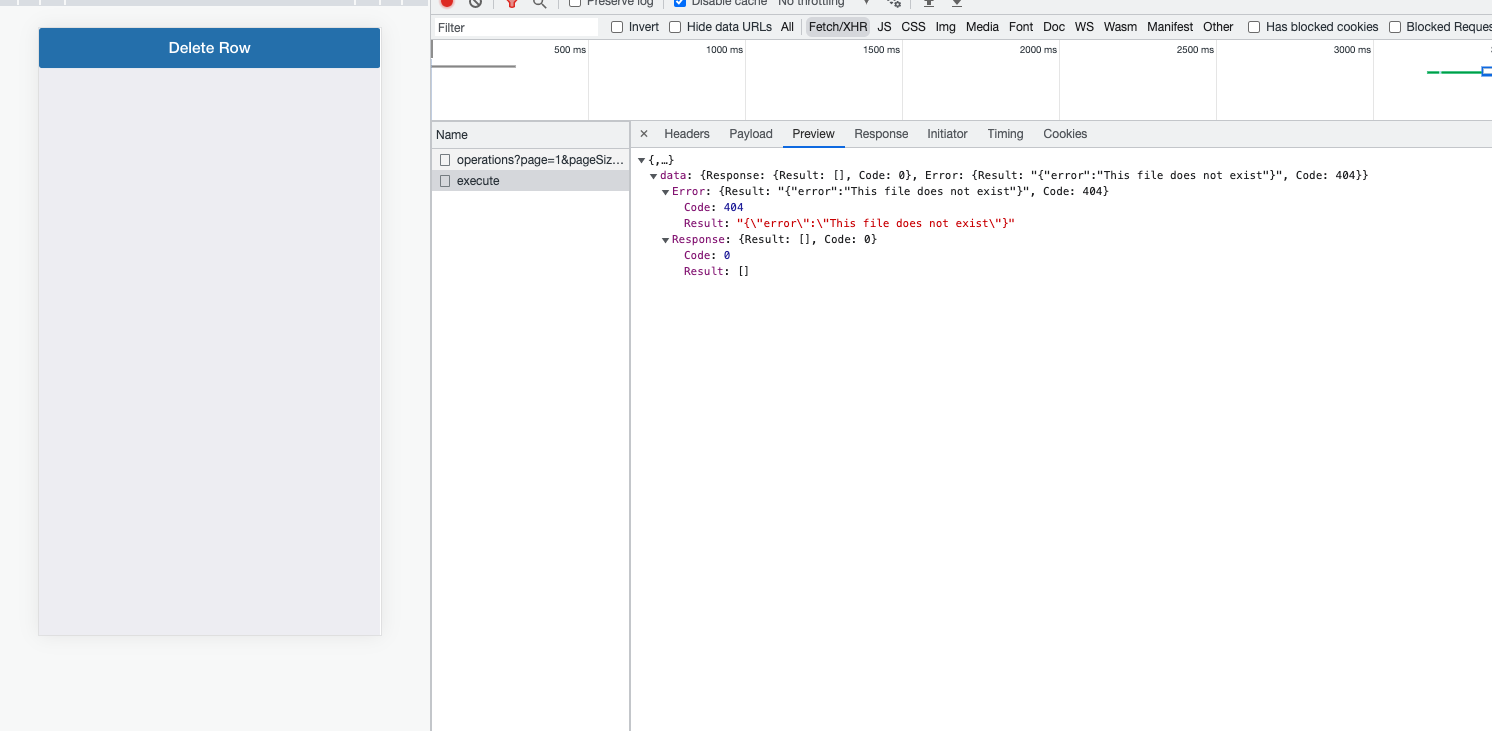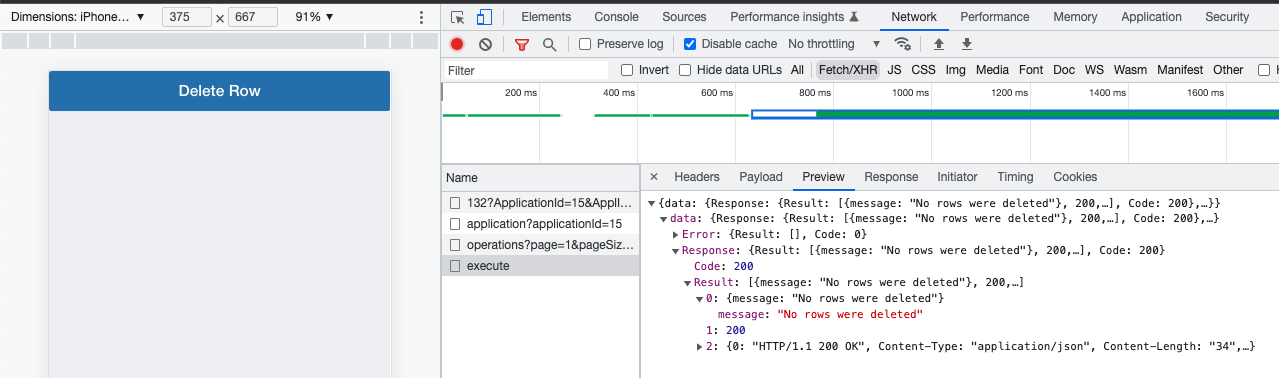The simplest way is to use an external connector, as those services are highly developed and integrate well with Mobsted.
On Mobsted side all is done using a standard 3 step REST API approach - Provider (where is data, Step 3 below) → Method (how is data managed, Step 4 below) → Operation (actual data change, Step 5 below)
As an example, we will use the APIspreadsheets.com www.apispreadsheets.com
Step 1 is - connect a table in your Google sheets to the www.apispreadsheets.com. Use their instruction on how to upload/connect a file.
As a result we get a connected table.
Step 2 - Select a needed type of request, for example Create or Delete:
The instruction of the apispreadsheets.com service has other examples:
Step 3 - create an API provider on the Mobsted Platform
API Providers - Add API Provider
Fill in a name and endpoint address for the new provider
Api Provider name - any name convenient for you
Base URL - fill in with the part of the address received as API URL at https://www.apispreadsheets.com/
Press SAVE
In the example Base URL has the address and ID of a table. All methods for this API provider will only work in the particular table to which the provider points, if set as a constant.
You can also use one and the same API provider with just the URL of the service for all your tables, just make sure you add a table's ID for each case to point to a specific table. You can send this table's ID using a variable.
Example:
Step 4 - create a method for the API provider
The example below explains how to delete a row from a table. All other operations are similar in setup.
We took a GET method and filled it in
Please note that the API url needs to be divided in two - between Endpoint URL and the actual data in the "?query=" part.
For example, we want to delete a line/row with Order = 0013604
Save the new Method
NOTE that column name, values and operators (= > < etc) can be transferred as variables from your app.
Add authentication keys:
NOTE - this example uses access without authentication keys (the URL is hashed, which provides some security), so when creating keys just leave empty fields in Key1, Key2, Key3
Save the key
Step 5 - create a new operation that can be used in your applications
Go to API Operations
Add a new operation
Select a method we just added in API Providers, and the needed key in API Keys (when you have those)
Go to the Constructor tab of the platform
Add a button and Add New Action to the button - EXECUTE OPERATIONS:
Pick the right operation in your list, we just created something named APISPEAD:
Save the Action
Save screen changes
Open the app as a user and press the button to delete a row:
Check back the table - the line was deleted:
It is always a good practice to check the result using the network tab of the browser (inspect - network - execute)
There you can see all results of all executed operations and/or ERORRS which are very important for you to find where you made a mistake with an operation .
ERROR Example: Wrong name of a table in API Provider:
ERROR Example: A line/row to be deleted does not exist:
As always, get back to us with any questions you have at [email protected] or in our online chat.