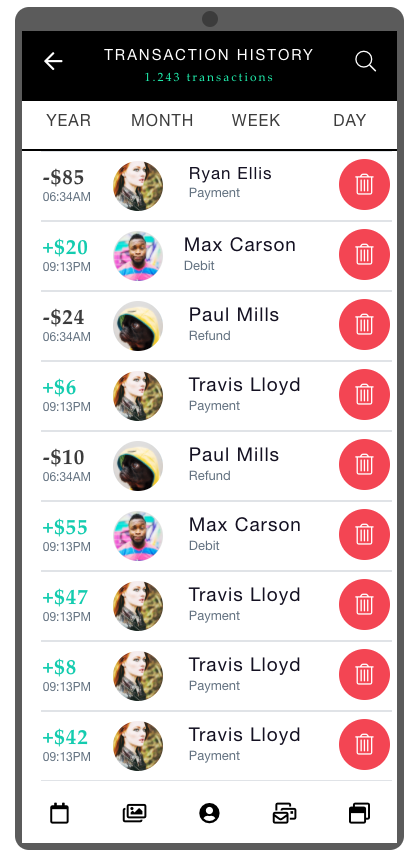| Table of Contents |
|---|
You can add icons to the following Elements - Buttons, Tab Bars, List & Swipes. If you need to add this within any other Constructor Element/Component, you can use a simple button.
...
For example, in the Sample Design App in your account such icons are used to create the bottom menu Menu ↓ and the Delete button on the right↓.
Step 1 - Select an icon you want
...
Again, this works for Buttons, Tab bars, Lists & Swipes:
...
Buttons
At the Properties tab (marked green ↓) select the Icon Class (marked red ↓) and just PASTE your buffer from Step 1 into it.
...
You will see your icon name appear in Properties and the icon itself on the screen.
Tab Bars and Lists
...
Swipes
At the Properties tab click needed element of the Tab or List, marked Red ↓:
...