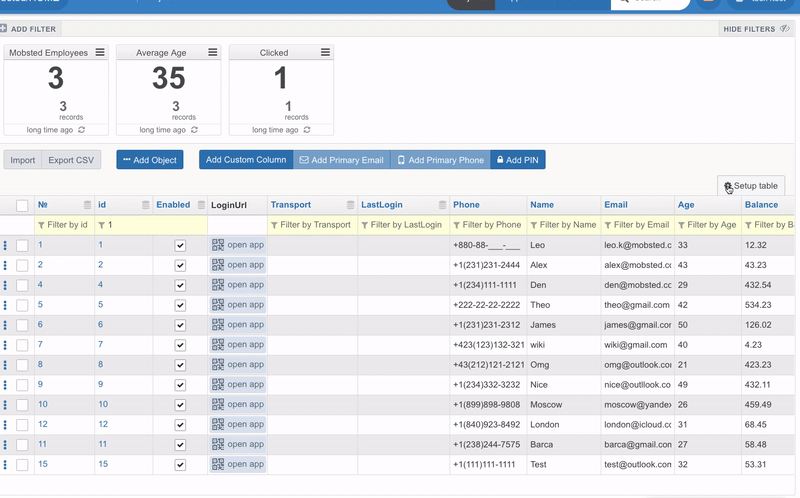This article explains how to manage Objects.
What is Objects:
Object is a unique user stored on backend. Tenant account can have several apps. Each app can access its' own user records (Objects) within the Constructor and other Objects through API. The data for each Object is stored as a separate row in the table. The columns of the table represent Object's properties and can be customized.
...
| Info |
|---|
Objects can be anything the app is built for. For example, it can be a property within a building, or a machine at the factory. Example: each printer in Mobsted office has unique QR code on it. When the printer is out of paper, an employe scans QR code and submits the task for the service in the app. On the backend Printer Object gets the marker for the paper in.
|
Manage Objects:
WHERE TO FIND APP USERS & OBJECTS
...
Column name
Default Value: optional to fill in. When filled in, this value will automatically apply to both exsisting and new objects
Column will contain files (ONLY): restricts the column to store anything but files (Photos, Videos, Audio). When not checked a column can store both files and data i.e strings, integers.The size limitation is 50MB.
Add Objects:
You can add Objects to the platform manually, via CSV or Excel import or using API:
...
Read on the API section of the Docs
Set Up Objects Table View:
Choose the columns you want to be displayed on your screen:
click Setup table button on the right
select the columns to be shown
drag and drop columns set up the order you need
click Update grid.
Other important Actions with Objects:
MANUAL FILTERING
OBJECT ACTIONS
...