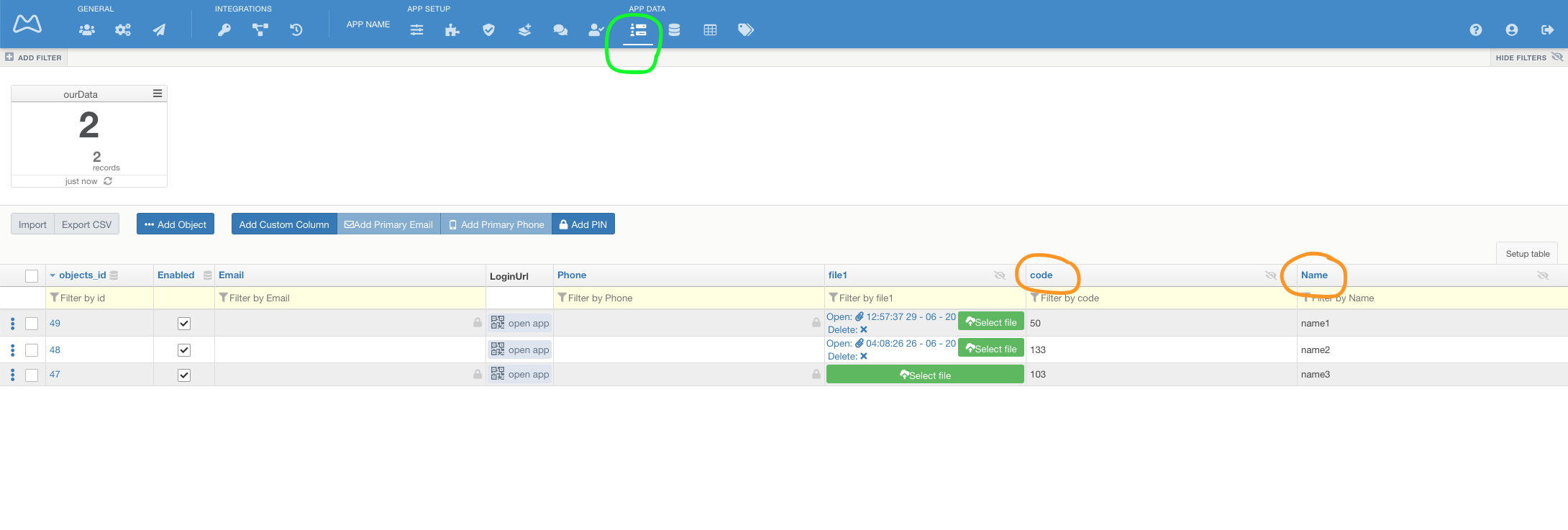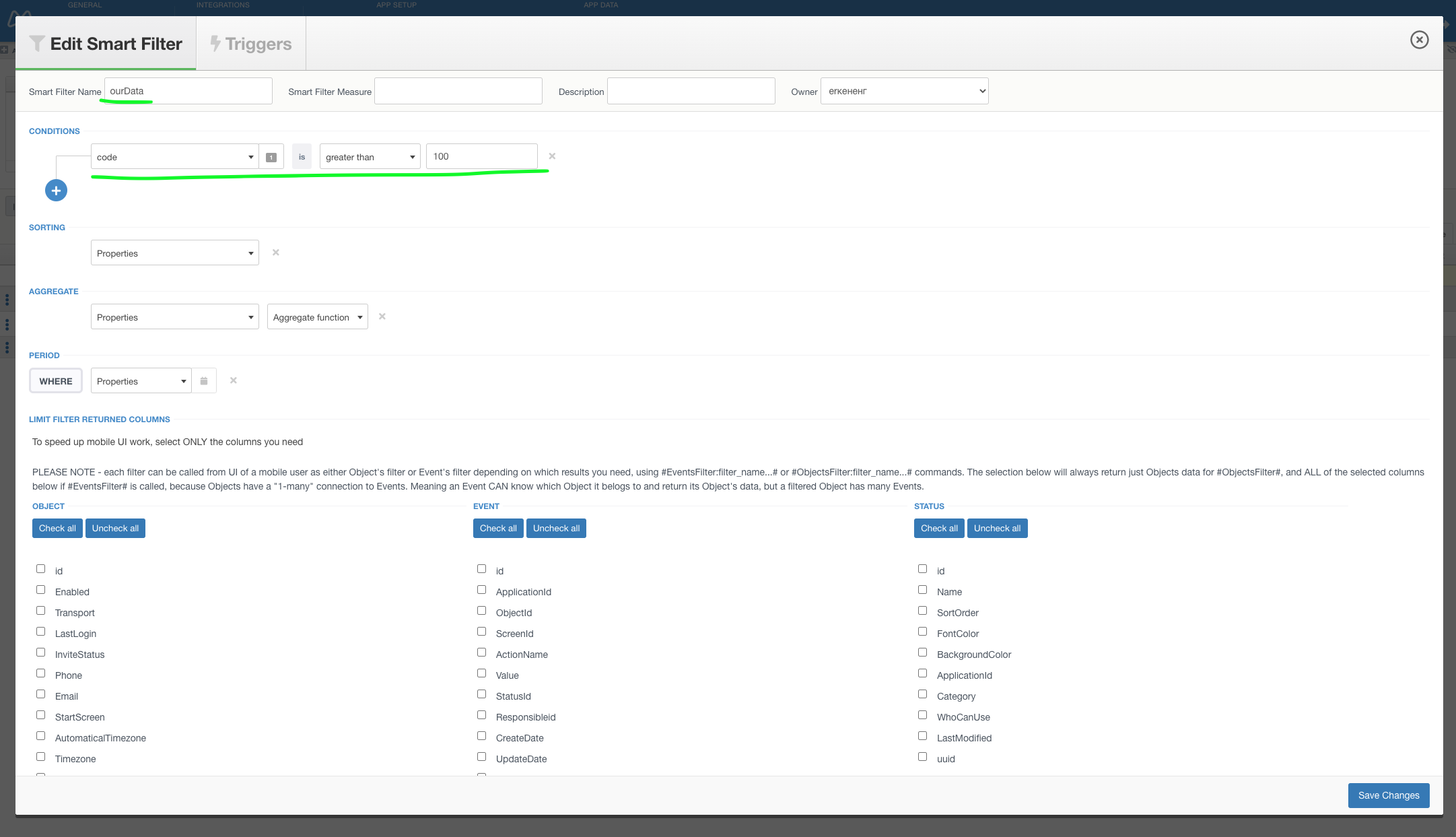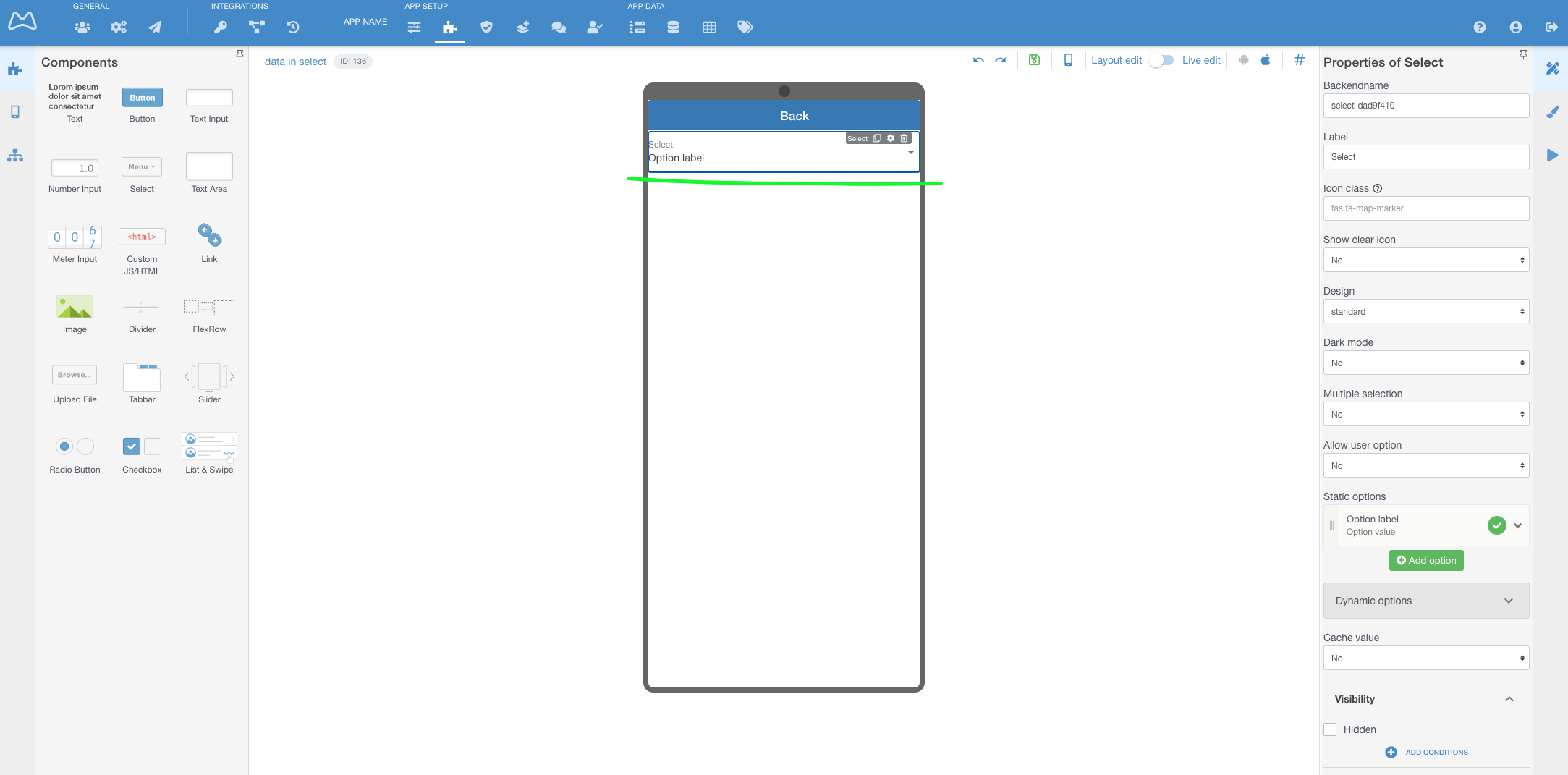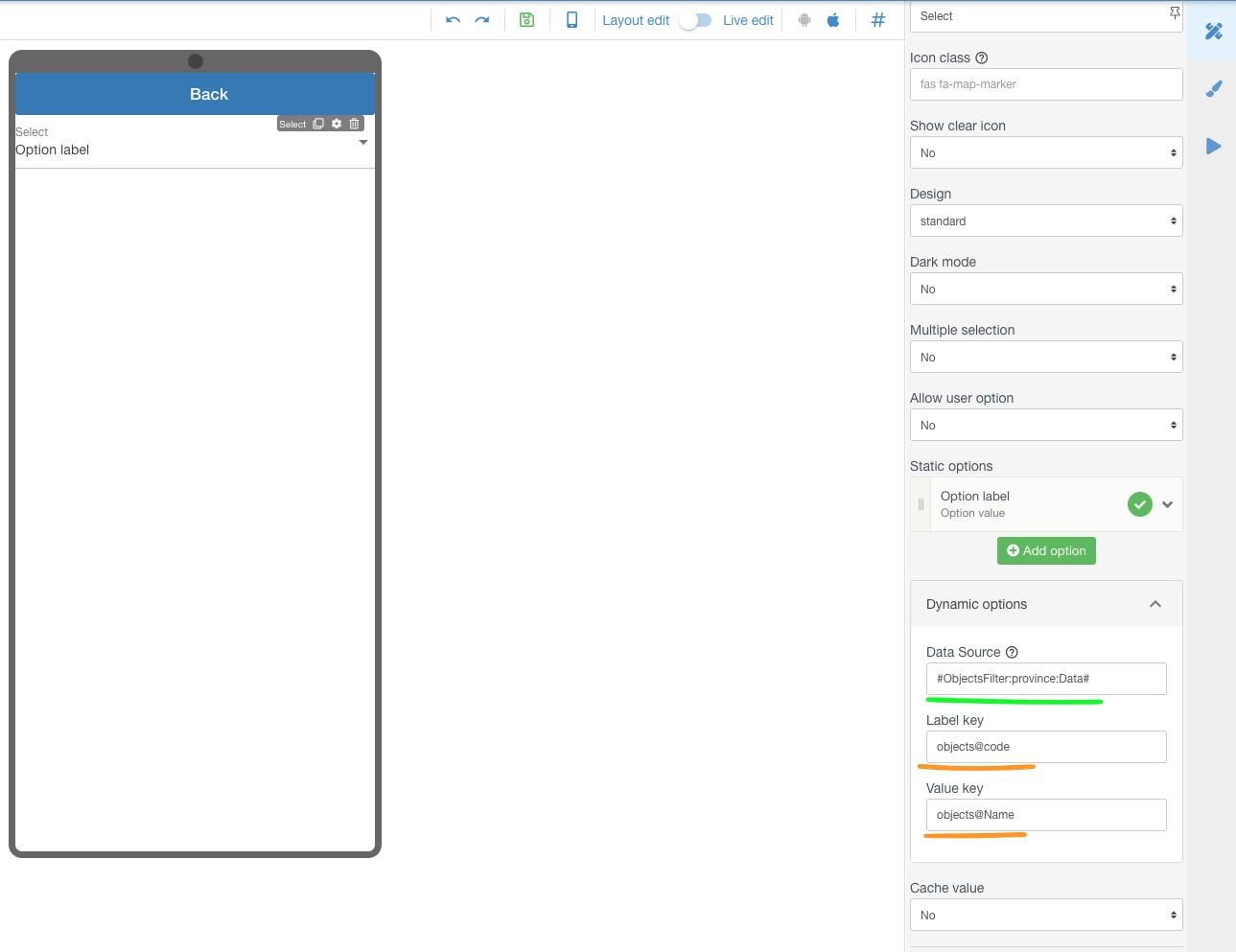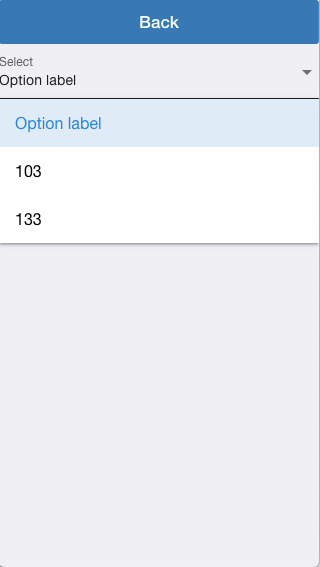...
- Goto Objects in your APP
- Create 2 columns (code and Name)
- Create New filter and setup it
- Goto Constructor
- Add Select component on the screen
- Select this component to see it's properties
- Choose Dynamic options
- Put in Data Source the hashtag for your filter (for example - #ObjectsFilter:ourData:Data# )
- Put in Label key the objects@ + column name from Objects (for example - objects@code )
- Put in Value key the objects@ + column name from Objects (for example - objects@Name )
- Save screen
- Open mobile app and check the result (in this picture - Option label is from Static options in that component )
...