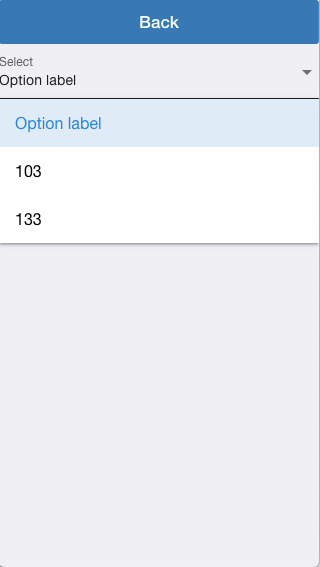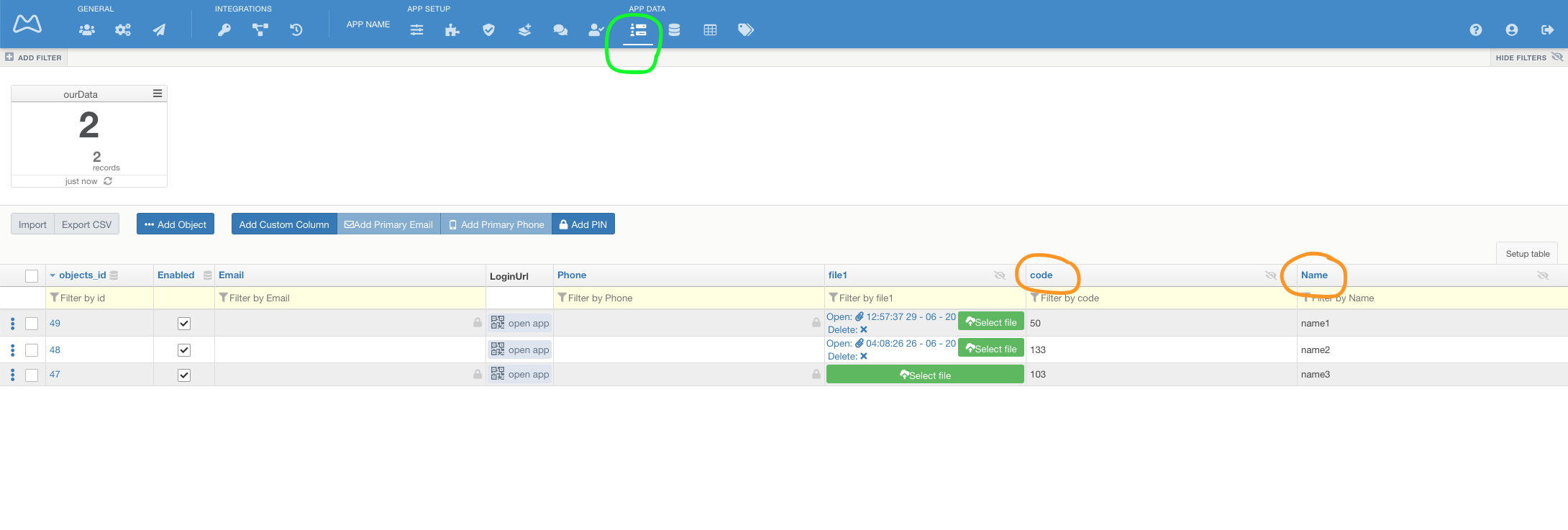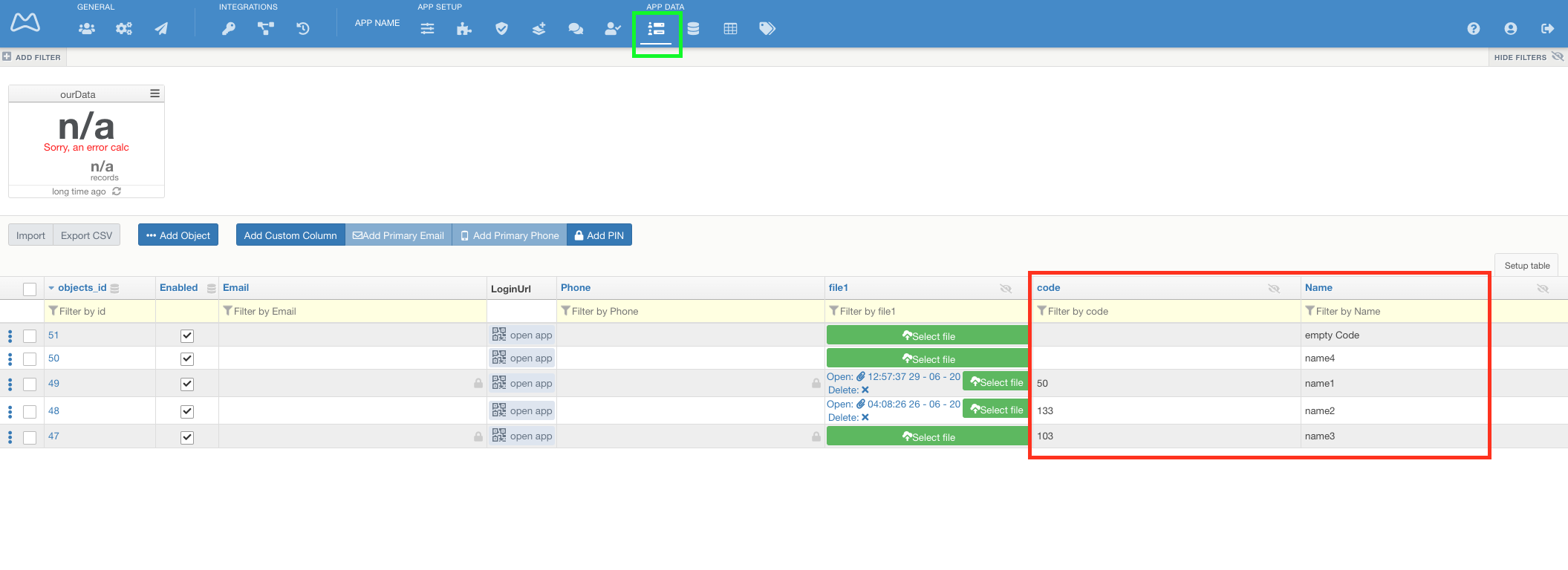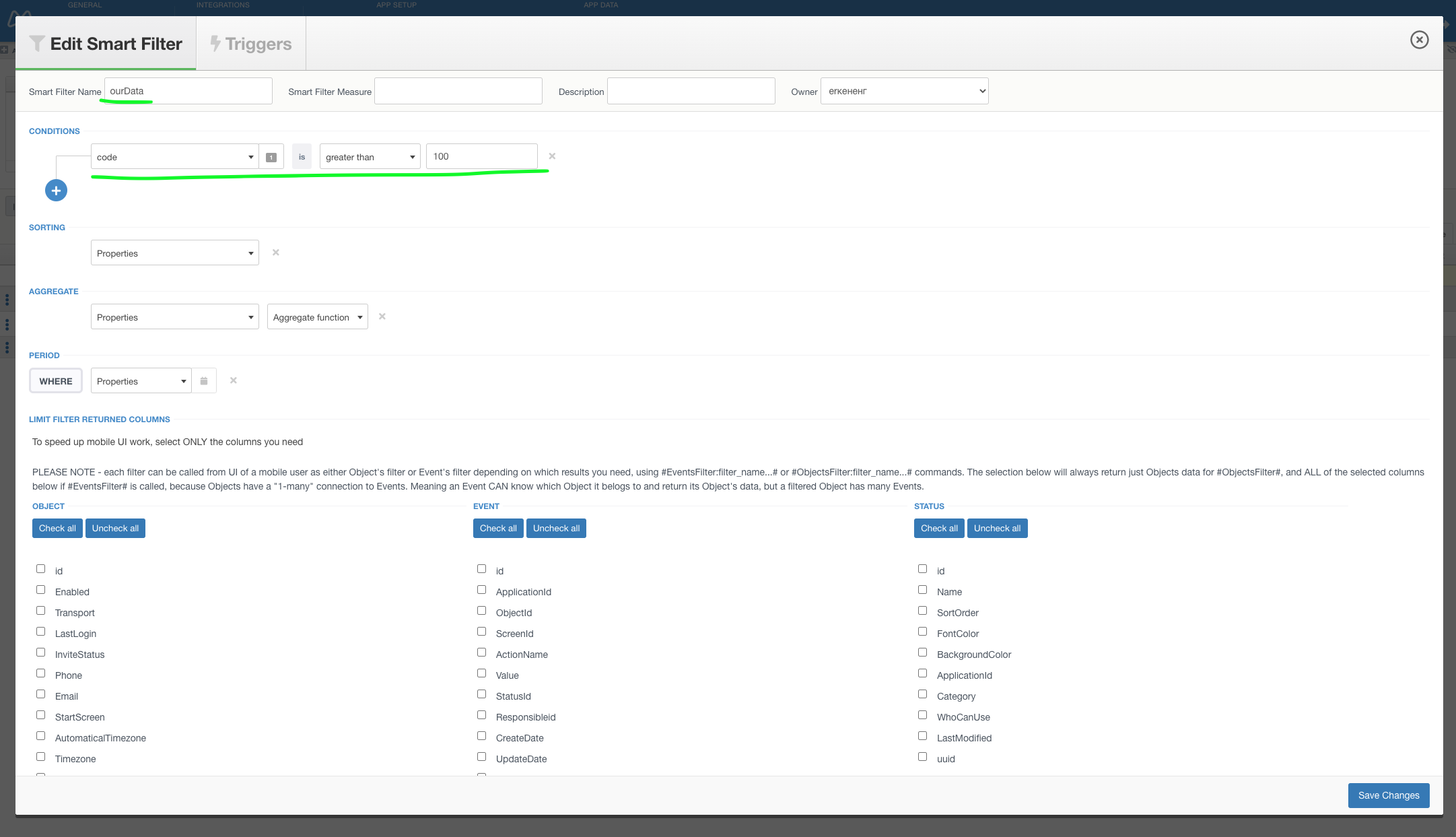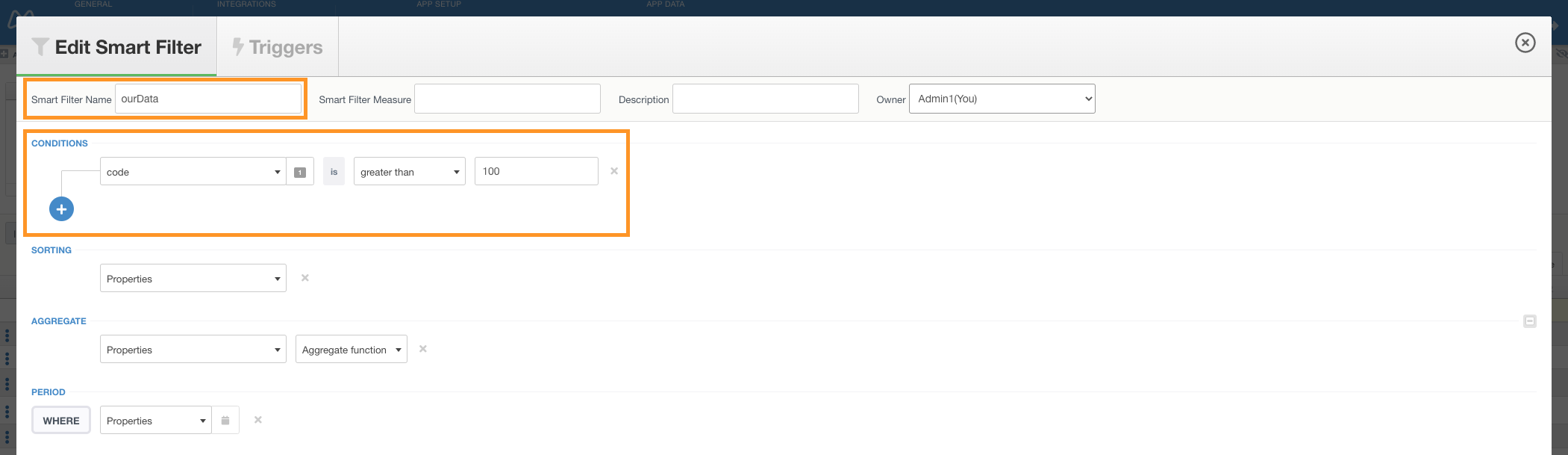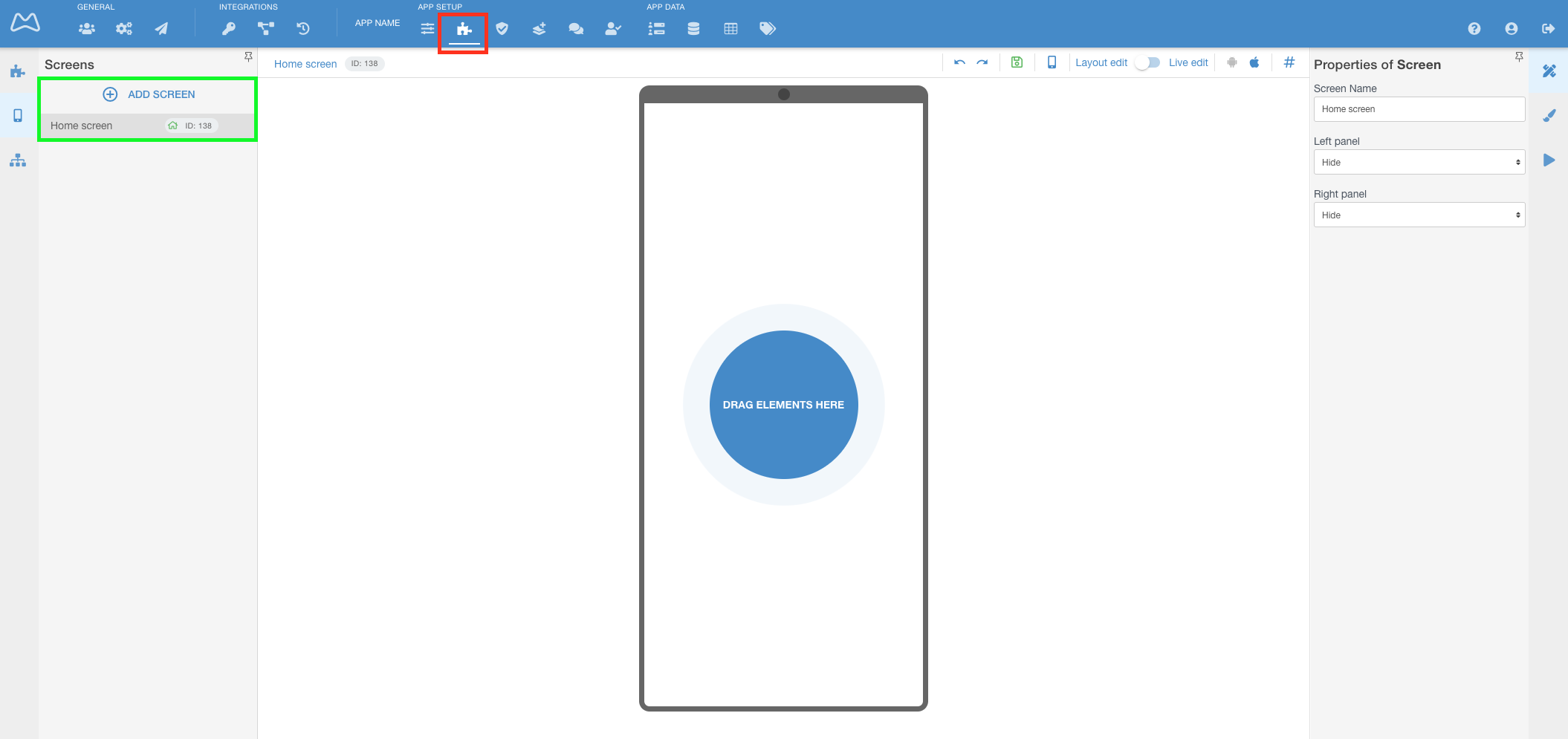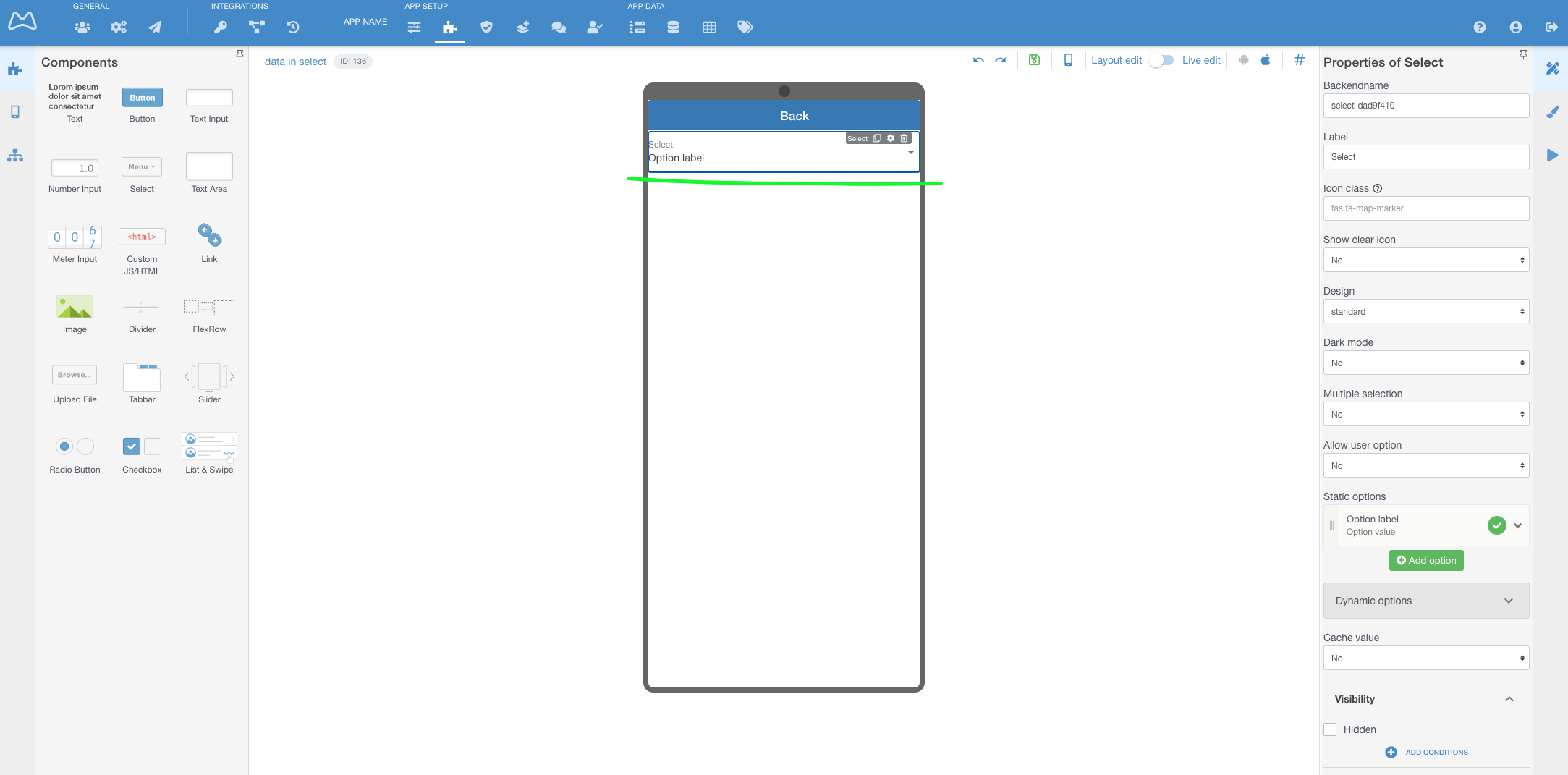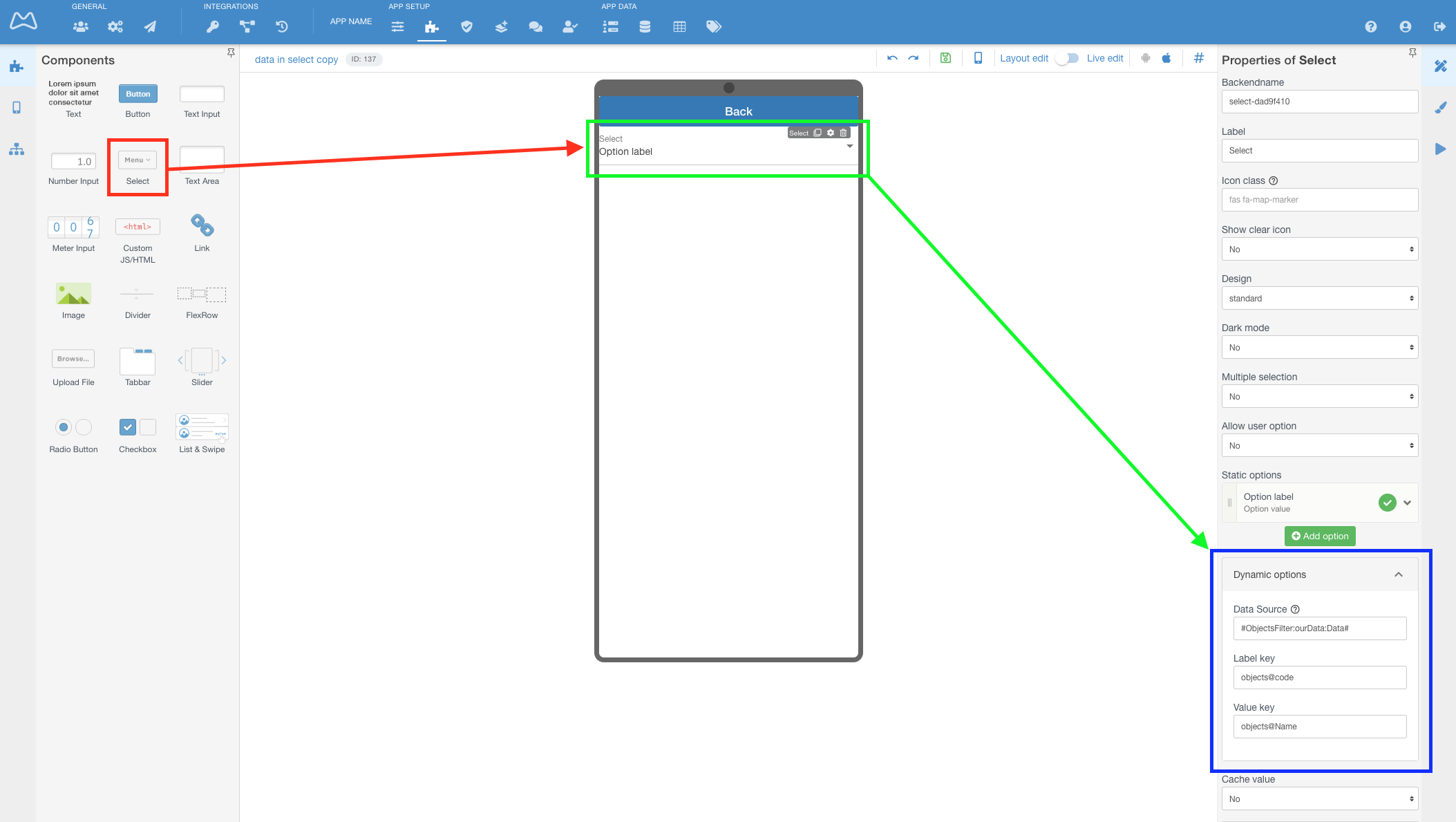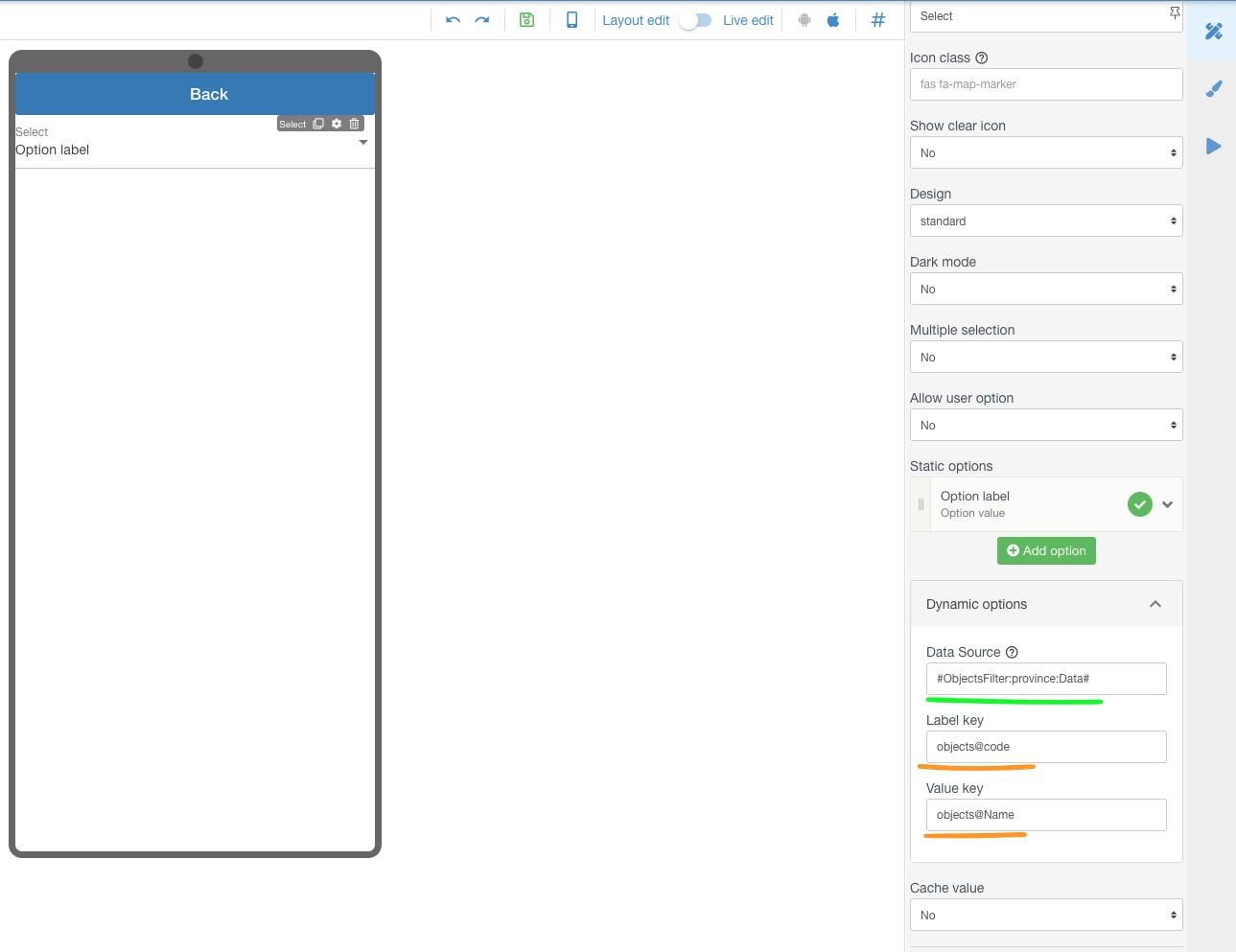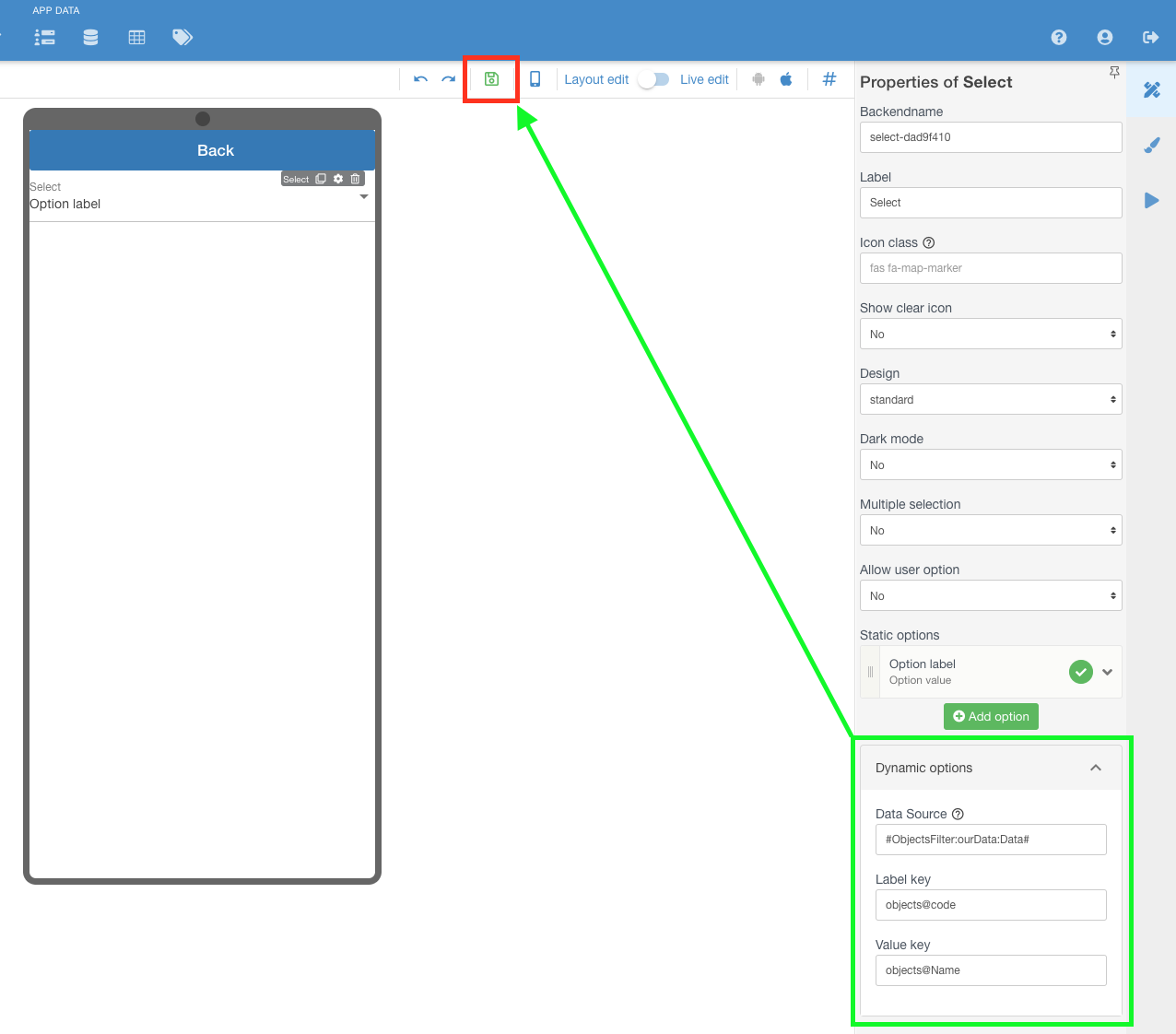In this article we show how to fill Select with Dynamic Data from Objects Filter
You can use Select component with dynamic data
- Objects Filter
- Events filter
- API operation response
...
Step-by-step guide
...
- Goto Objects in your APP Create 2 (green mark on the picture)
- Add 2 custom columns ("code" and "Name)" and full its as you can see on picture below, red mark)
- Create New filter and setup it Goto Constructorconfigure it (filter name and condition set as you can see on picture below, orange mark)
- Goto Constructor (red mark on the picture)
- Choose or create new screen (green mark on the picture)
- Add Select component on the screen (red mark on the picture)
- Select this component to see it's propertiesProperties (green mark on the picture)
- Choose Dynamic options (blue mark on the picture)
- Put in Data Source the hashtag for your filter (for example - #ObjectsFilter:ourData:Data# ) (green mark on the picture)
- Put in Label key the objects@ + column name from Objects (for example - objects@code )
- Put in Value key the objects@ + column name from Objects (for example - objects@Name )
- Save screenscreen (red mark on the picture)
- Open mobile app and check the result (in this picture - Option label is from Static options in that component )
| Info |
|---|
Be very careful when filtering any data! Users will be dissatisfied if the item list contains more than 10 items. |
Related articles
| Content by Label | ||||||||||||||||||
|---|---|---|---|---|---|---|---|---|---|---|---|---|---|---|---|---|---|---|
|
...