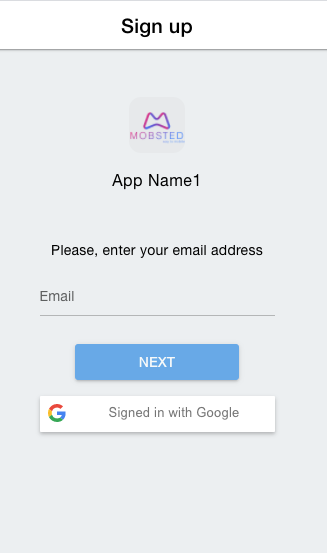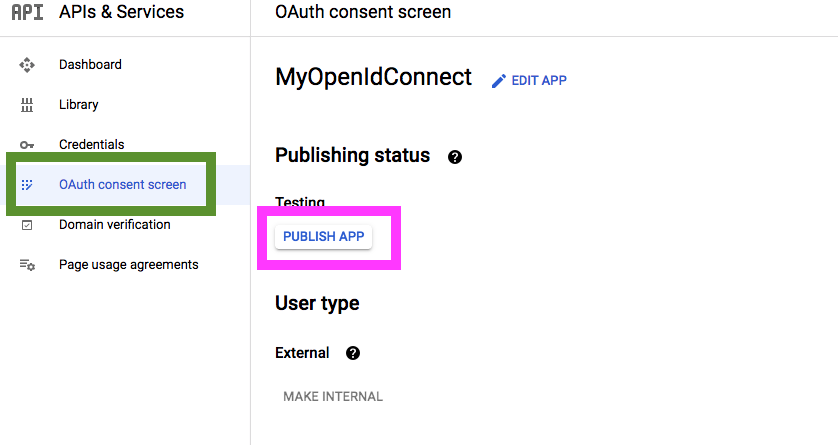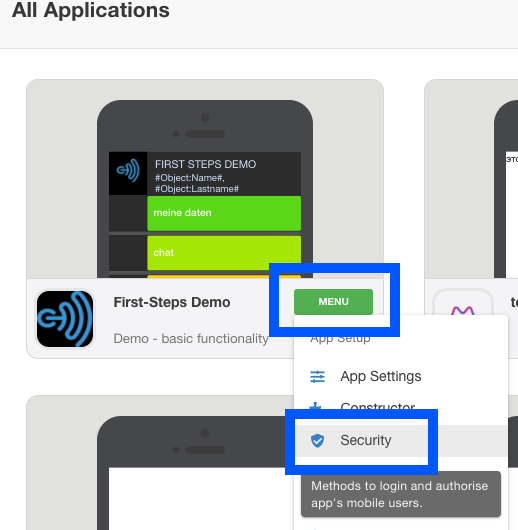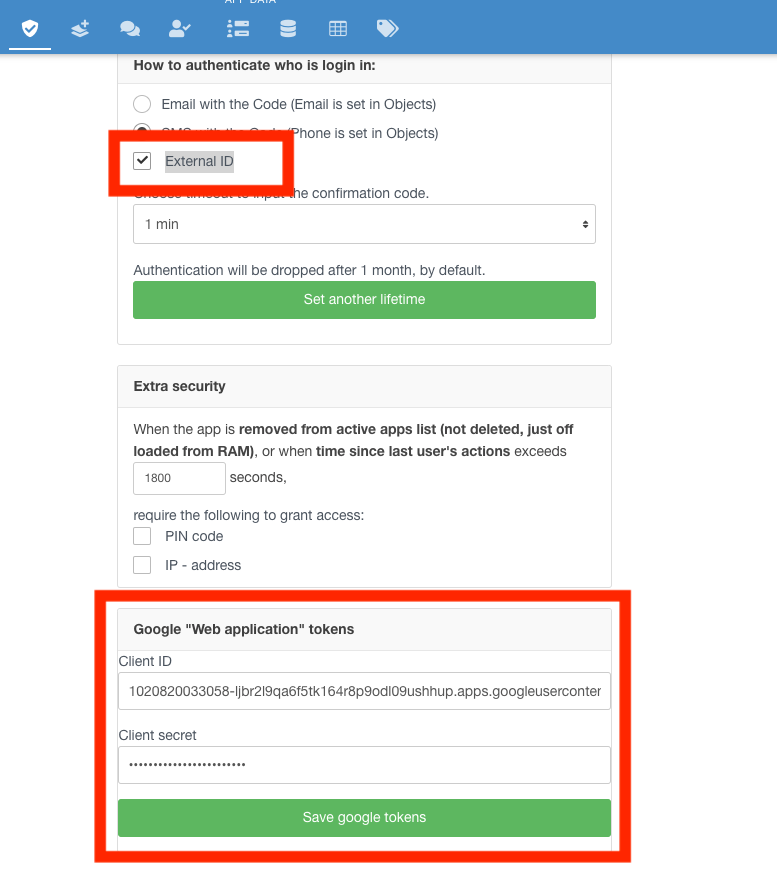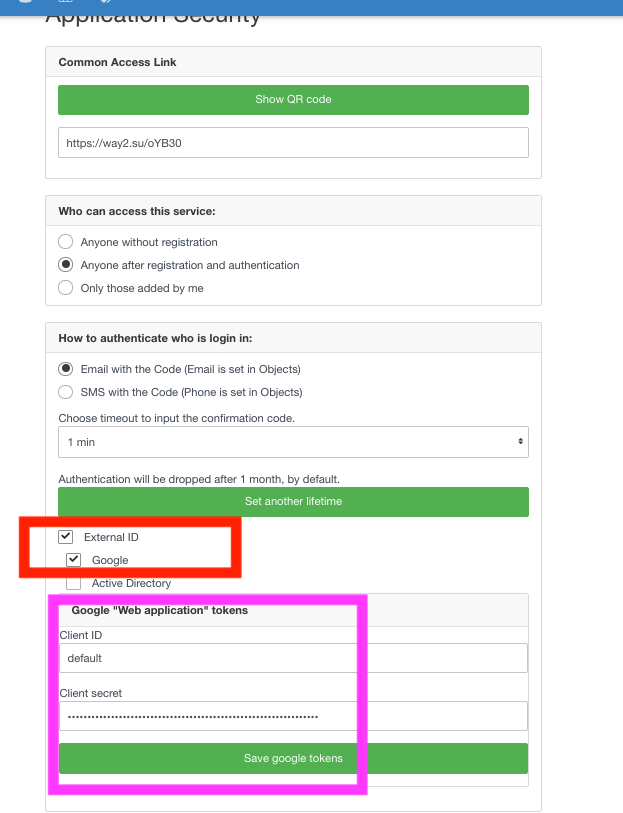...
Here is example of how login page will look in this case:
...
1. Important Notes
NOTE 1 - If your company uses Google as an email provider, you will be able to use this service within your domain.
...
NOTE 3 - Mobsted platform allows not just registering new users with their Google accounts (as it is done with most systems), but also to ADD this auth type to EXISTING users, so they can log in quickly without using any SMS or email or passcodes.
2. Creating a Google Auth account
1) Login into your Google account, which will be used to provide auth service
...
15) Go to "OAuth consent screen", marked green ↓, and press "Publish App", marked magenta ↓, then press Confirm, marked blue ↓
3. Adding Google Auth to Mobsted
1. Turn on Google Auth for the app
1) Open Security settings of the application, where you want to have Google Auth, you can do it from the home screen (marked blue ↓) or from the App's top menu.
2) On the Security page check the box "External ID, " and select Google in it - top red box ↓, and input ID and Secter tokens , - bottom red box magenta box ↓, which you copied on Step 2-14 above, from your Google account.
PRESS SAVE- Green button ↑.
...
If you only need to register new users with Google, then that's it.
2. Add Google auth to any existing users in the app
You can request or offer users to ADD a google account at any time while browsing your app. This is done using actions, which can be called on any component with actions.
...