This section explains how to create a link to send users to for instant installation.
For example, you can use this link in a form of a QR code on printed materials, or as a shortlink in messages, or as a link in email campaigns.
Note, that this will be the page where you lead users to. It is highly recommended that this page has both header and footer of your website.
Name this page, for example - /mobsted-app, so the full address of it will be like yourdomain.com/mobsted-app
|
|---|
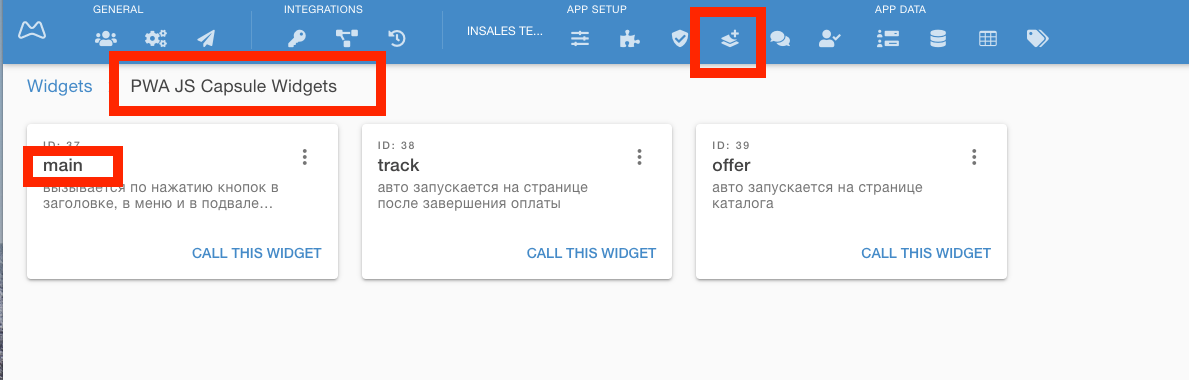
There are lots of different online resources:
For QR codes - click this search link for your country
For short links - click this search link for your country