This instruction shows how to create an app for your website using Mobsted Web to PWA app converter:
When in Account press Create new Application (RED MARK)
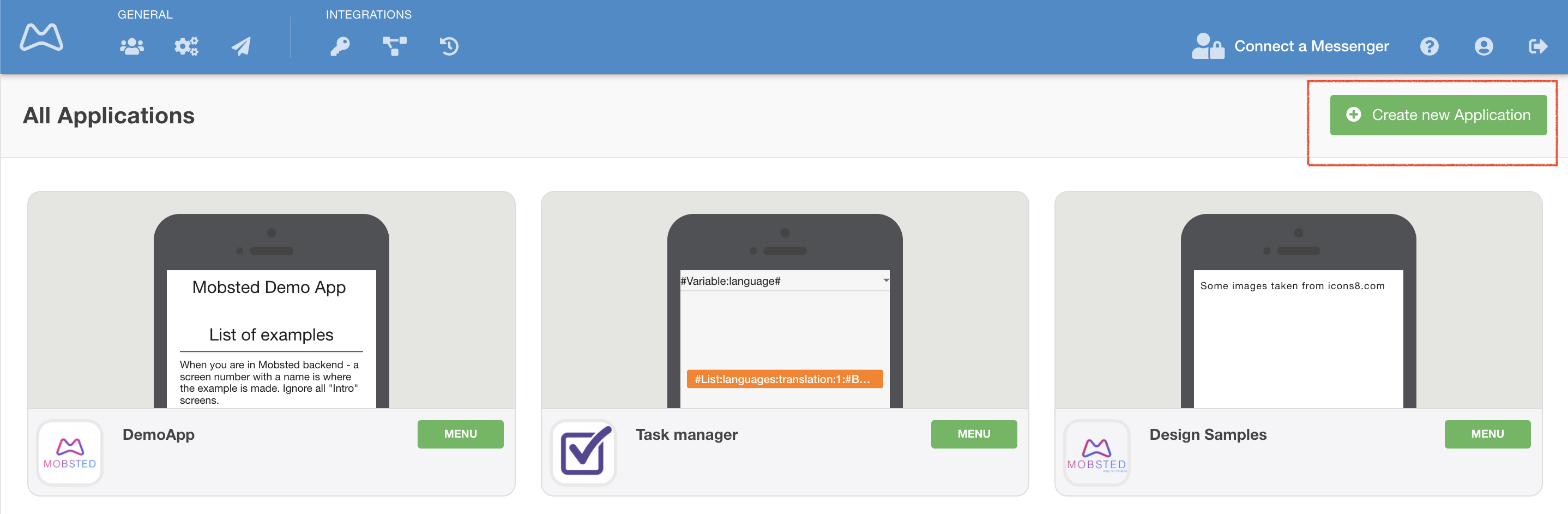
This switch automatically enables all the functions and performs all the actions on the platform to create an app for your website (RED MARK). The switch will turn green.
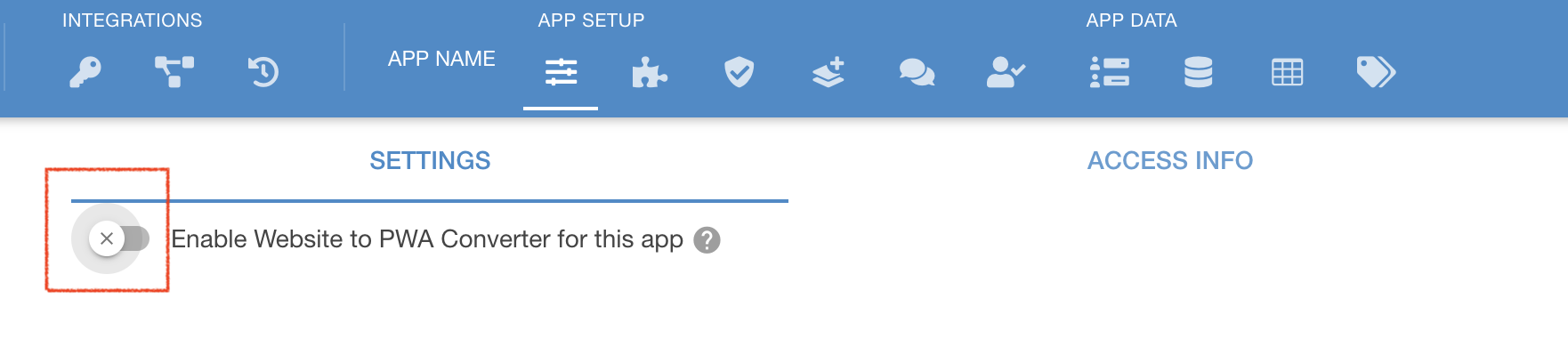
You can see that the switch turned green and you have an additional Tab now.
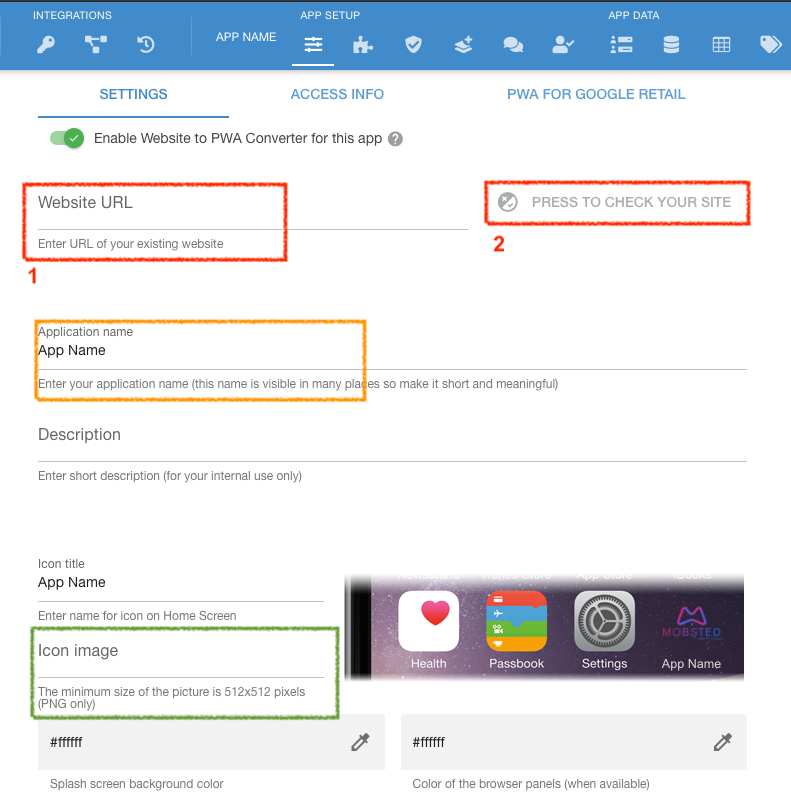
You can leave one name for both the App and the "Icon Title" (just above green ↑ mark).
|
This is prompt which appears when user follows a link to your app helps users save your app. You can control over the top part through a purple marked ↓ editor.
The text here depends on how you use the app saving prompt. For example, if you send users mostly into app from a button or a popup on your website - they already expressed a wish to save the app, in this case you need to write something like - "Thanks, Now add this app to your phone". In case when people get into your app from links in SMS or emails, or from QR codes - it is better to explain WHY TO SAVE the app, what value would it bring, for example - "Save it now. You will have instant access to our special offers."
In any case make it short and make it meaningful, you only got 140 symbols.
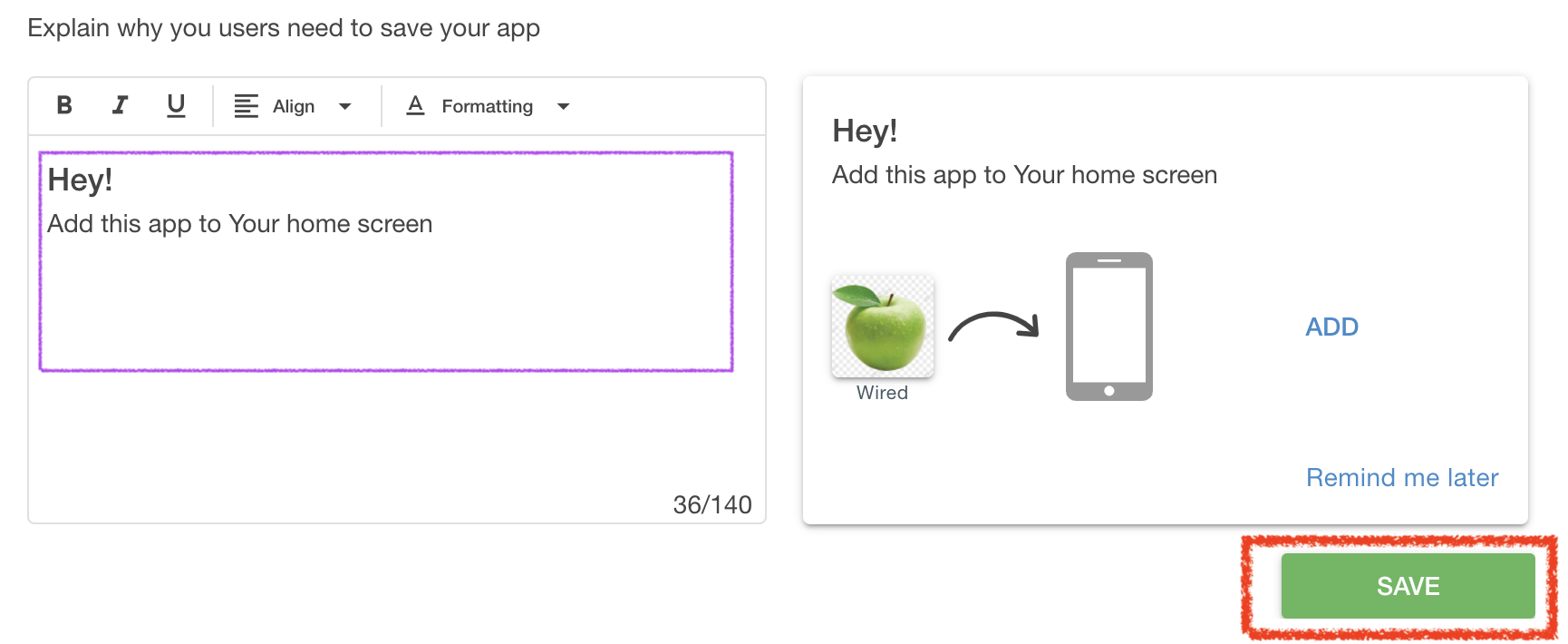
PRESS SAVE - your app will be created and your will be prompted to go to the Tab called "ACCESS INFO", to see different ways to direct users to app are shown.
There are two different app saving prompts. The Instant (above ↑) appears RIGHT WHEN a user visits a link with your app, without delays or conditions. It is what's your set above and is what you need in most cases.
|
Related articles appear here based on the labels you select. Click to edit the macro and add or change labels.
|