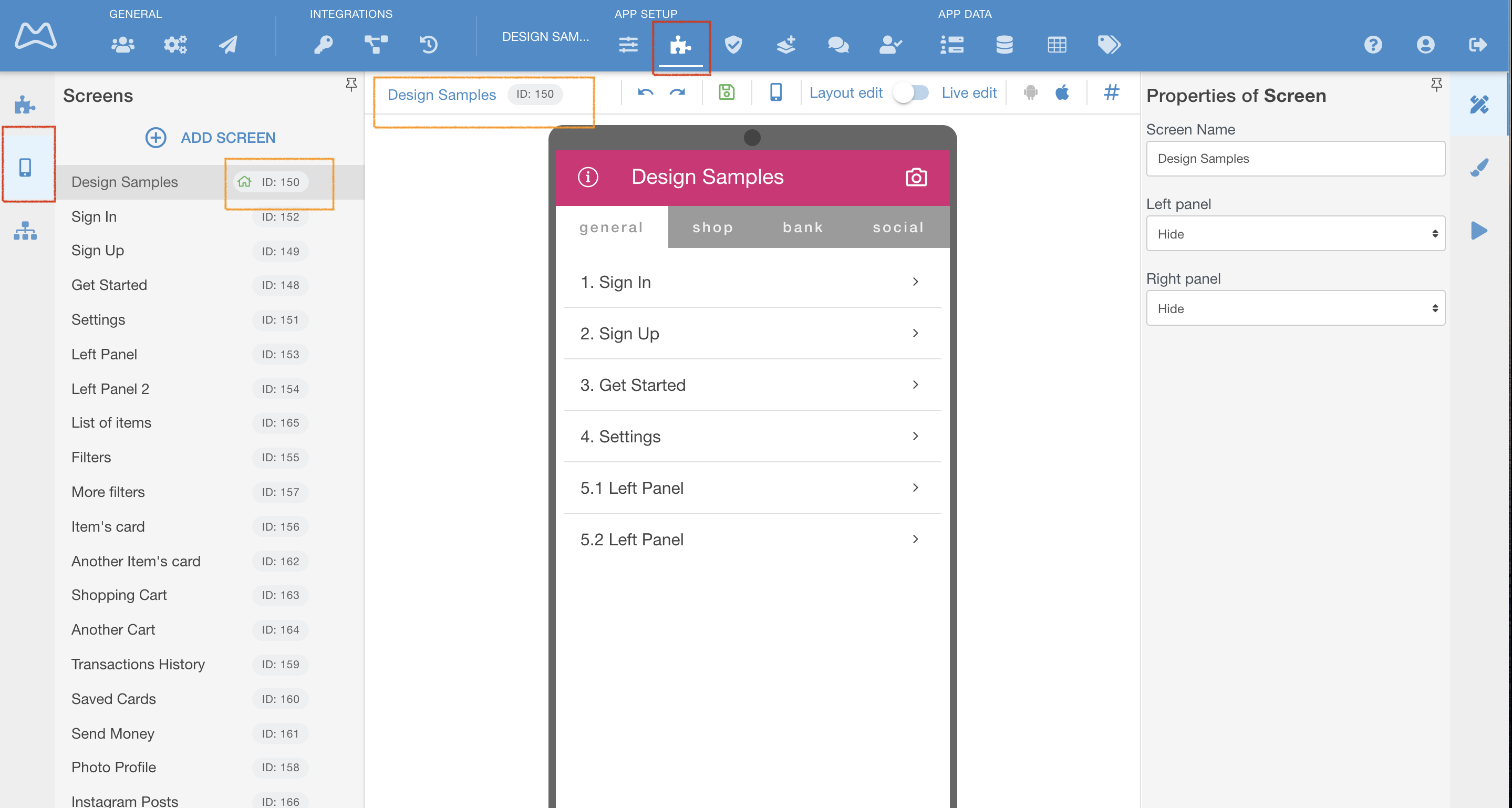
Your app can have as many screens as necessary. Screens can be added, deleted, duplicated, have design properties, actions and act as menue for the app.
When in Constructor (top menu) press screens list on a left hand side (RED MARK)
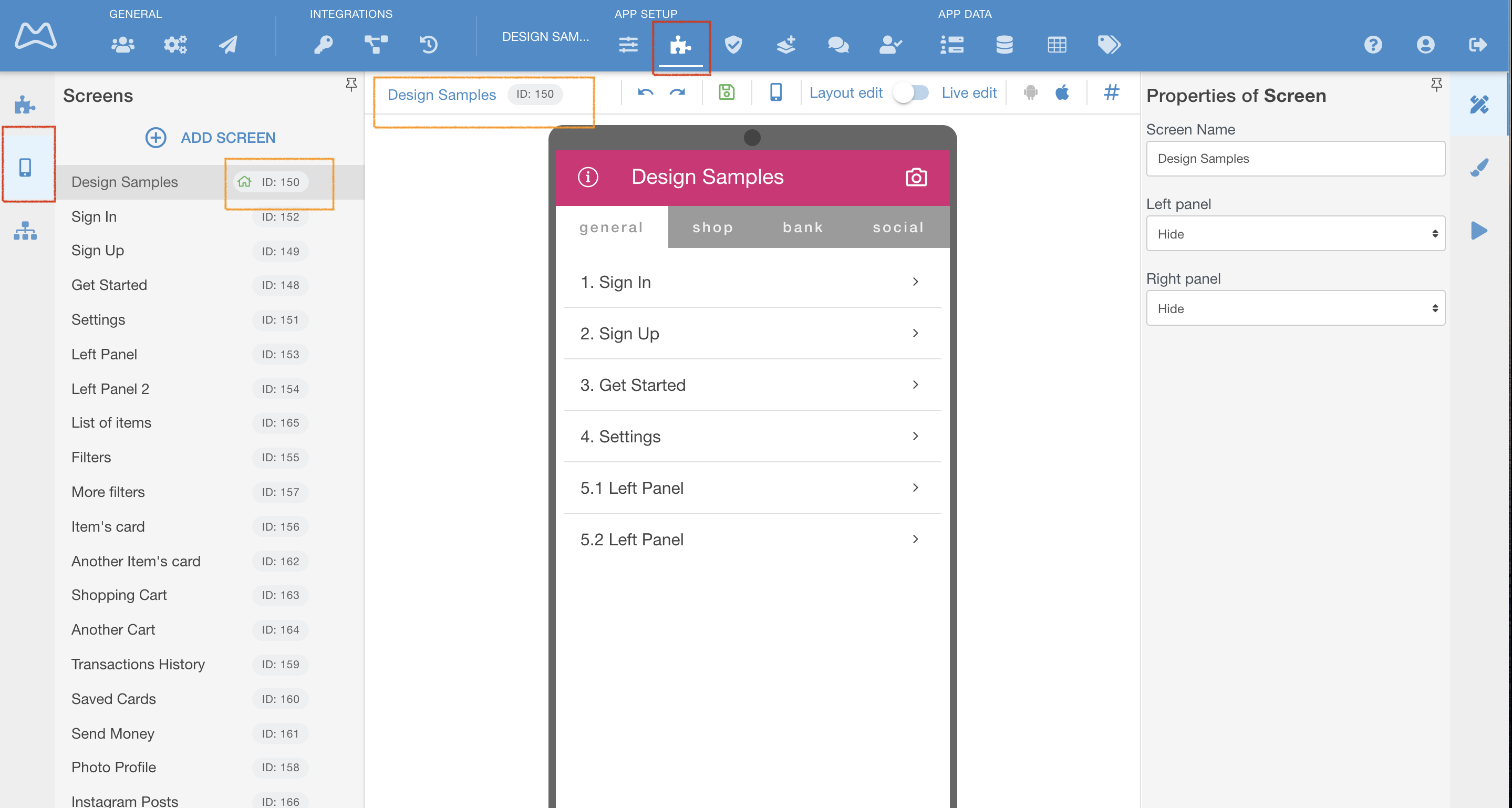
You can see which screen is now selected (GREY AREA) and you can see screen's ID (ORANGE MARK)
You can perform actions at the screen menu (RED MARK) ↓ - Duplicate = in this app, Copy to = another app, Set Home = start screen for all users, Delete = forever.
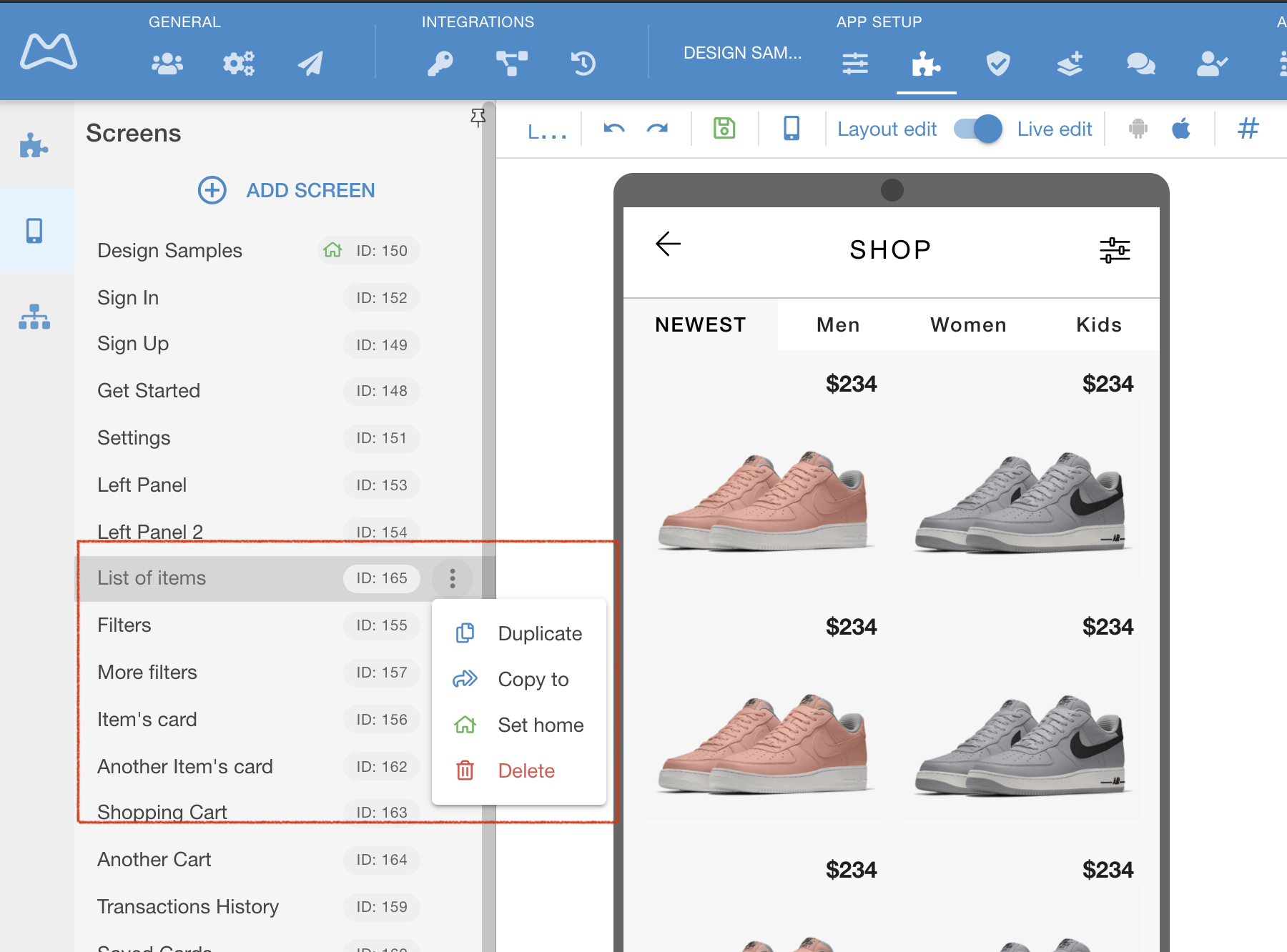
Properties tab is selected on you right (ORANGE MARK).
Set a name for it and if you want to use that screen as a left of right sliding panel type menu. In the example below a screen called Left Panel is set to slide out from the left (GREEN MARK)
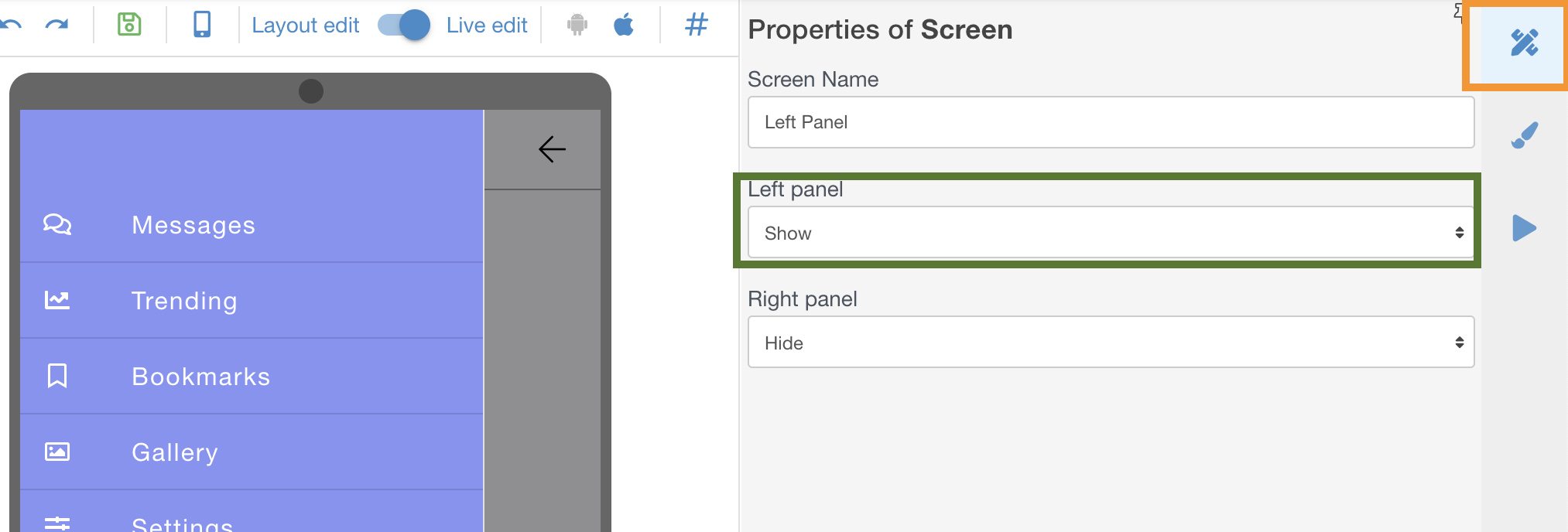
You can open a left Properties panel of the screen to set:
Choose View settings of the screen to access this.
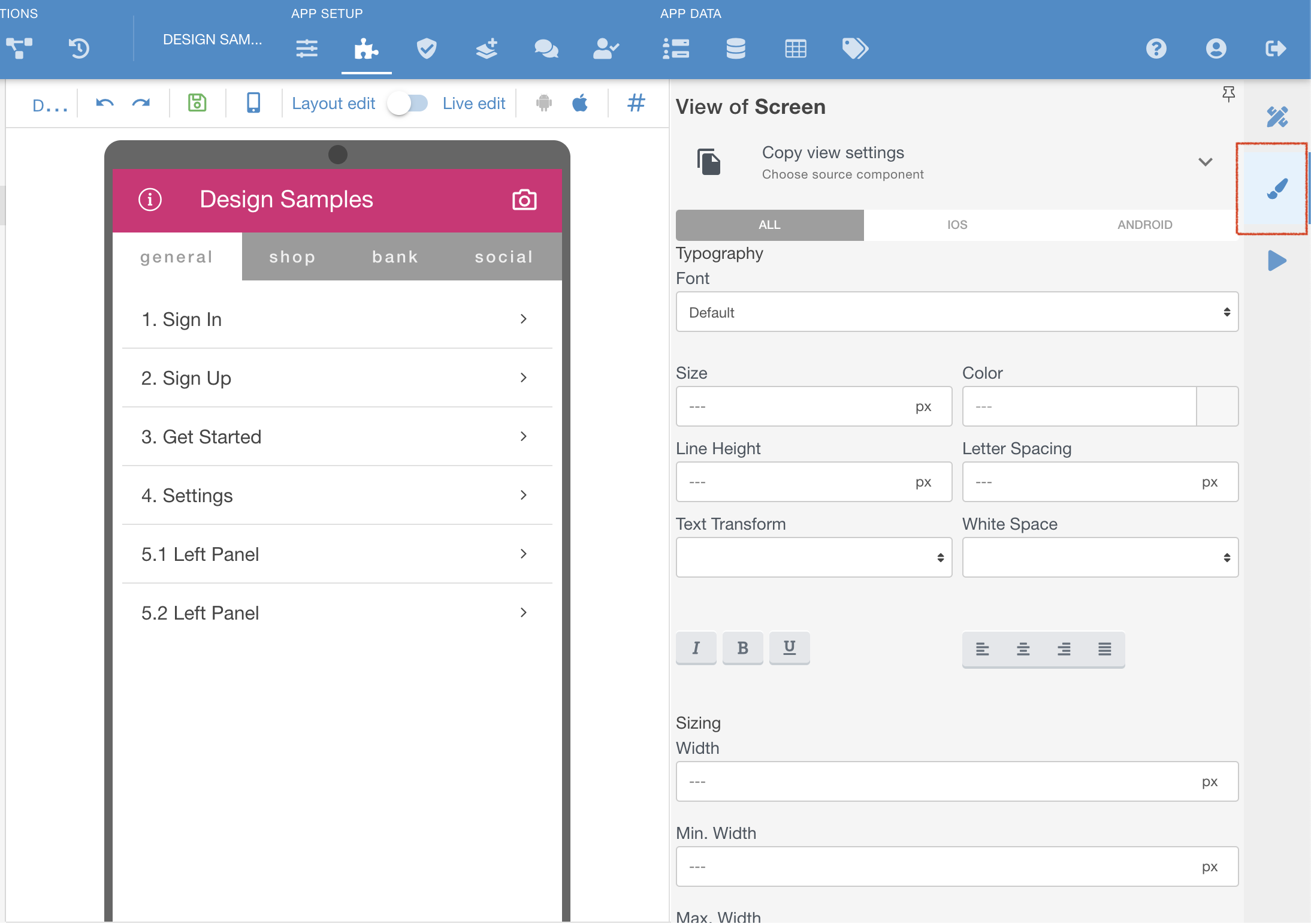
Use when you need to perform any of the platform actions on a screen load. The screen will perform them one by one. You can copy all actions from another screen, too.
Possible Actions are (RED MARK ↓)
Go to: navigate to the screen within the app or to the external URL
Scroll to: top or bottom
Create Event: created event will be stored in the Backend
Save to Object column: selected value will be stored in specified Object column
Execute Operations: call an API operation
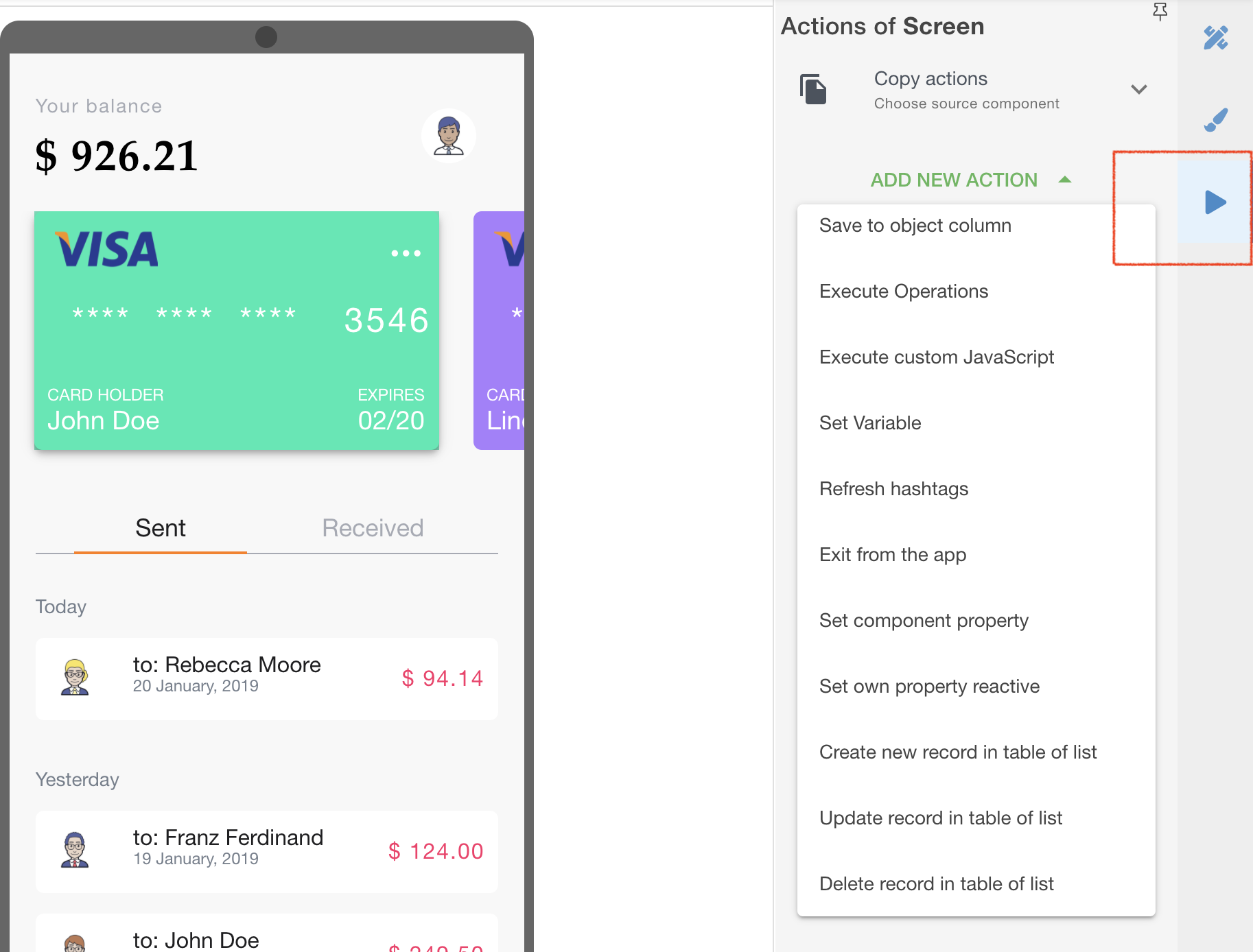
|