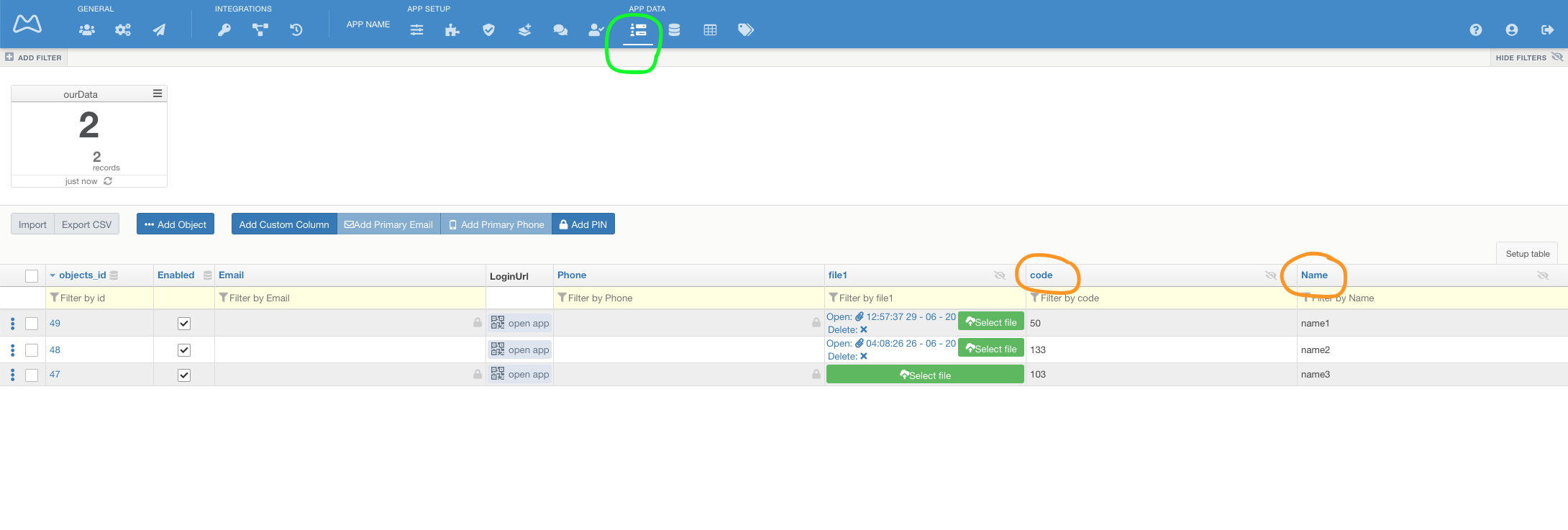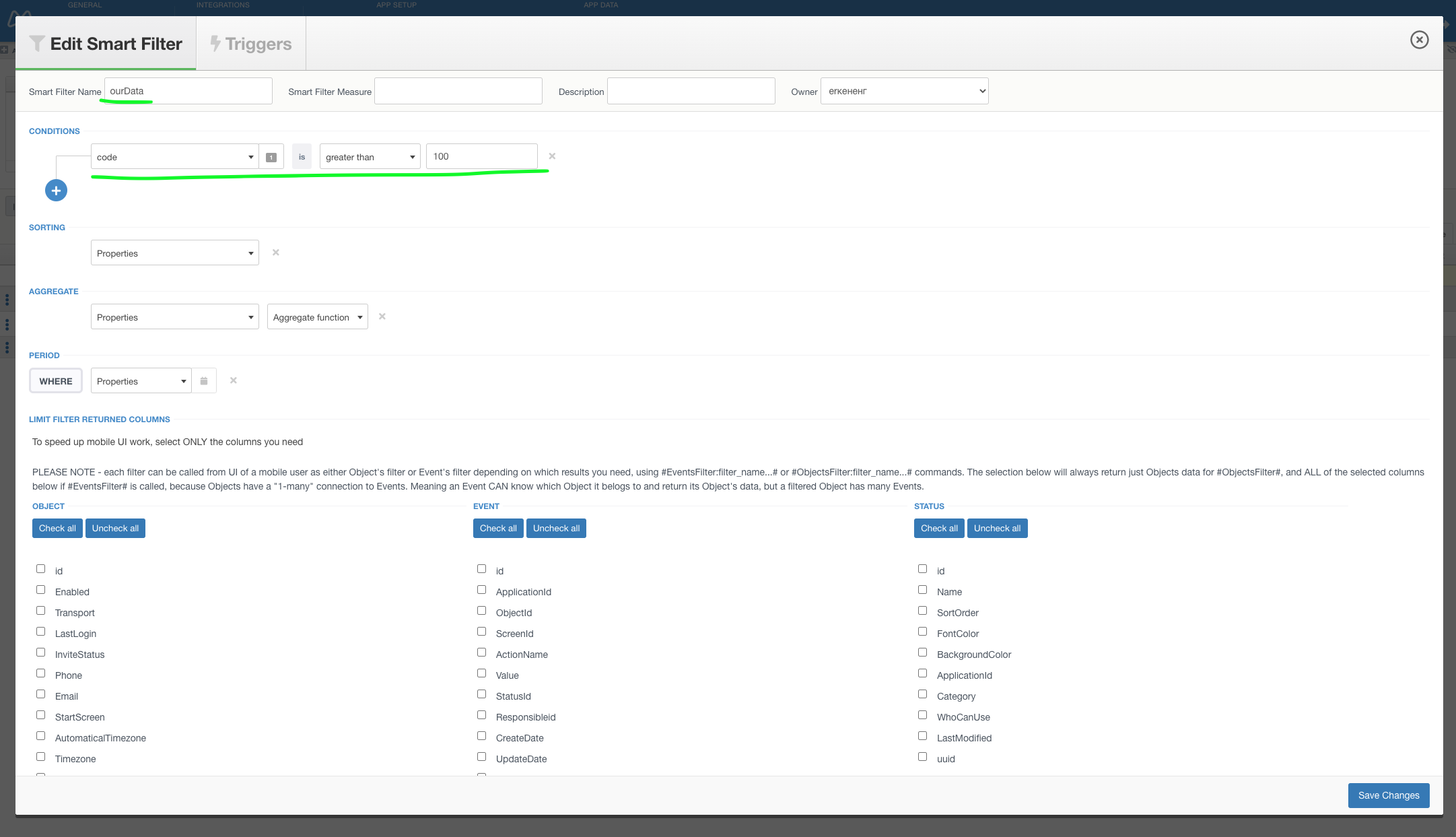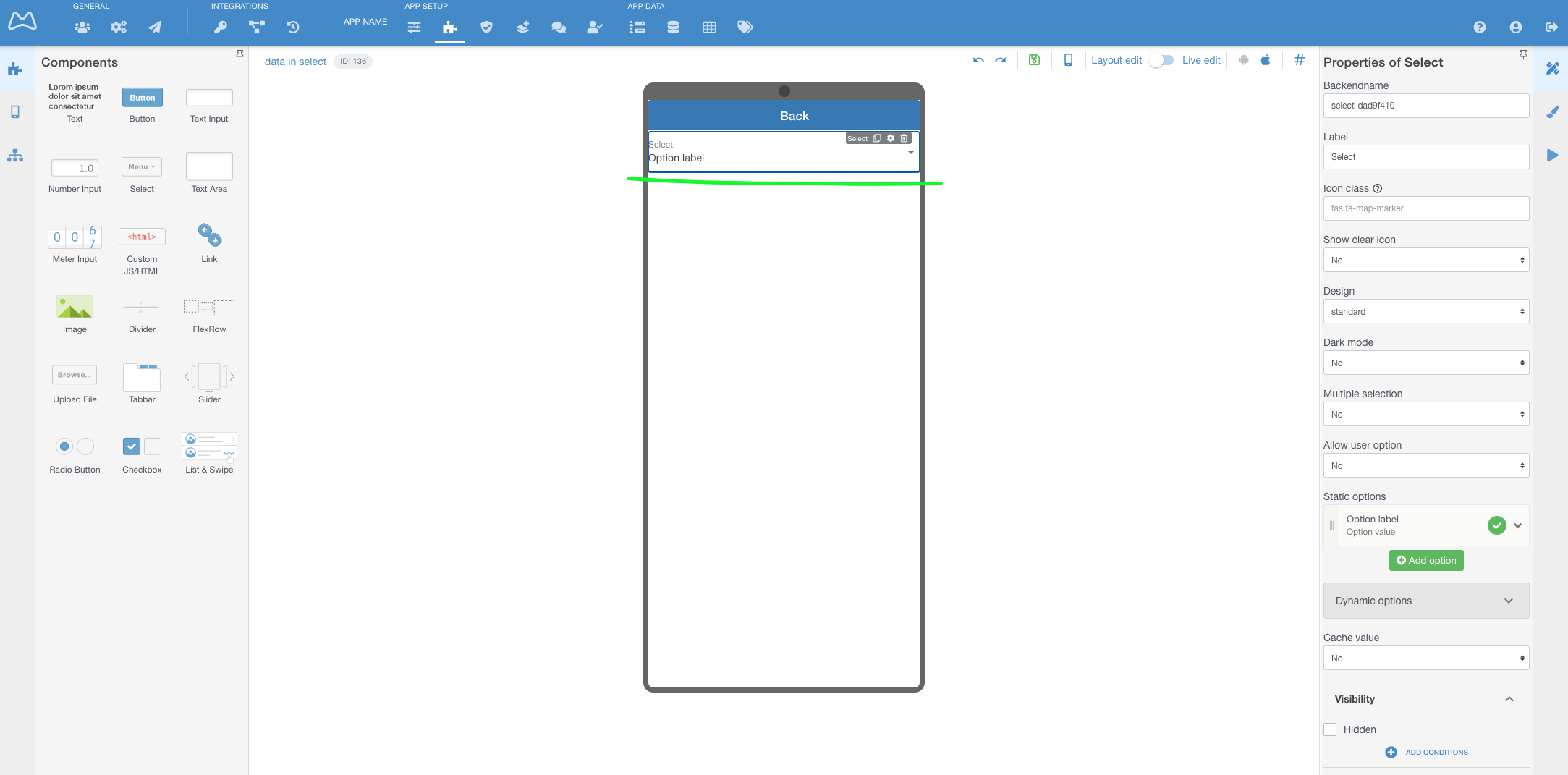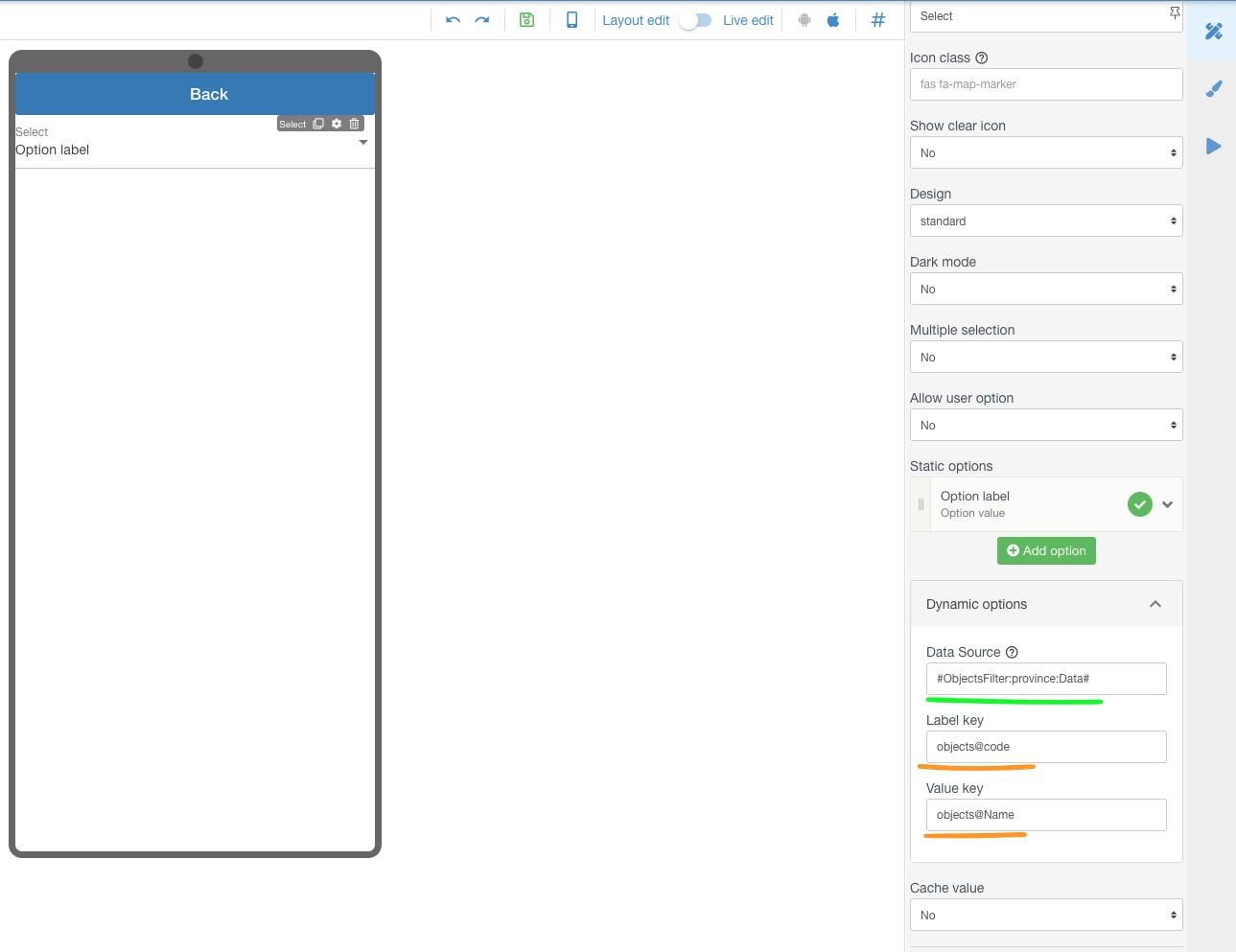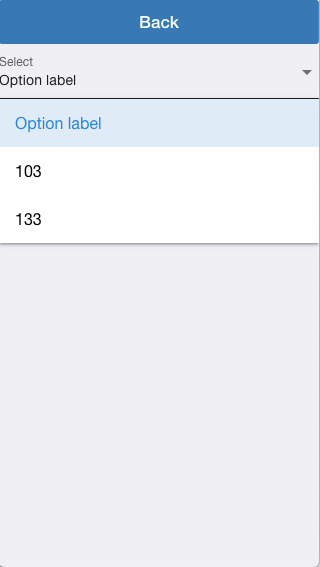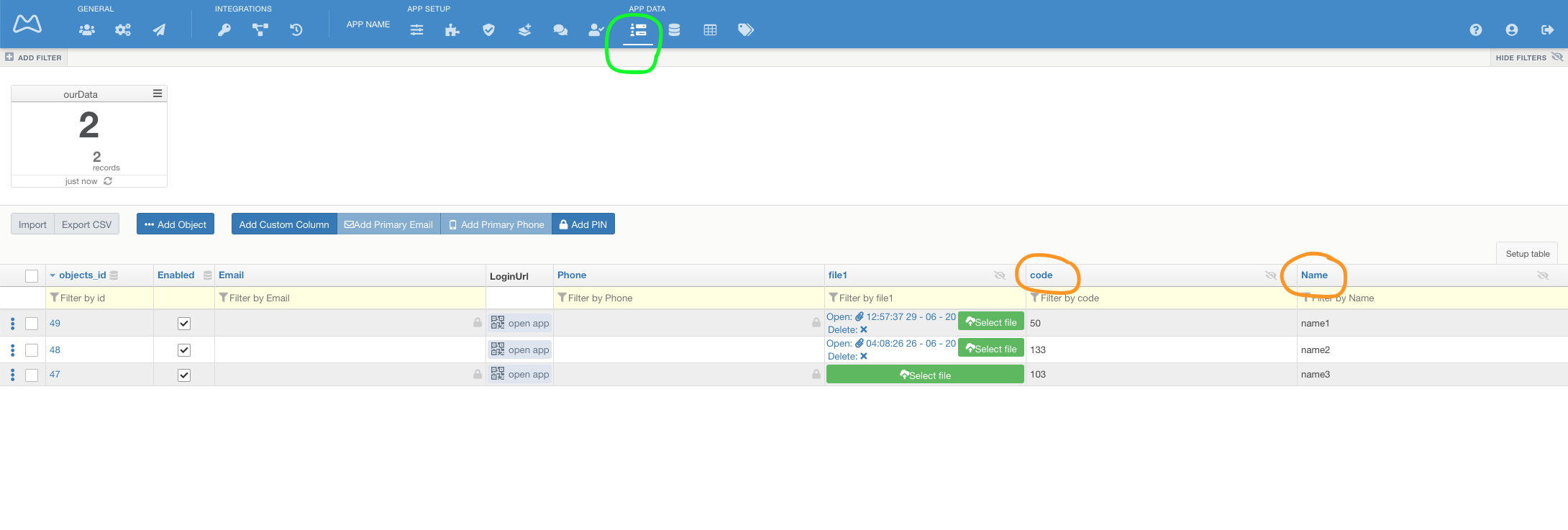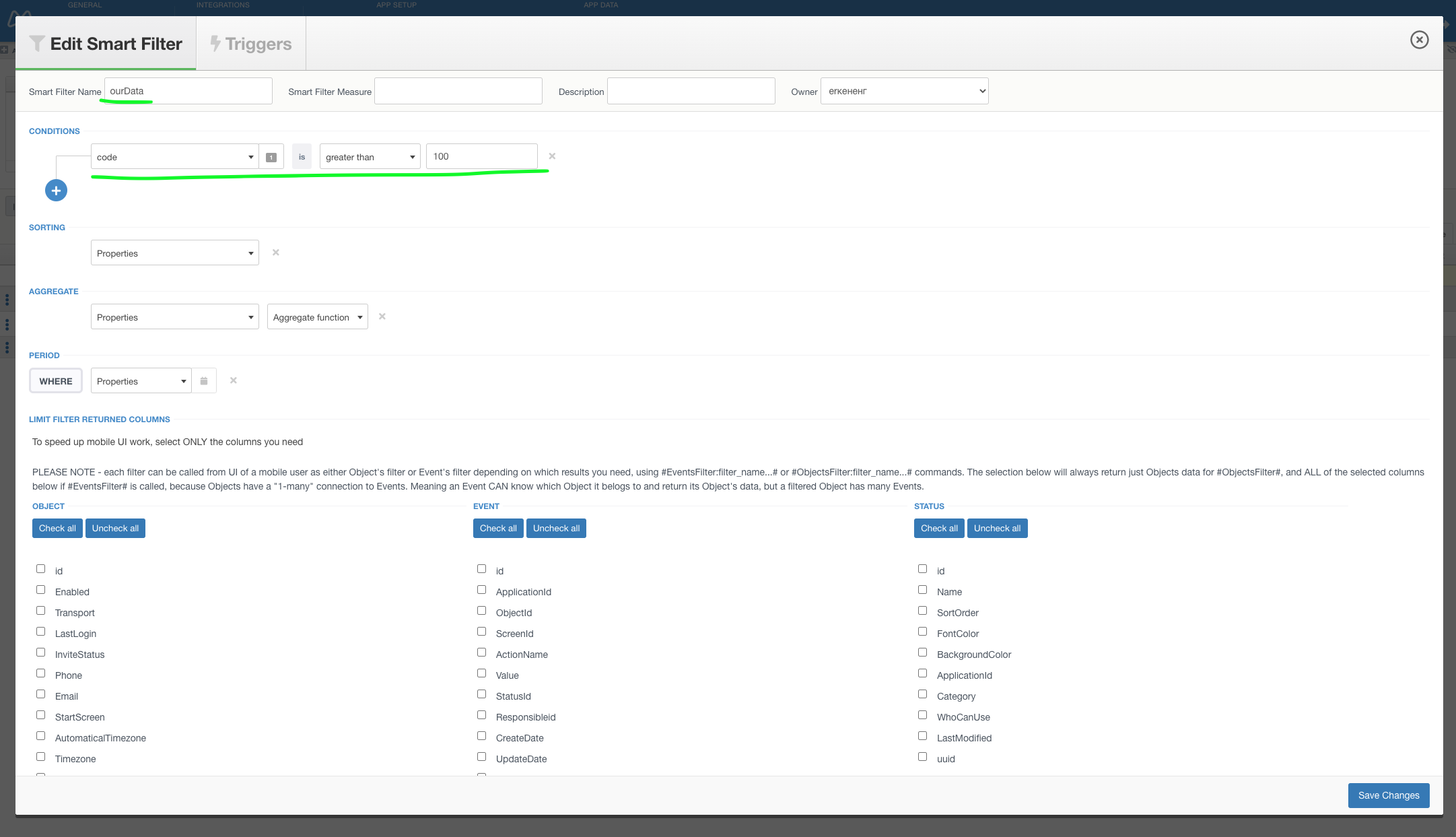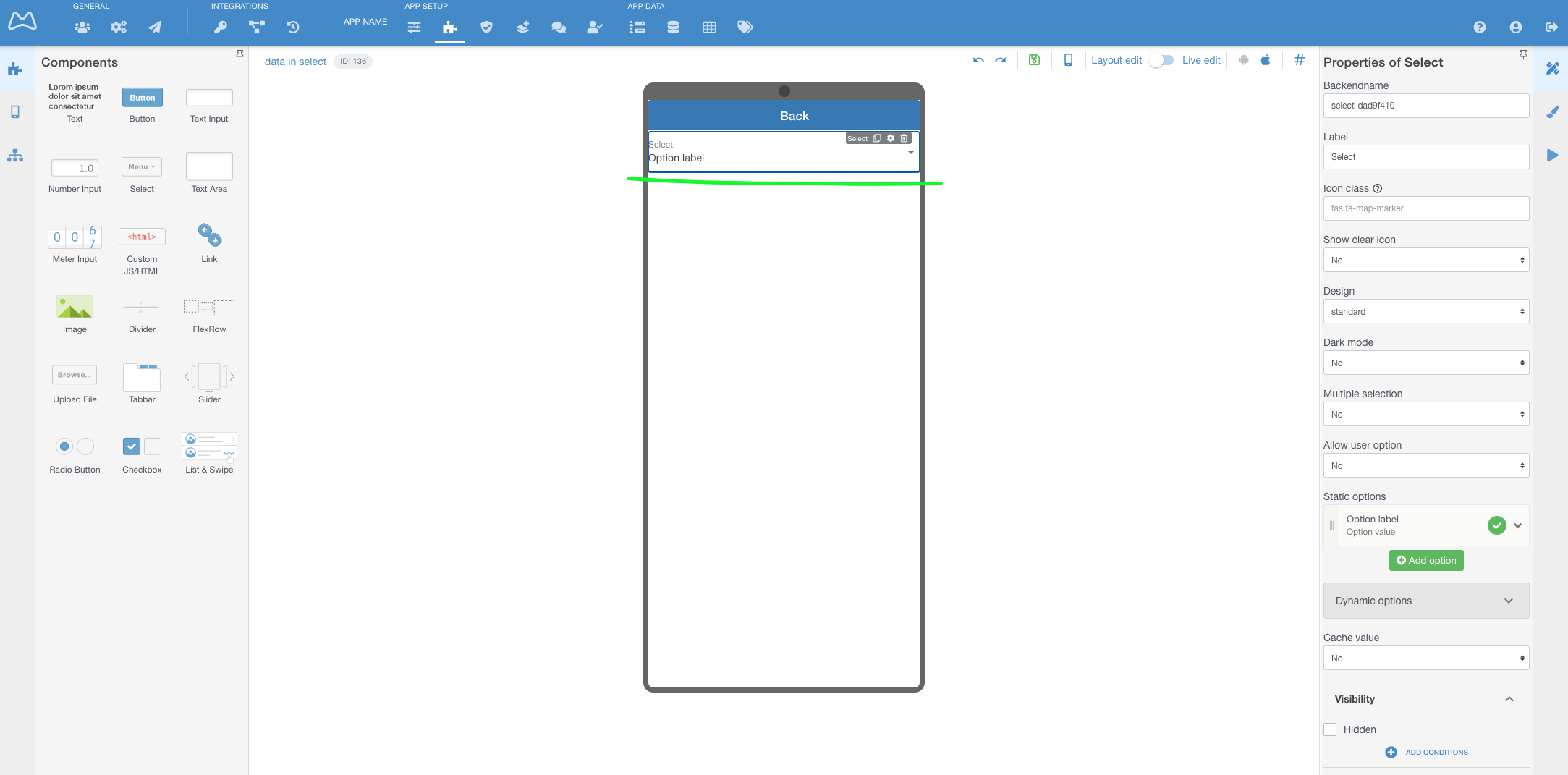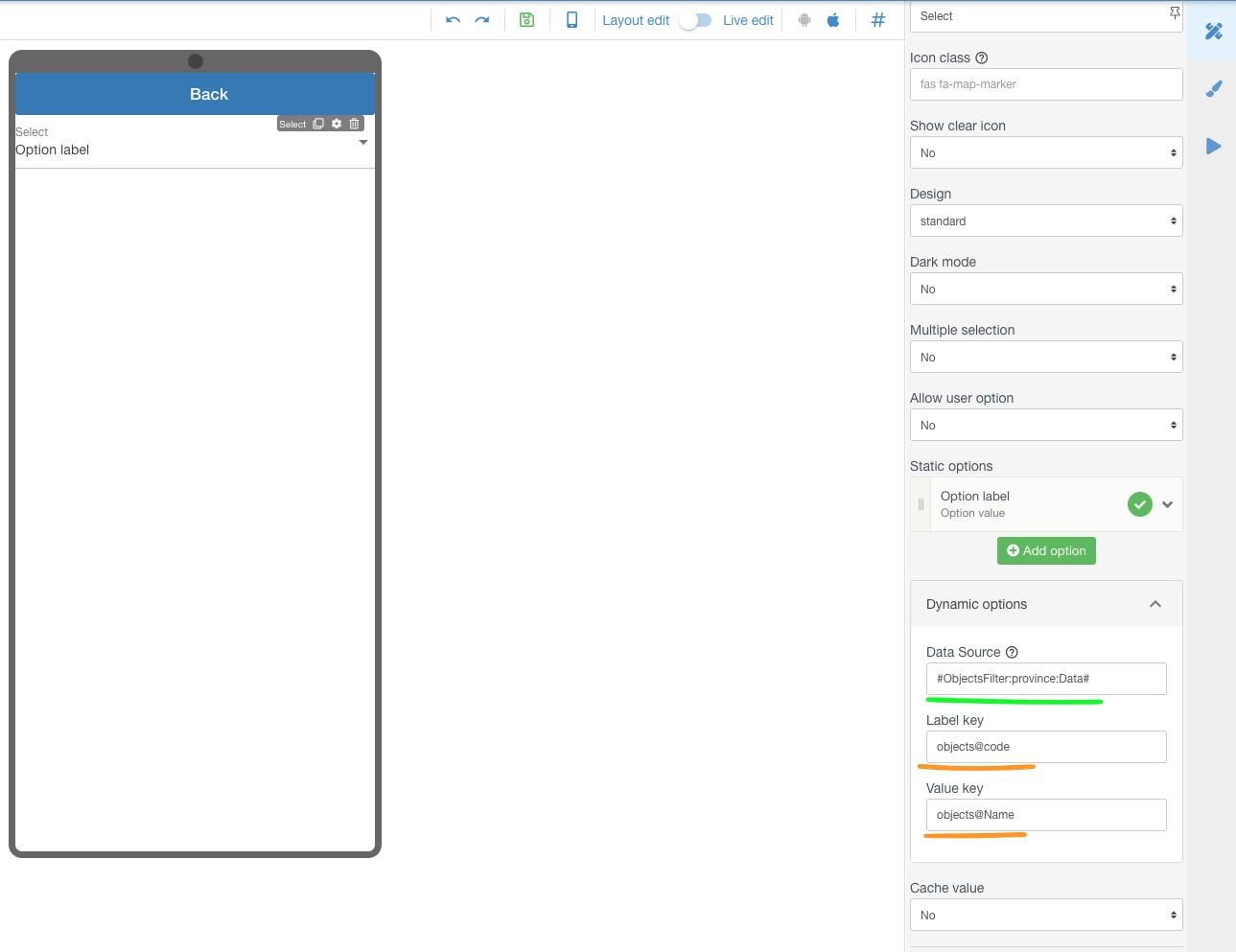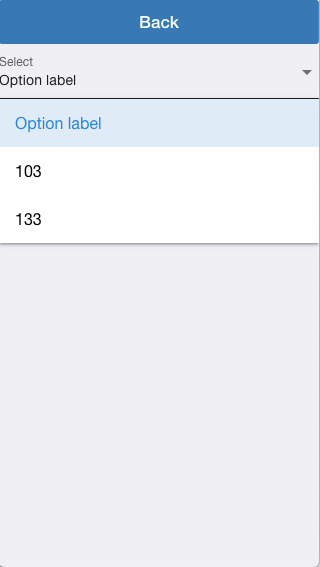You can use Select component with dynamic data
- Objects Filter
- Events filter
- API operation response
In this article we show using Select with Data from Objects Filter
Step-by-step guide
Let's do it together
- Goto Objects in your APP
- Create 2 columns (code and Name)
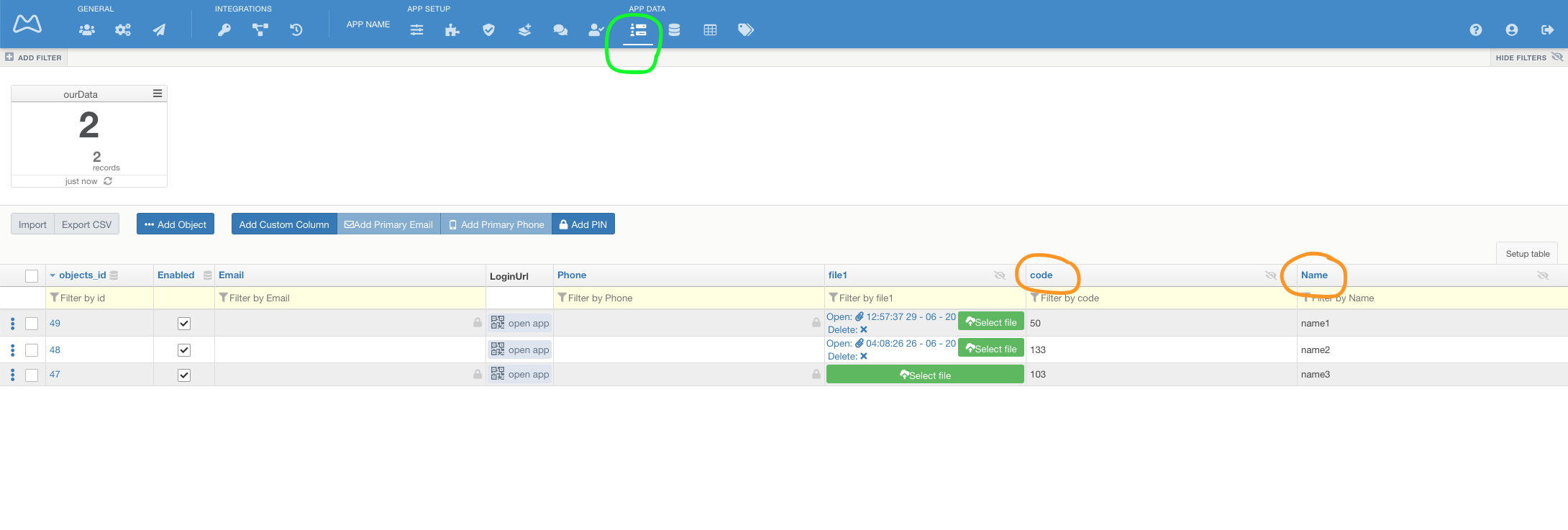
- Create New filter and setup it
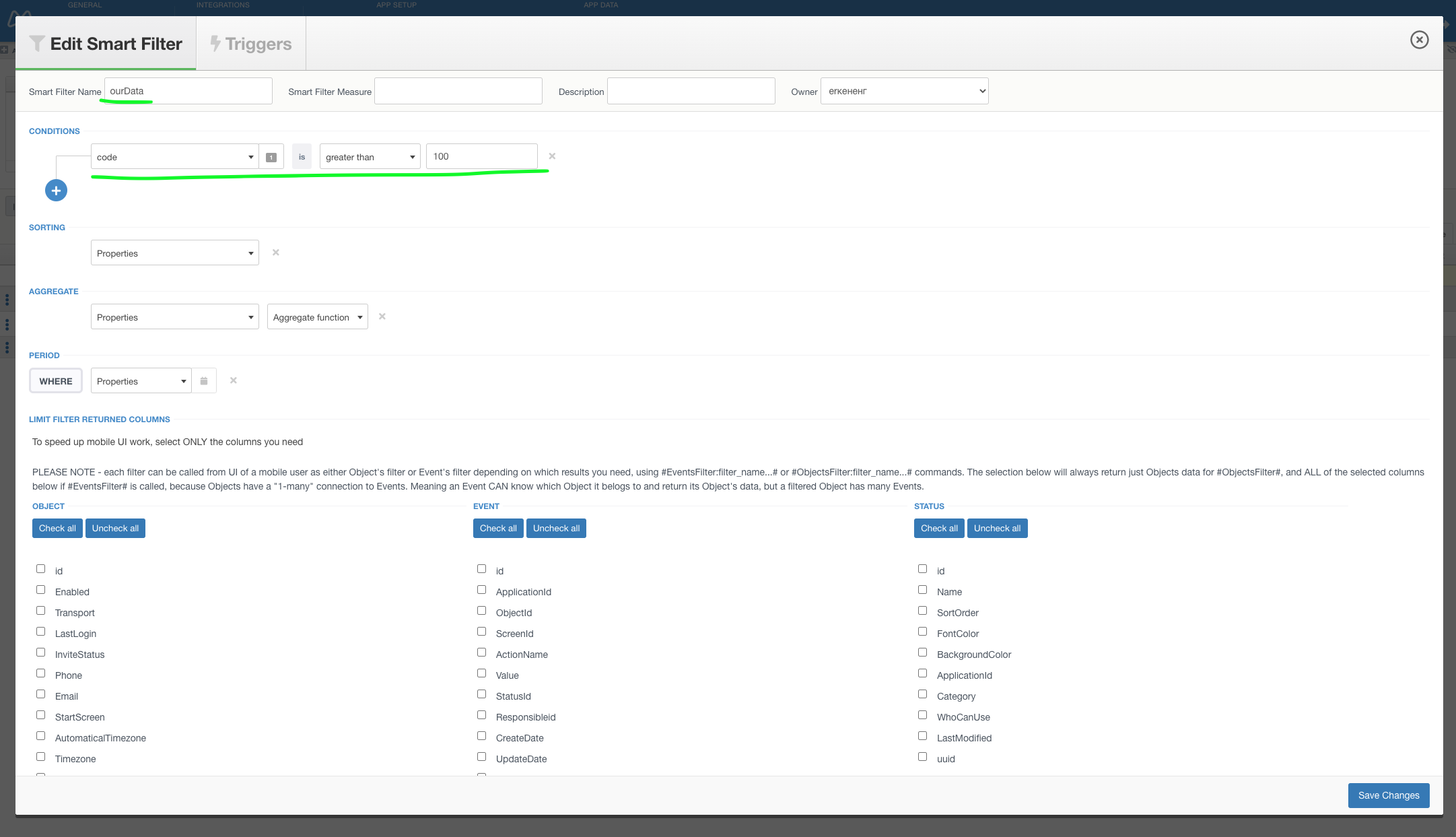
- Goto Constructor
- Add Select component on the screen
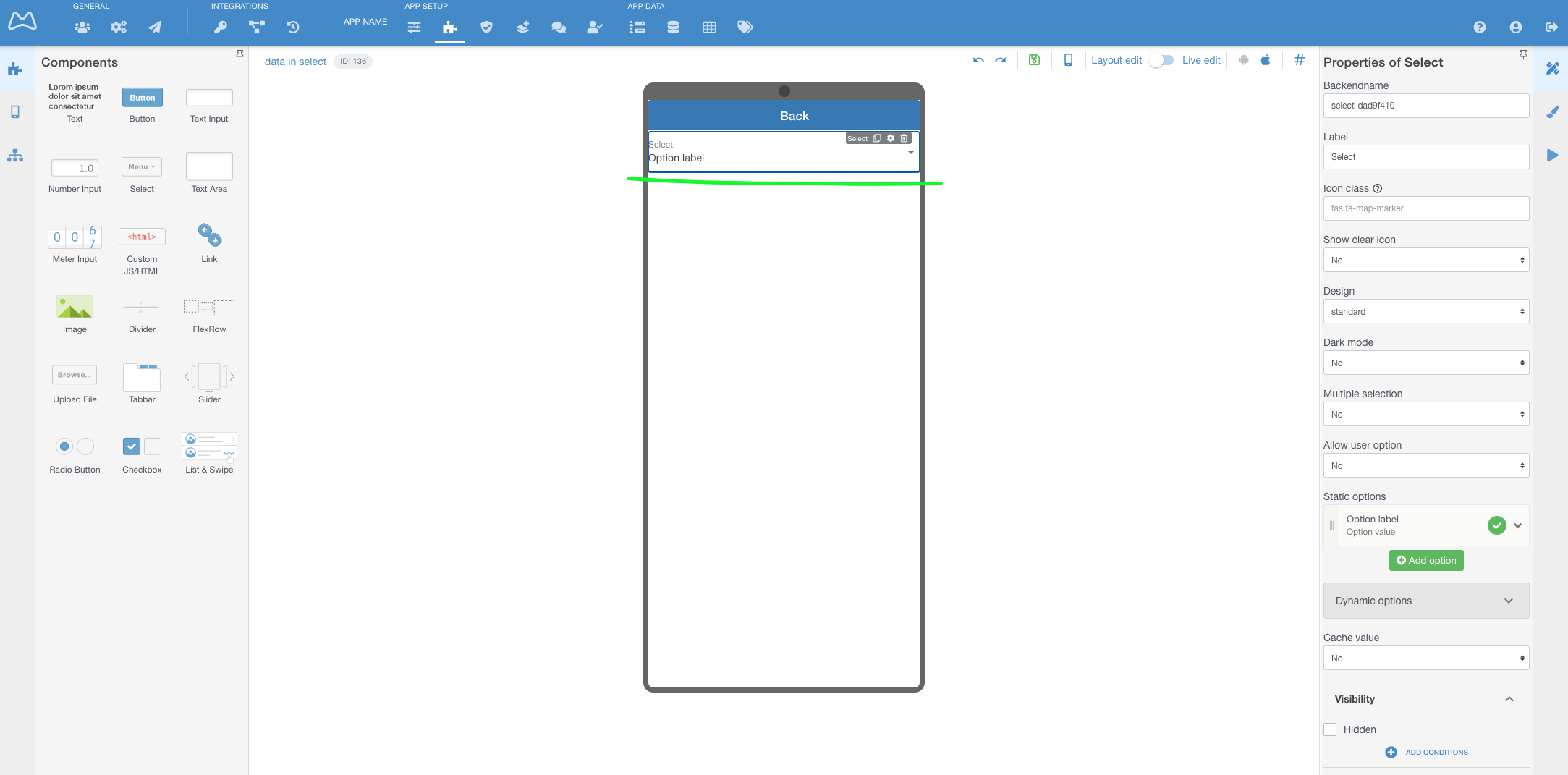
- Select this component to see it's properties
- Choose Dynamic options
- Put in Data Source the hashtag for your filter (for example - #ObjectsFilter:ourData:Data# )
- Put in Label key the objects@ + column name from Objects (for example - objects@code )
- Put in Value key the objects@ + column name from Objects (for example - objects@Name )
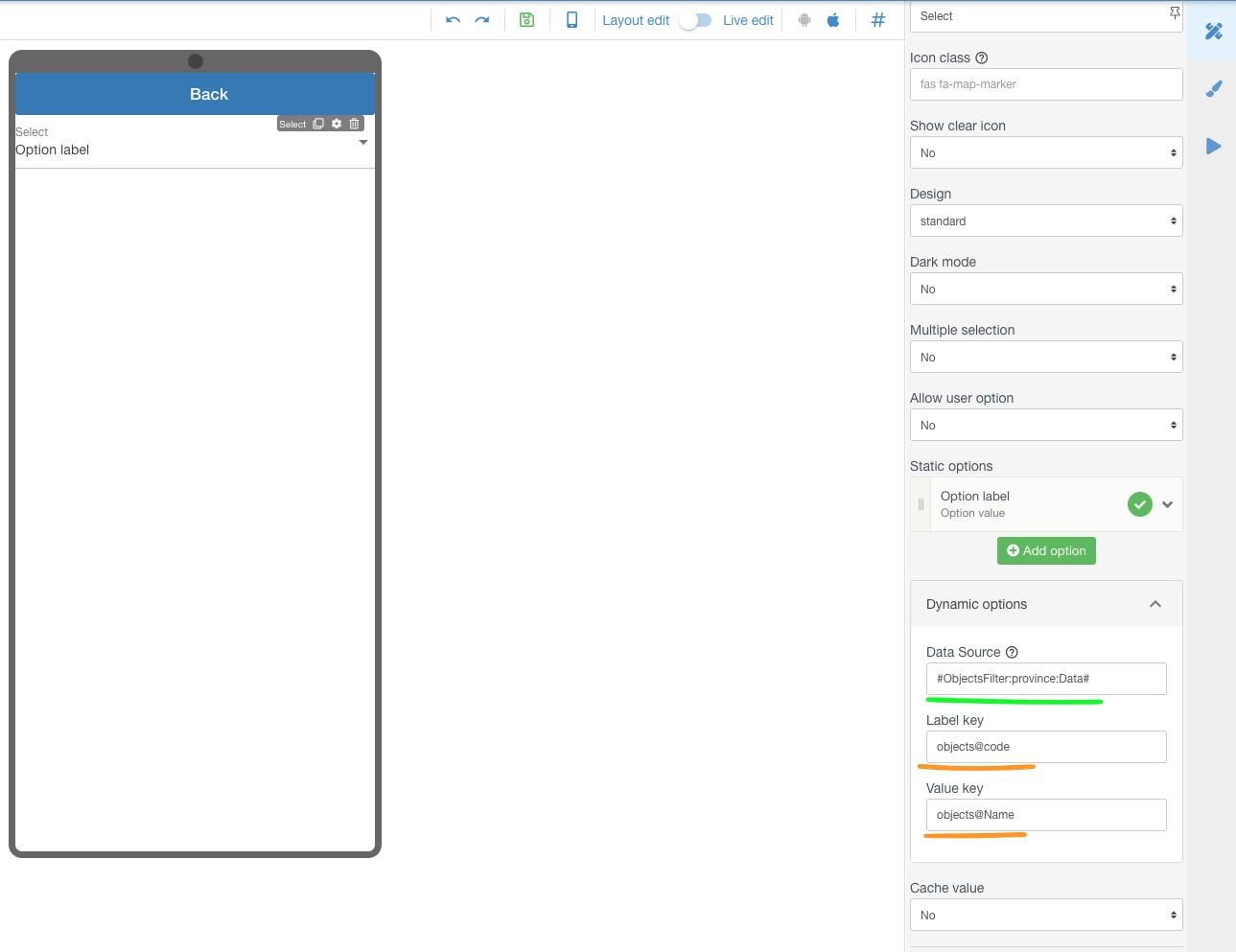
- Save screen
- Open mobile app and check the result (in this picture - Option label is from Static options in that component )
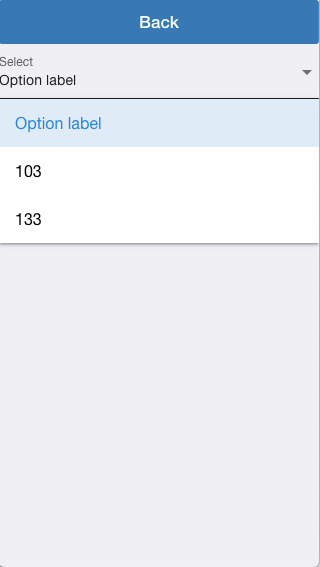
Be very careful when filtering any data! Users will be dissatisfied if the item list contains more than 10 items. |
Related articles
Related articles appear here based on the labels you select. Click to edit the macro and add or change labels.