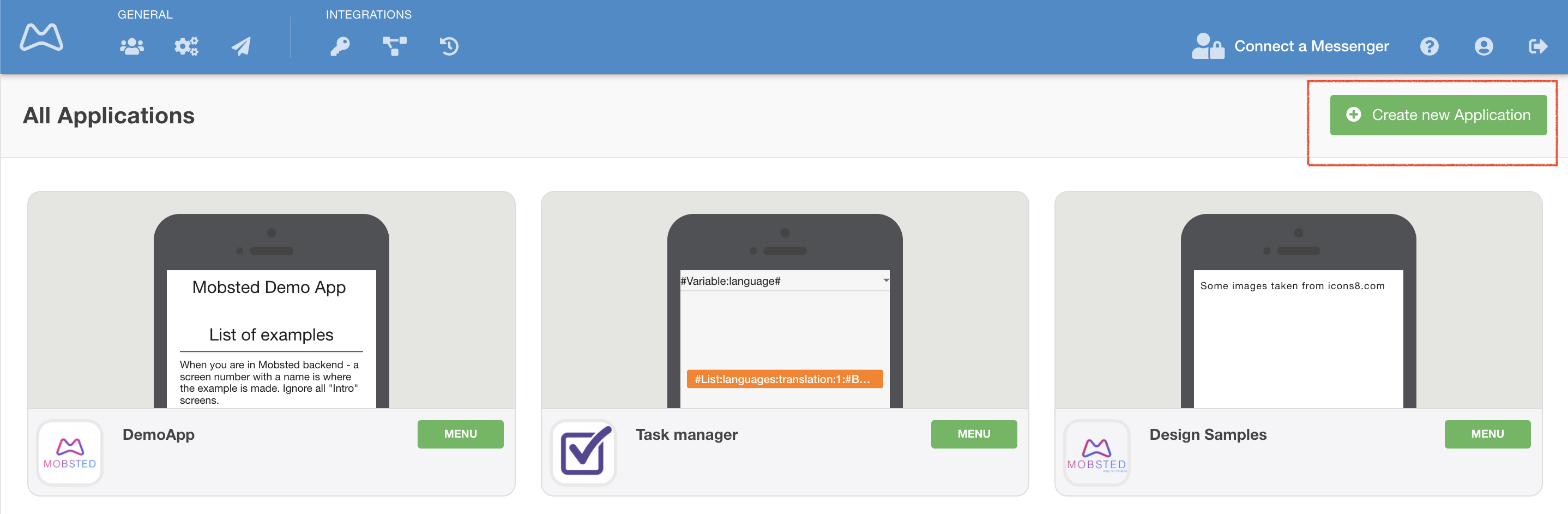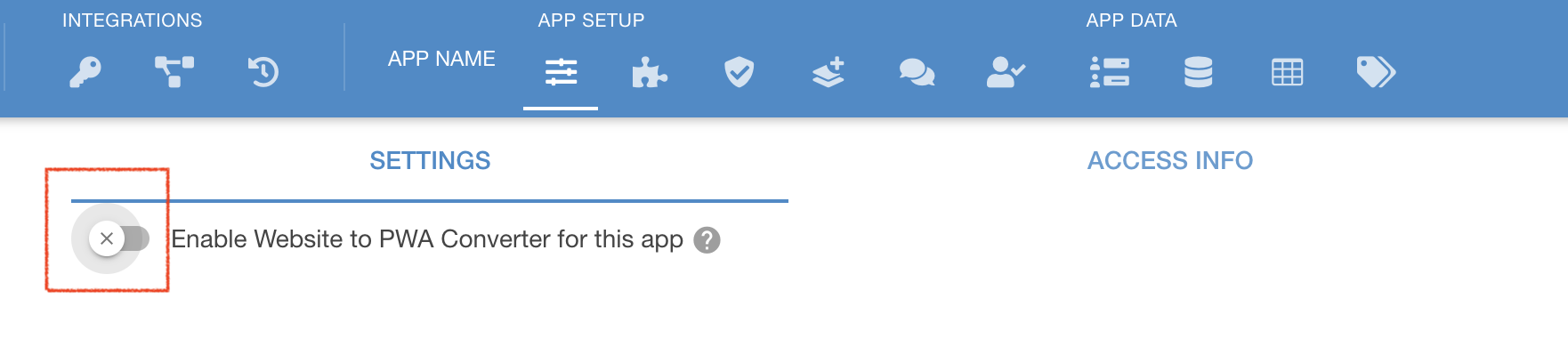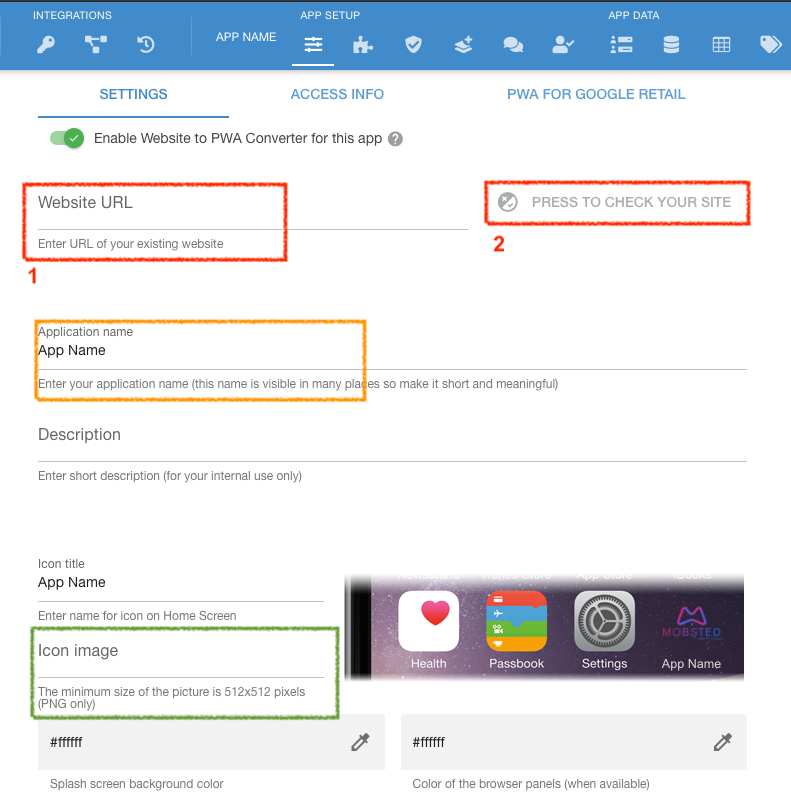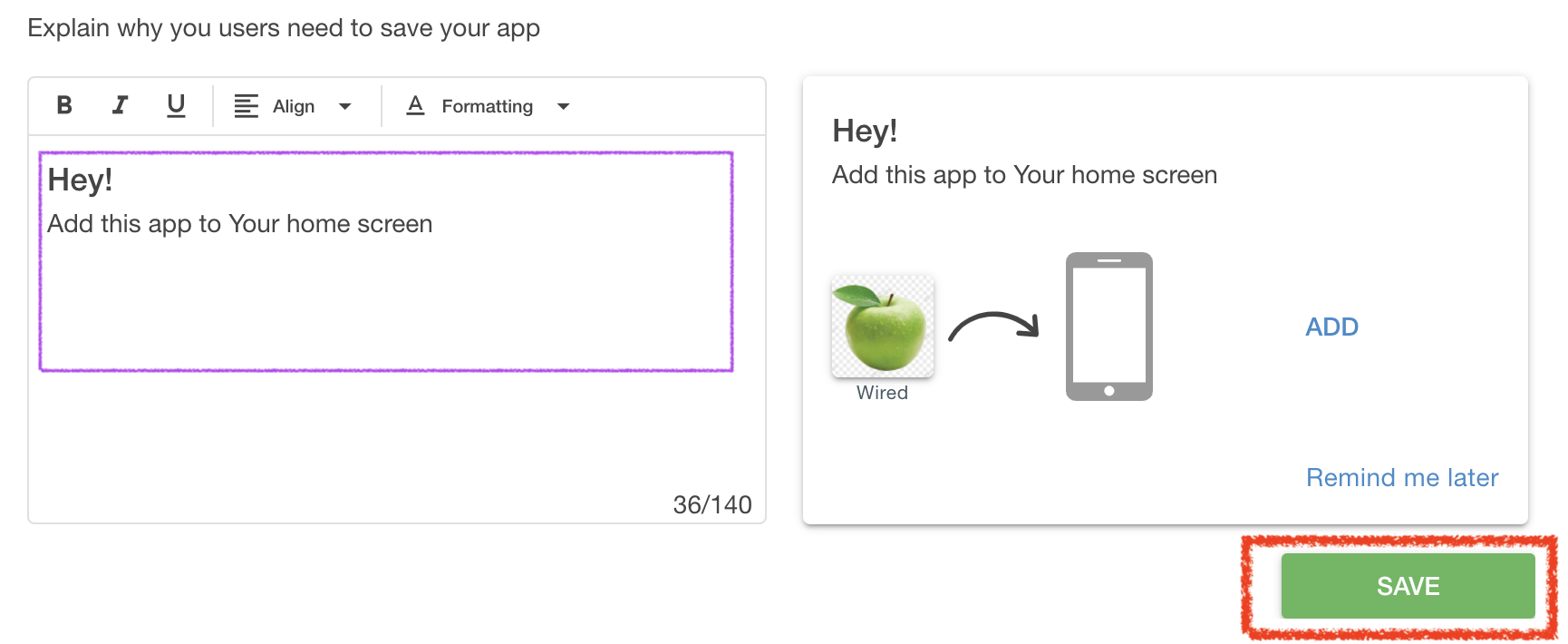This instruction shows how to create an app for your website using Mobsted Web to PWA app converter:
Add New App
When in Account press Create new Application (RED MARK)
Enable the Converter
This switch automatically enables all the functions and performs all the actions on the platform to create an app for your website (RED MARK). The switch will turn green.
Fill in Settings of the App
You can see that the switch turned green and you have an additional Tab now.
- Enter your web address - RED 1, press RED 2 to make sure your website DOES OPEN inside. It may take a couple of seconds, but you must see the content. NOTE - If you do not see your site - ask your web administrator to turn on iFrame or X-Frame permission for your website.
- Name your app - ORANGE MARK - this name is what user will see for a split second, when loading your app every time.
- Add ICON of you app - GREEN mark - only PNG of 512x512 or more is accepted
You can leave one name for both the App and the "Icon Title" (just above green mark).
But you can also choose to have these different. For example, the Icon Title can be a name of your shop, like "Tesla", to be seen on a PHONE'S SCREEN, but the Application name marked in orange, can something of a slogan, like - Self Driving Rules.
Adjust the Instant App Saving Prompt
When in Account press Create new Application (RED MARK)
Related articles