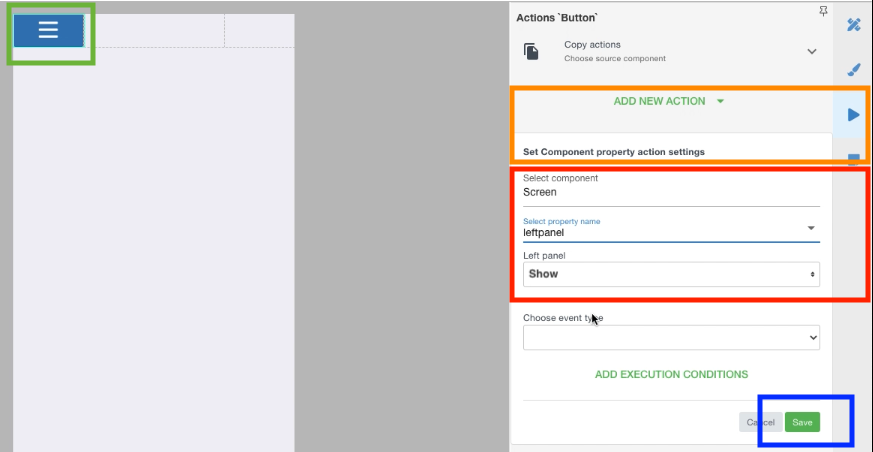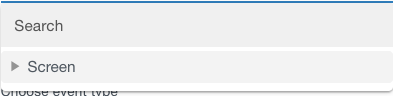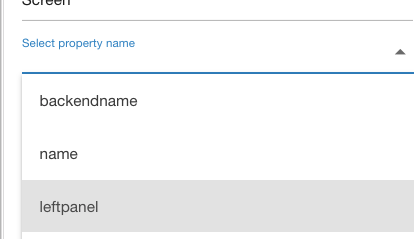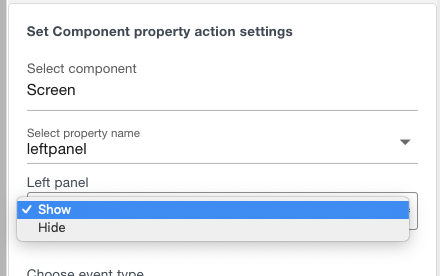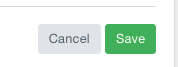...
| Widget Connector | ||
|---|---|---|
|
Watch a video of how can this be done - or- Follow the steps below:
...
- Select the Button on which panel needs to slideAdd , marked green ↓.
- Open Actions panel and add a standard action Action to the button called "Set Component Property", marked orange ↓ :
3. In screen selector set the screen ID on which to "Set Property":
4. Select property of which component on that screen you want to set:
5. Now, the last step shows you full path to left or right panel - set as SHOW.
6. Save!
7Select for which component you want to perform the Action, marked red ↑ - in this case the Screen itself, and then Screen's property for which you perform the Action (left panel in this case), and then set state to SHOW.
4. Save! Marked blue ↑.
5. REPEAT the 1-6 4 for the CLOSING element in your design, but at the last step set as HIDE:
...