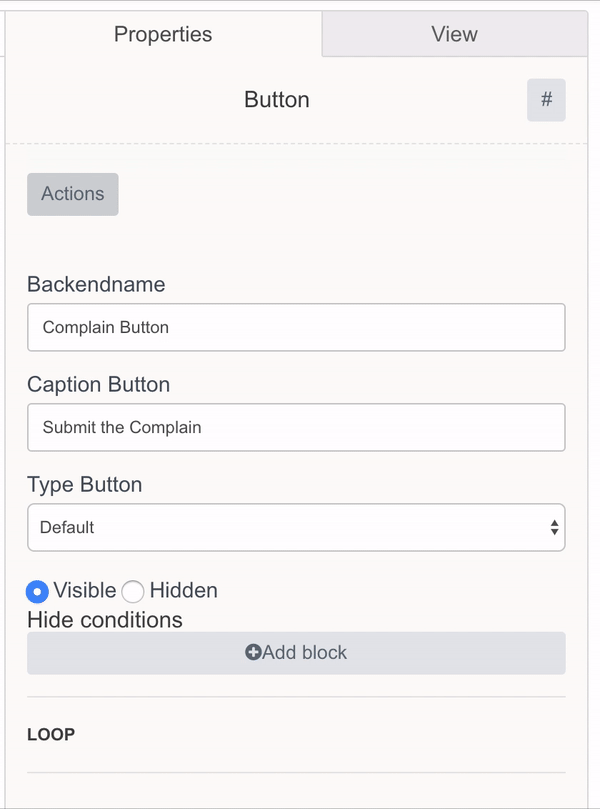| Table of Contents |
|---|
What is an Event
It is something that happens with an Object. Can be anything, from application launch to file attached. Each object can have MANY Events.
Creating an Event
Technically an Event is the record in the Event's Table. It can be created on the following actions:
...
Select "Actions" in the Properties of the Single Button / Link / Image
Click "Create Event"
Fill in the table: "Key" is the name of the field and "Value" is the parameter. The Parameter can be a static string or Hashtag reference.
Click "Save"
Viewing and Managing Events
Events are located in the APP DATA section of APP's menu
CHANGING THE TABLE
The following options are available:
...
- ID - a unique incremental event ID
- CreateDate - when it was created
- UpdateDate - when it was last updated
- screens_jsin→Name
- ActionName - which Action in app had created the event (backendname of a screen's element)
- Value - that was passed to the event
- SrcTemplate -
- SrcScreen - from which app screen was it created
- SrcEvent -
- SrcTrigger - which trigger had created it
- SrcChannel - which mobile channel was accessed to create it
- payementsystem - name of pre-integrated payment system if event is a payment
- paymentstatus - status of payment returned by PSP
- fiscalstatus - status of tax submission for certain markets
- StatusID - general status of the event (refer to Statuses article)
- ResponsibleID - if a user responsible for this event exists (internal business users)
- UUID - unique and "scrambled" ID of a user in alphanumeric format - 16 random symbols 0-9, a-z, A-Z (only accessible by APIs)
READING EVENTS MANUALLY
Click on Event to open up its details.
...
- Responsible set for an event (internal users only, used for support purposes)
The current Status of the event. The status can be tracked by using filters. To learn more on - Statuses.
Location of the of the device when the event was created ( if available)
The info on the current event. It contains all the information that was passed to the Event in the form of Key (left) and Value (right) pairs.
Files if any file was attached event using the file element.
The metadata on the Object like which browser he used to access the app, which version of operating system, etc.
The information about the Object that this event applies to. This is used for convenience purposes to avoid the need to navigate back and forth between Backend and the Objects tabs.
- Chat with a mobile app user about this even (if connected)
WORKING EVENTS USING API CALLS
In order to Create / Update / Delete an Event using API Request you should do the following:
Get Access token - https://documenter.getpostman.com/view/4564343/S11LscyP#8cdbe179-7e2d-6218-9273-0df0bc8edfdf
Create / Update / Delete the Event - https://documenter.getpostman.com/view/4564343/S11LscyP#cfffad1b-9646-94a2-e74a-7eb03235caf3
USING EVENTS BEST PRACTICES
Events are mostly used when you want to submit some dynamic data or track user actions, not once, but periodically.
...
Good Use | Not such a good use |
You have a "a complain form" to submit a problem. Since one AppUser can submit multiple complains and at different times, it's is good idea to use "Create an event" action for each time, by assigning such Action to a button submitting the form. | You have a "Enter your personal info form" asking the AppUser for the name. Creating an Event makes no sense, as this is entered just once. You are better off just recording this data into Object's column using "Save to Object Column" action. |
PERFORM ACTIONS ON EVENTS
Events can be tracked by filters and automatic actions can be performed based on data in Events. Using filters combined with triggers allows to set up the rules to perform actions on the Events. Please refer to Triggers article for more info.
...