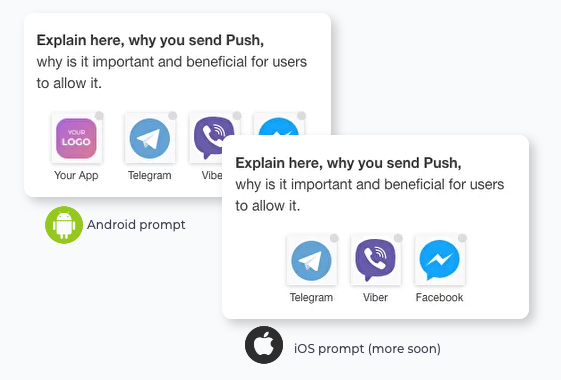Step-by-step guide
...
| Table of Contents |
|---|
Mobsted provides Push capabilities to both Android and iOS users. Each user can make a choice of how to accept Push. In a Still way, how Push is delivered are different.
The panel below shows how different would be a choice foe Android and iOS users.
The difference here is that iOS devices are incapable of sending Push into browser, which is compensated by a choice of mobile messengers. Android
| Anchor | ||||
|---|---|---|---|---|
|
1. Create user IDs
This creates addresses within your app for each user to where to send Push to.
Mobsted will add this address to each new or existing user entering the app container, if you pass a UTM with your internal user ID to the app's link with еру &utm_extid command:
xxxxxxxxx.mobsted.com/pwa/?appid=NN&utm_extid=some-alphanumeric-ID
This becomes an external ID of your user for Mobsted.
PLEASE - do not use anything related to personal data, like phone numbers, emails, or names. The best way is to use some hashed or random aplahnumeric ID, like - jhFd2kjhDc-29dkY35-Kf93gh4skJ and so on.
| Note |
|---|
This field is case sensitive, so "F1g" is NOT THE SAME as "f1g", so you need to address your users with exactly the same ID as you've created it with. |
2. Set up Push request widgets.
This receives and records the Push permission, which channel each user chooses. This prompt will only appear after user has logged into you app from an icon, unless you use a "managed prompts" link, as described here, to give you a choice on which prompts to show and in which order.
Sending Messages through multichannel Push API
To address any of your users, who gave permission to receive Push notification you only need one API method:
POST - https://ppp-admin.mobsted.com/api/v8/object/sendpush
| Code Block | ||
|---|---|---|
| ||
{
"applicationId": 1,
"extId": "100500",
"title": "Hello",
"message": "It`s about your order.#"
} |
Where:
"ppp-admin.mobsted.com" is the URL address of your mobsted account
"applicationId" - is the same ID which you see in your long links
"extId" - is any alphanumeric ID, which you pass to the app, when sending your users to it with their IDs
"title" - what will be visible as a header in Push
"message" - your text with a name, links and any other info needed
NOTE - we do not support bulk Push to make sure that users only get relevant content and are not bombarded with loads of mobile messages.
For authenticating your sending party you can use static basic auth keys, which you can find here:
Or dynamic JWT keys, which you can find here:
| Content by Label | ||||||||||||||||||
|---|---|---|---|---|---|---|---|---|---|---|---|---|---|---|---|---|---|---|
|
...
| Page properties | ||
|---|---|---|
| ||
|