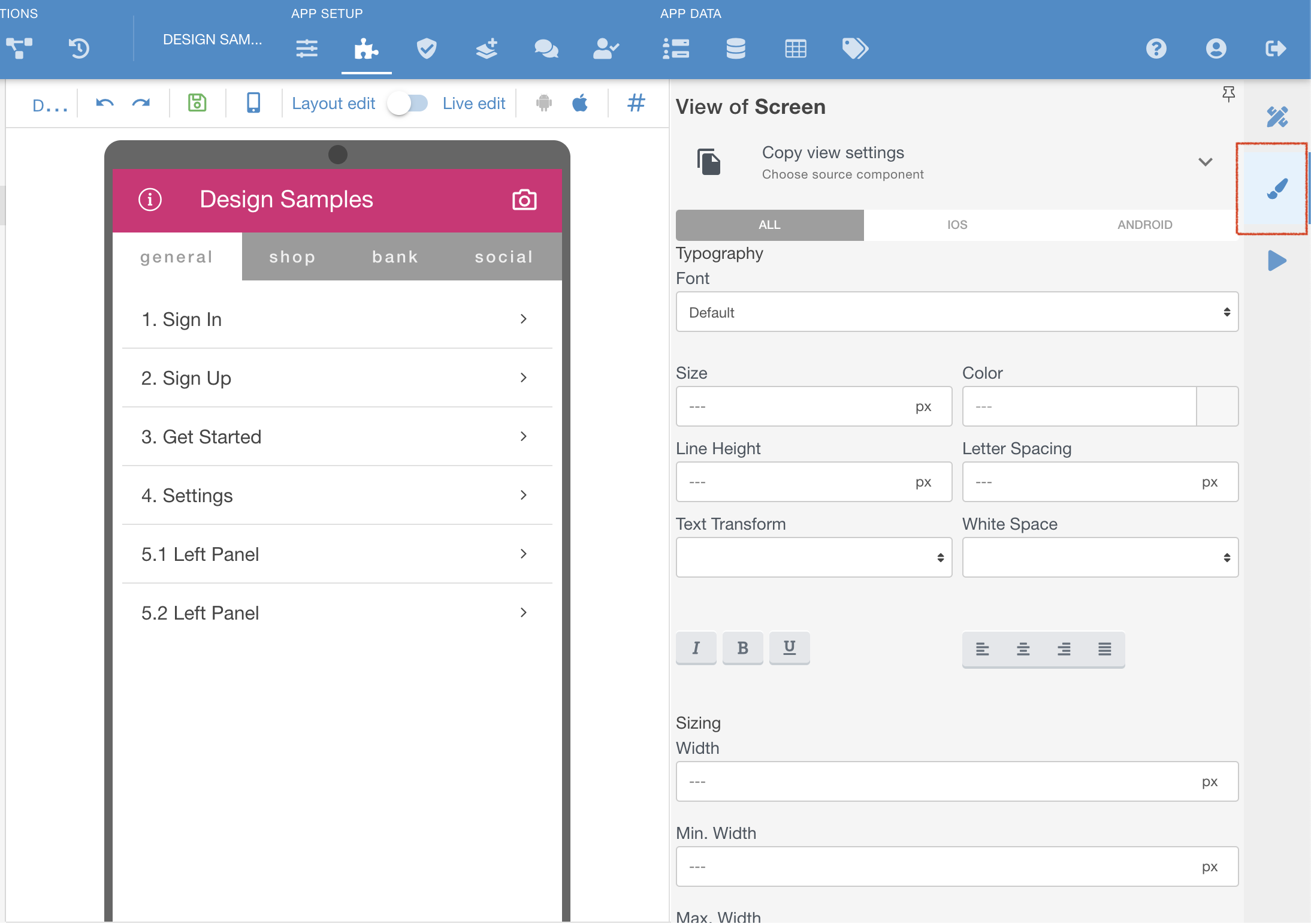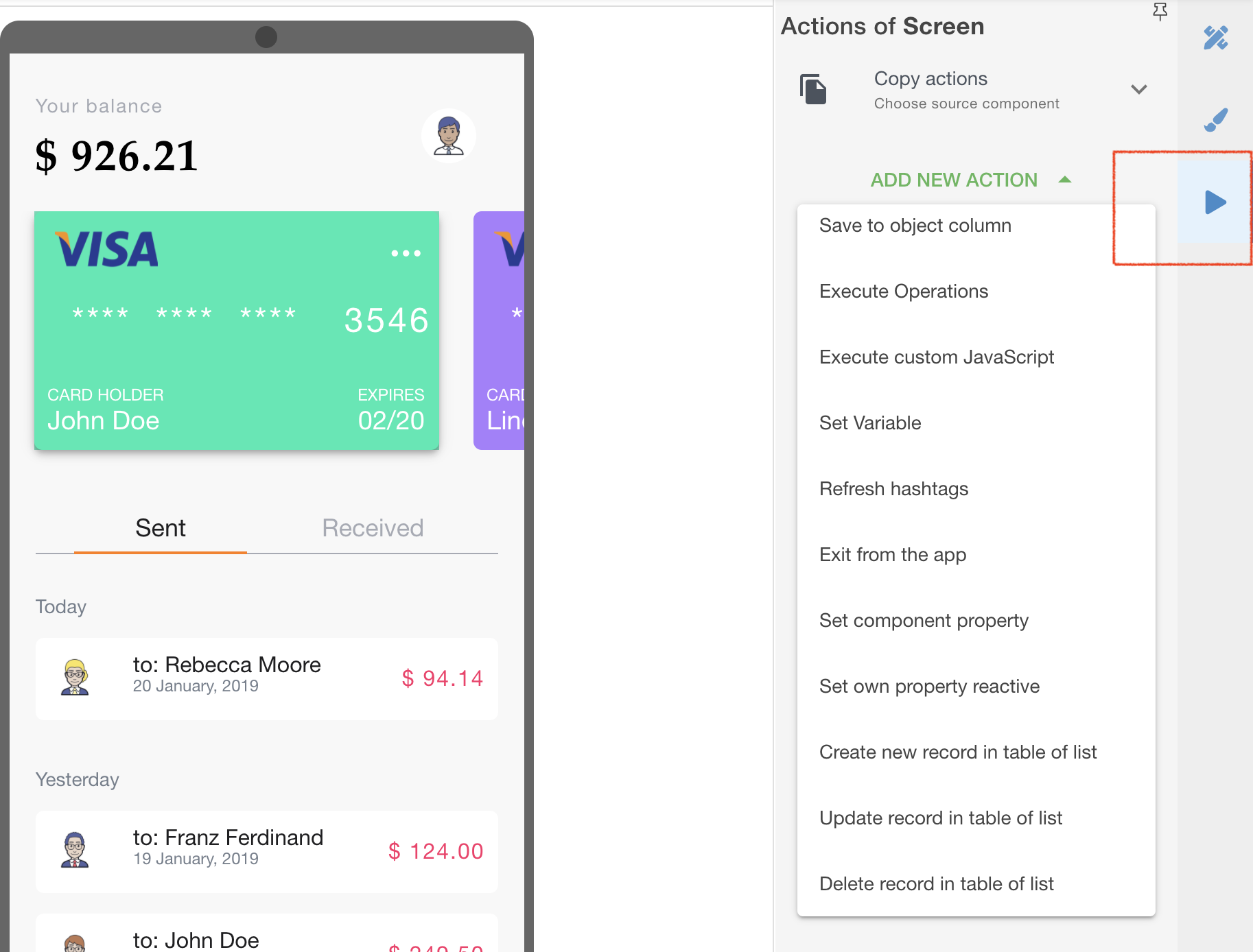...
Choose View settings of the screen to access this.
...
Screen's Actions
Use when you need to perform any of the platform actions on a screen load. The screen will perform them one by one. You can copy all actions from another screen, too.
Possible Actions are (RED MARK ↓)
Go to: navigate to the screen within the app or to the external URL
Scroll to: top or bottom
Create Event: created event will be stored in the Backend
- Create Payment: from a list of pre-integrated Payment service providers only
Save to Object column: selected value will be stored in specified Object column
Execute Operations: call an API operation
- Execute custom JavaScript: you can call any JS code stored on a platform here
- Set Variable: allows to use the data and pass it to different screens, change it or track the activity of app users.
- Refresh hashtags: all data points (called #hashtags# in Mobsted) used to on this screen will be re-pulled from server
- Exit the app: the user will be logged out the account
- Set component property: created event will be stored in the Backend
- Set own property reactive: created event will be stored in the Backend
- Create/Update/Delete record in table of lists: a direct way to change any dynamic or static data in Lists of Tables (APP DATA menu)
| Content by Label | ||||||||||||||||||
|---|---|---|---|---|---|---|---|---|---|---|---|---|---|---|---|---|---|---|
|
...
| Page properties | ||
|---|---|---|
| ||
|