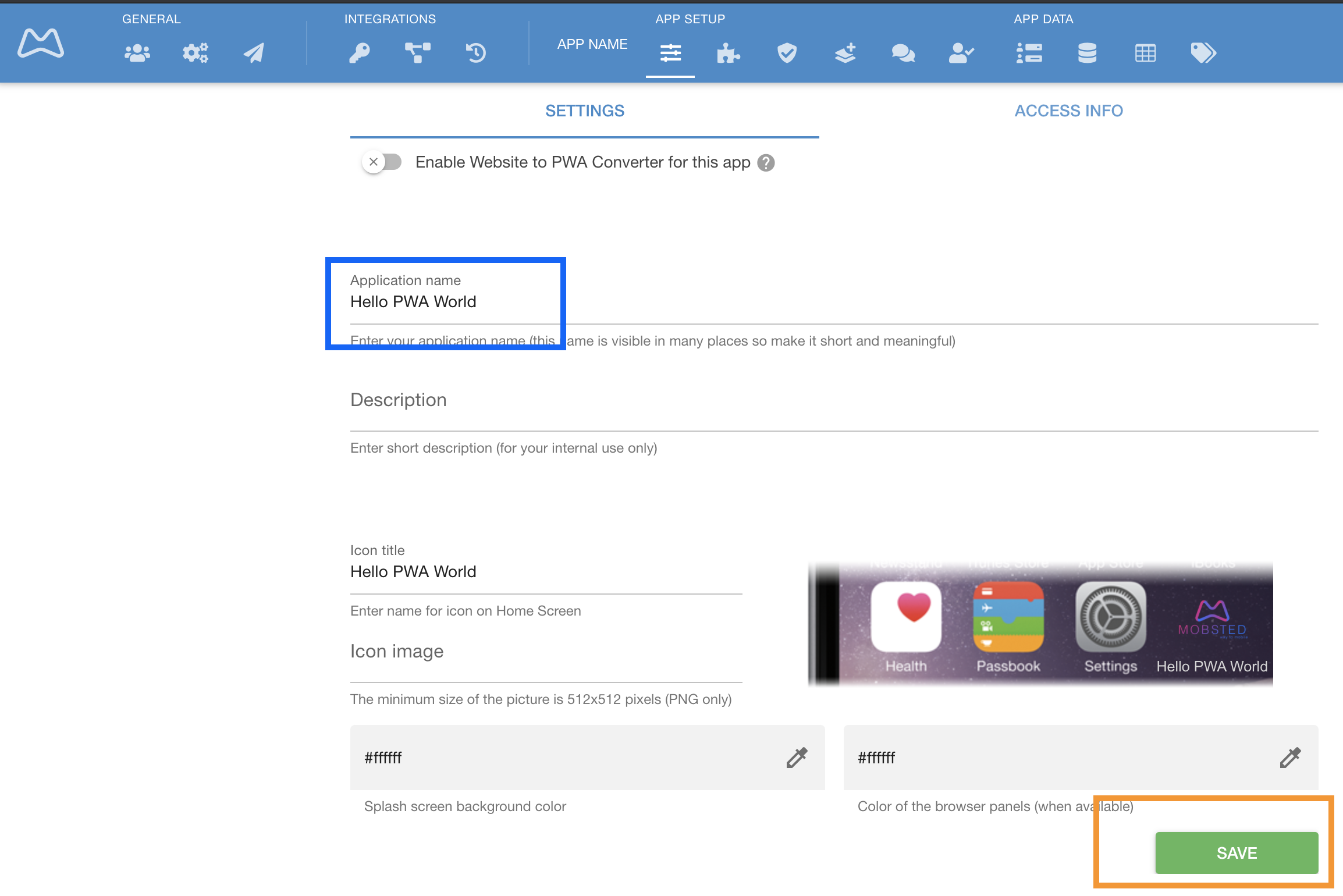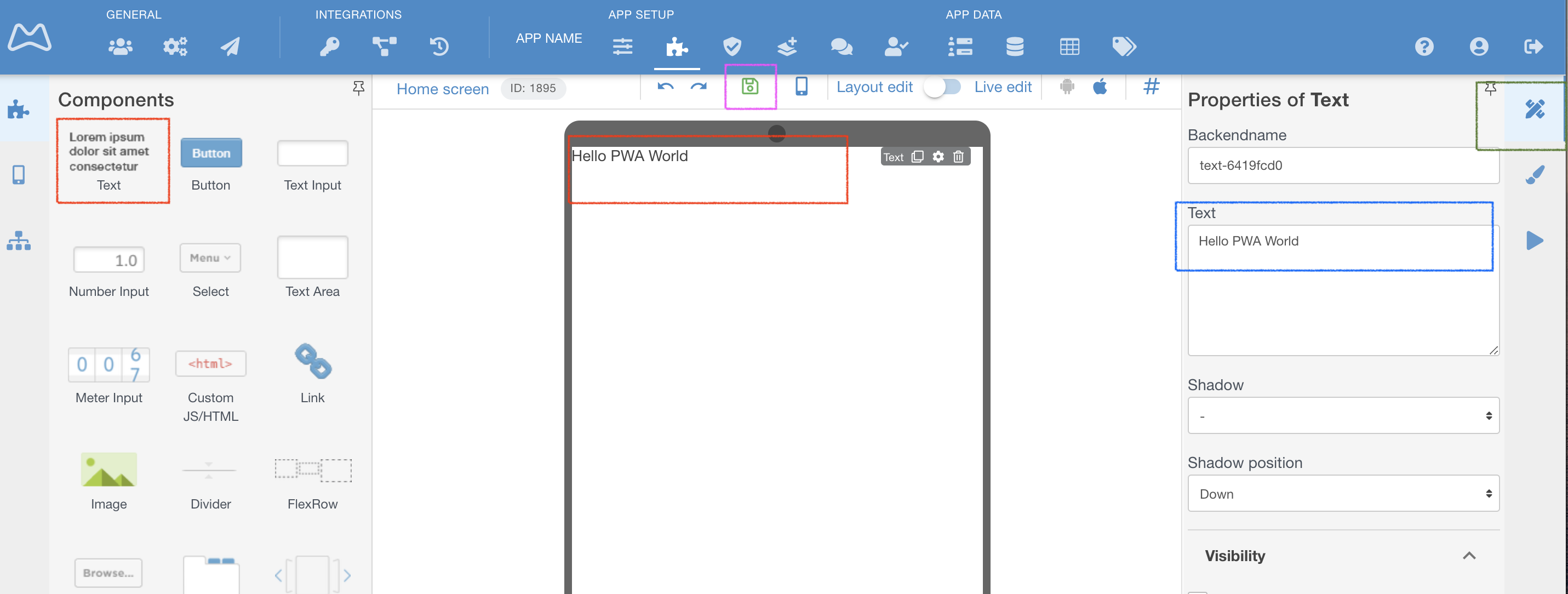"Hello world of PWA!" app
The article provides the steps to create a basic application and add an app icon to Home Screen.
______________
Log in to your Mobsted account
Click Create new Application (GREEN BUTTON)
- Name you application (BLUE MARK) as "Hello world of PWA !World " and click Save (ORANGE MARK)
- Drag and Drop Text element (RED mark) from the left panel to the device emulator in the centre of the screen
- Go to the Properties (GREEN MARK) of Text element and change its text to "Hello PWA world" (BLUE MARK)
- Click Save Screen.
The basic app with text is ready. Now we need to save it to your device.
______________________________________
Widgets control how the app is saved to the home screen, how messengers are connected, how promo pop-ups look like and act.
One standard App Saving Widget is already pre-created with any new app. Here is how to find it and change it:
- Mouse over Application section and select Widgets (RED MARK)
2. You can see that Widget and it's scenarios are already activated (BLUE MARK)
3. You can edit texts & content of the Widget or delete the Widget by clicking Edit or Delete ( ORANGE MARK)
For now this widget is enough. Continue to the next section to launch your PWA from a link.
...