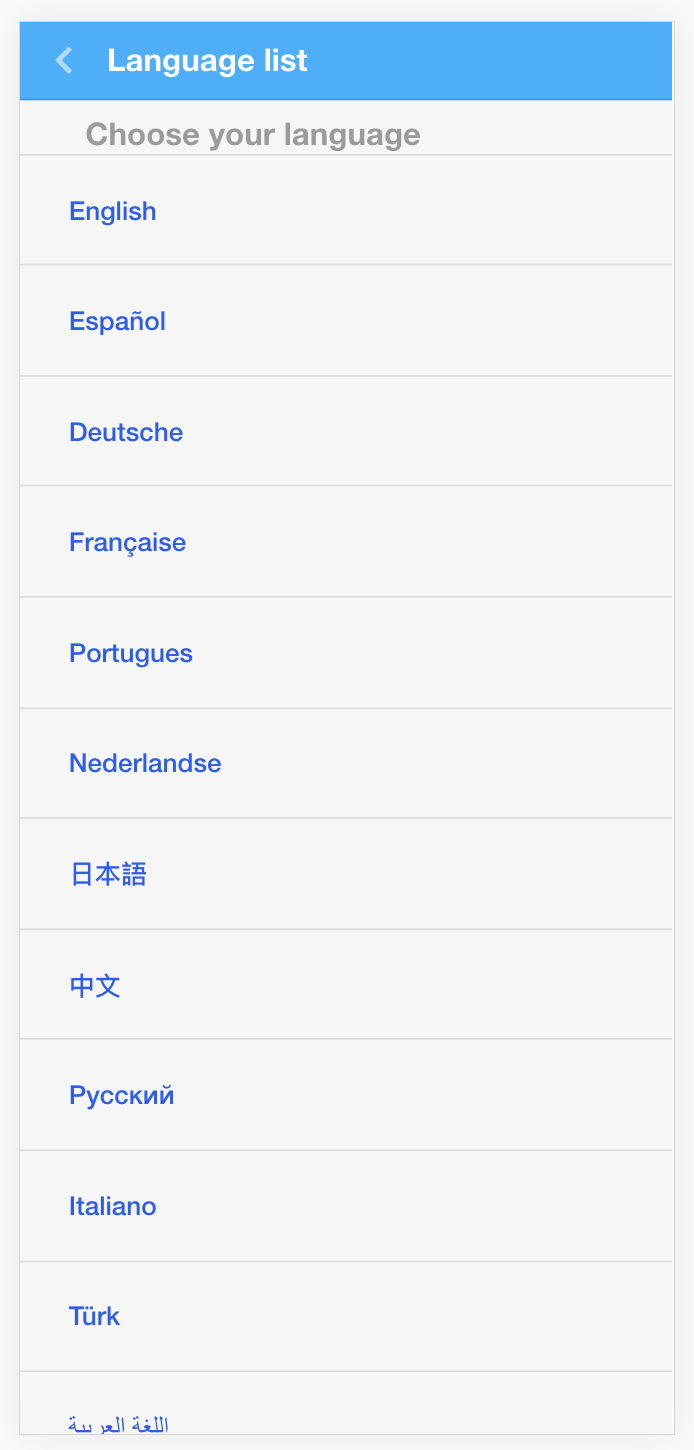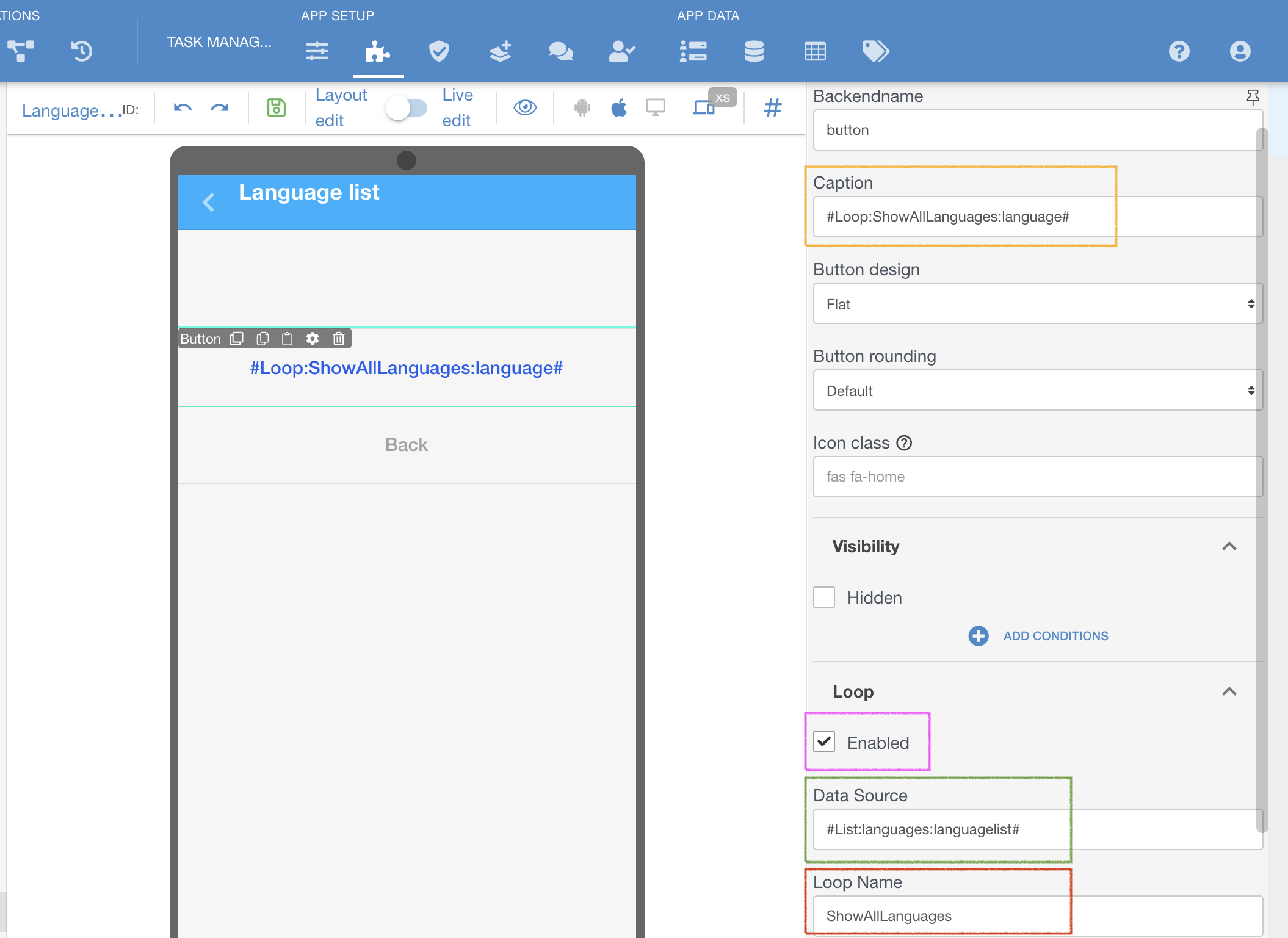...
| Note |
|---|
You can take a look at how it's actually implemented in Demo App in your account, screen - Operation Loop Screen. |
DATA FROM LISTS OF TABLES
You can loop any data from any of your custom Lists of Tables.
For example, using existing tables in you Task Manager sample app, we can do this to show all languages available for it's users, which are stored in table named "languagelist" and in column named "language"
Steps taken in this example:
A button added to a screen
Enable Loop on the button, marked purple ↓
Insert a hashtag with the List you want to use as Data Source, marked green ↓, as example, #List:languages:languagelist#, where:
List = a command to address lists of tables in hashtag
languages = a name of a list we have in this sample app
languagelist = a name of the actual table you are referring to
Name the Loop, as how it can be referred later on, marked red ↓, for example - ShowAllLanguages
Refer to this named Loop in any place of a button, in this case in Caption section - #Loop:ShowAllLanguages:language# , where:
Loop = a command to show that some data needs to be pulled from the Loop
ShowAllLangues = a name of the loop we have given before
language = an exact column name, which you are pulling from the list and need to iterate.
| Content by Label | ||||||||||||||||||
|---|---|---|---|---|---|---|---|---|---|---|---|---|---|---|---|---|---|---|
|
...