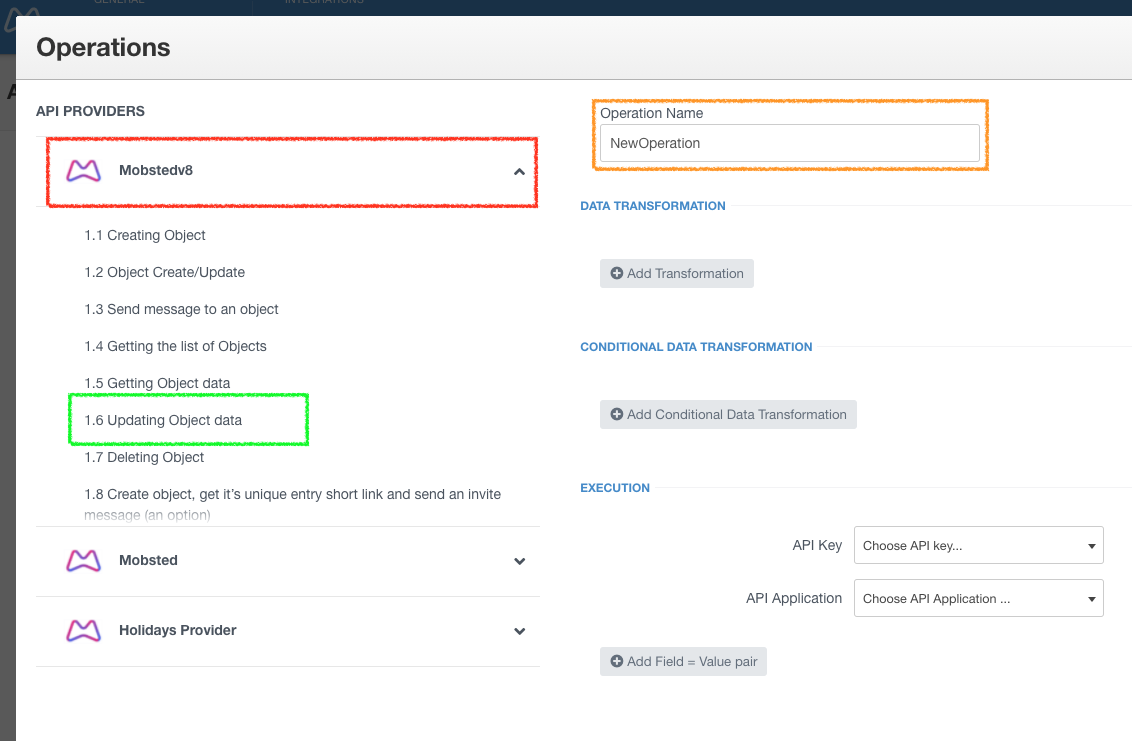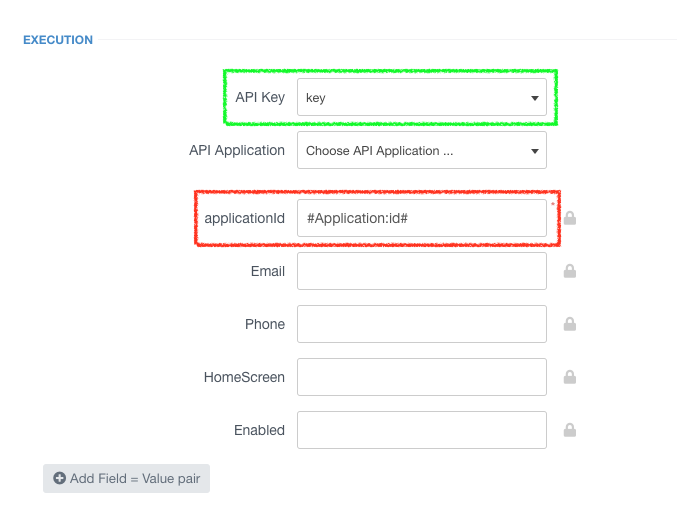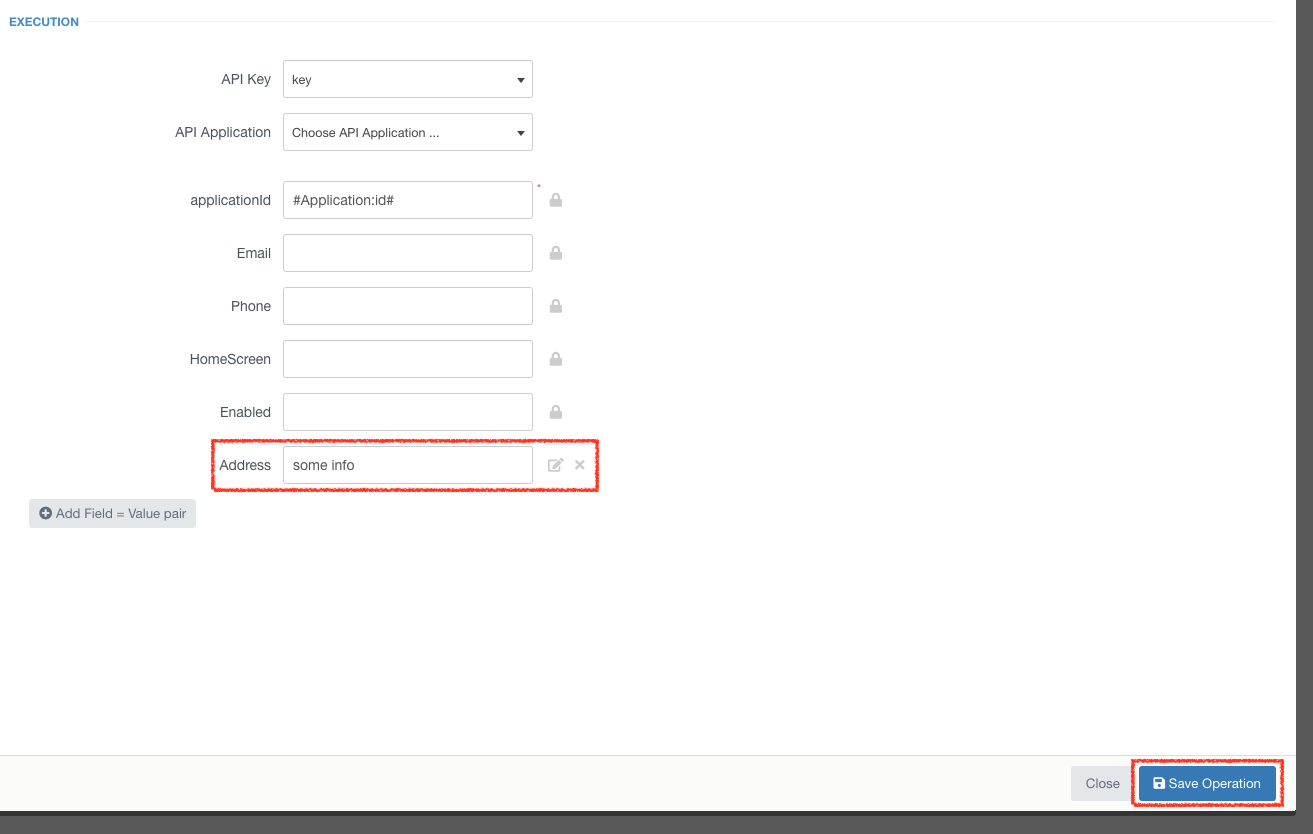...
In this article, we create an API Operation for one of our default learning apps -DemoApp, which you have in your account. This Operation will update one of the object's data fields using the Filer-Trigger-Operation sequence. You can also reference Triggers article, if needed.
Creating operations
...
Name your new operation (ORANGE MARK)
4.
Fill in applicationId - #Application:id# (RED MARK ↓)
Choose Key in API Key Choose Available Key in API Key drop-down (GREEN MARK ↓))
Fill in all required fields (RED MARK ↓). In this example we have only one required field, another API method can have other fields. As a value in the field you can use static data (number, string, etc.) or Hashtags as a dynamic data source (in the Hashtags article you can learn what the #application:id# reference does).
5.
Click Add Field = Value pair and fill in the fields (RED MARK ↓), click Save
...
Fill in the new field Address (it is the name of the object's columns in DemoApp) with any info you want to be saved into that column by the Operation.
Click Save Operation (RED MARK ↓)
7.
Close Operations window
...
Now, we need to setup filter and trigger to add the Operation we made above, which will be automatically run by our app.
...
Go to Water delivery page of the Demoapp and make an order. In few seconds trigger will check the new event with ActionName = Water Delivery Order and execute the chosen API operation (UpdateAddress). This ActionName is assigned to a button in the Demoapp. If you refer to point 11 above - we did set up Filter to look for it.
...