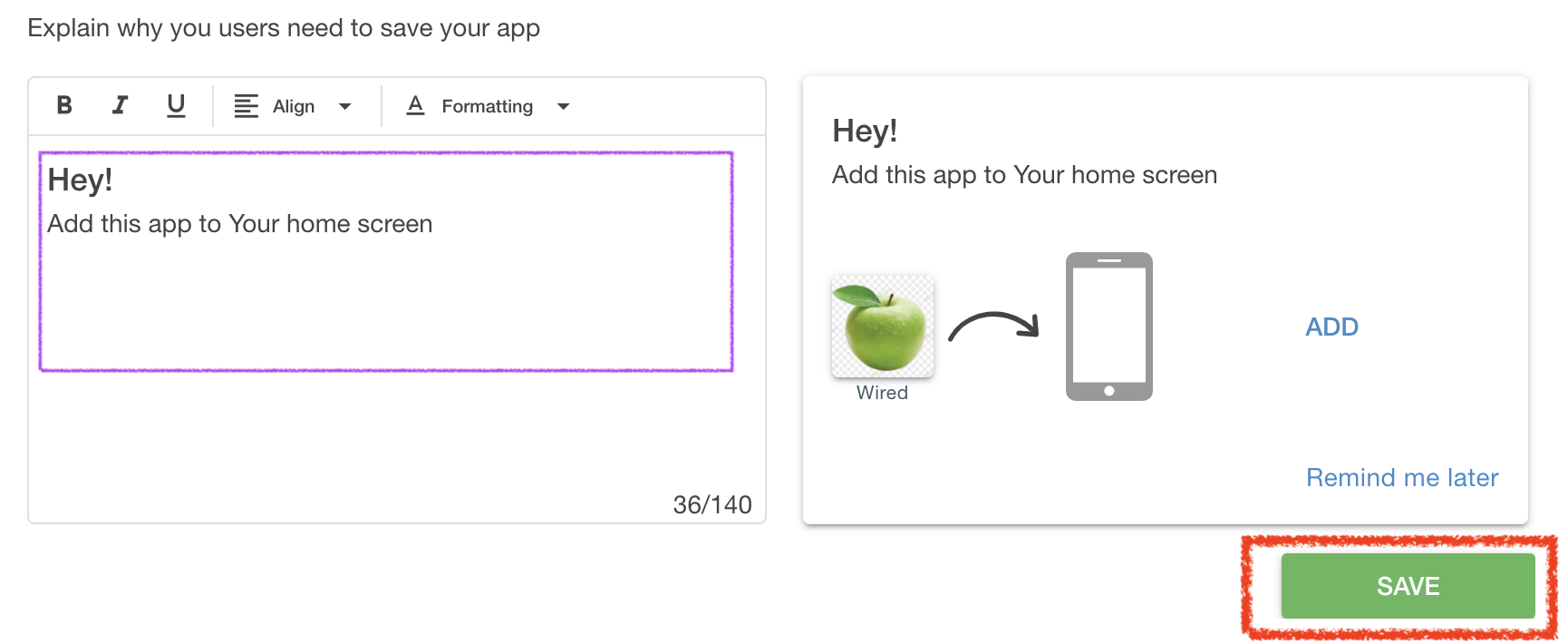...
You manage this prompt from the first tab in settings, as shown here -
The text here depends on how you use the app saving prompt. For example, if you send users mostly into app from a button or a popup on your website - they already expressed a wish to save the app, in this case you need to write something like - "Thanks, Now add this app to your phone". In case when people get into your app from links in SMS or emails, or from QR codes - it is better to explain WHY TO SAVE the app, what value would it bring, for example - "Save it now. You will have instant access to our special offers."
In any case make it short and make it meaningful, you only got 140 symbols.
The MANAGED app saving & Push prompt
This is the prompt, which way you can have granular settings, like delays and condition to pop, as well as to decide with prompt pop up first - App Saving or Push request. You can For example, you might need to allow users browse your mobile website for say 10 seconds, before offering them to save the app.
| Info |
|---|
This flexible prompt is ONLY available for ONE kind of link to your app - xxxxxxxxx.mobsted.com/pwa/NN?appid=NN Note, that the only thing you need to do to your long app link, at Access Info tab is to copy the APPID, which you see for the app, and insert it between the /pwa/ and ?appid= This way users will be routed to a managed app saving prompts. |
...