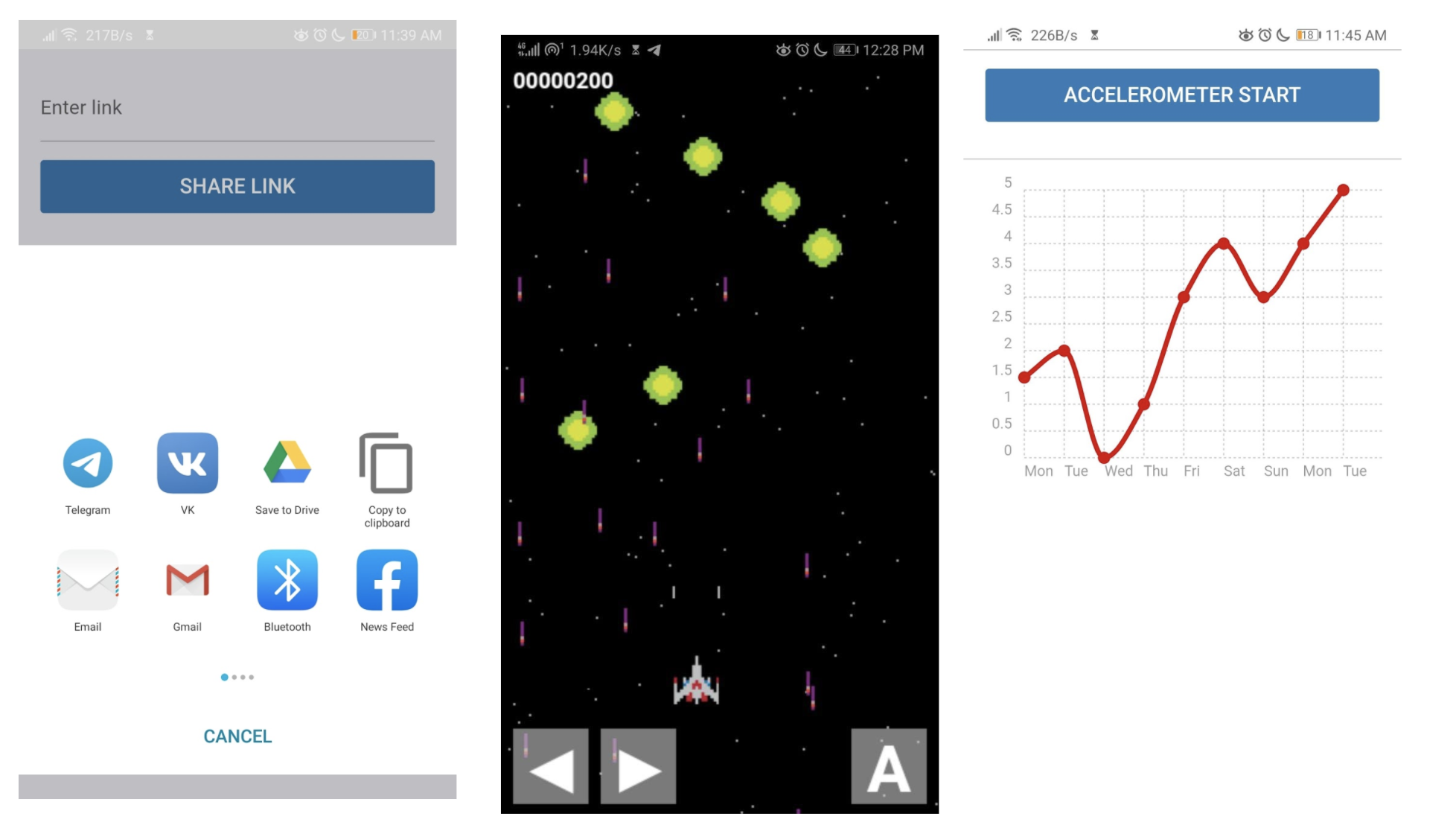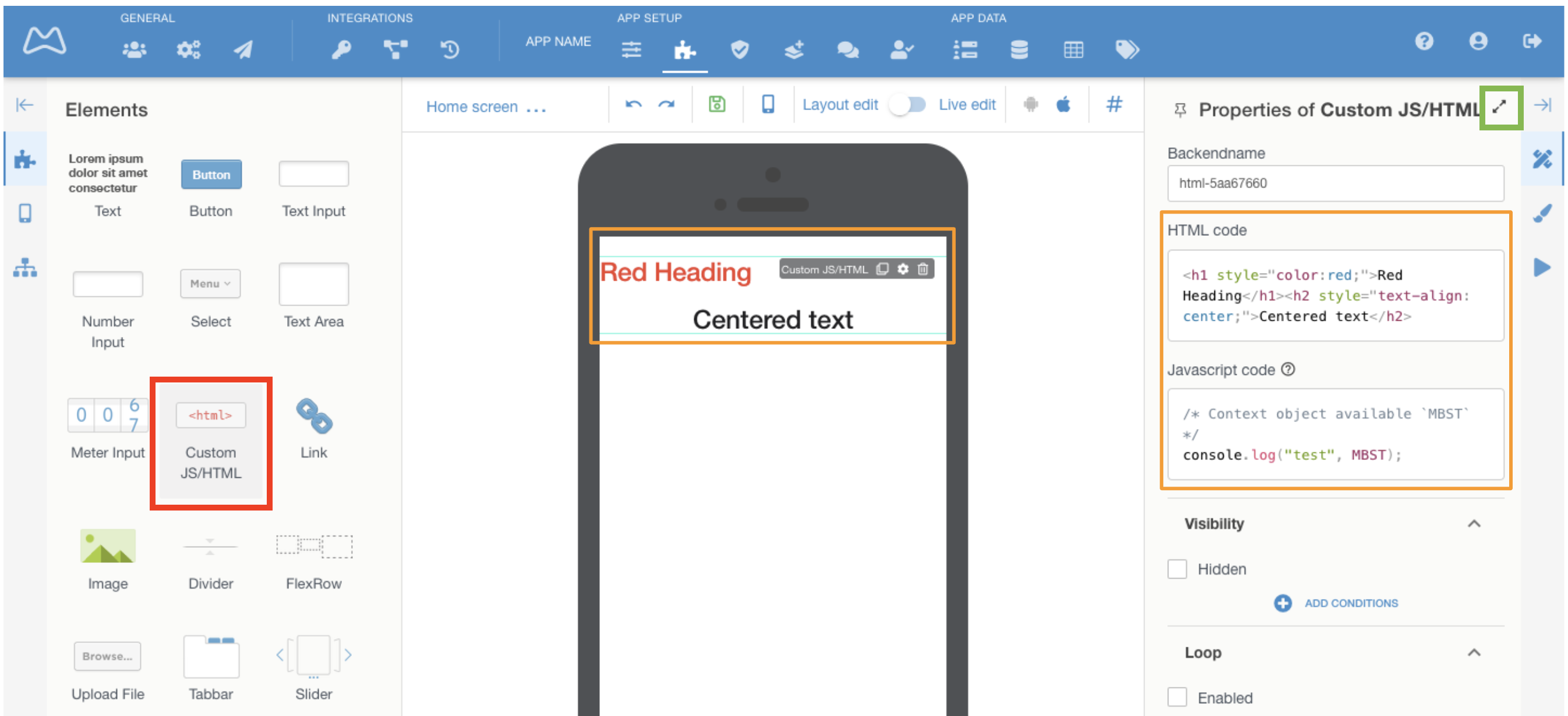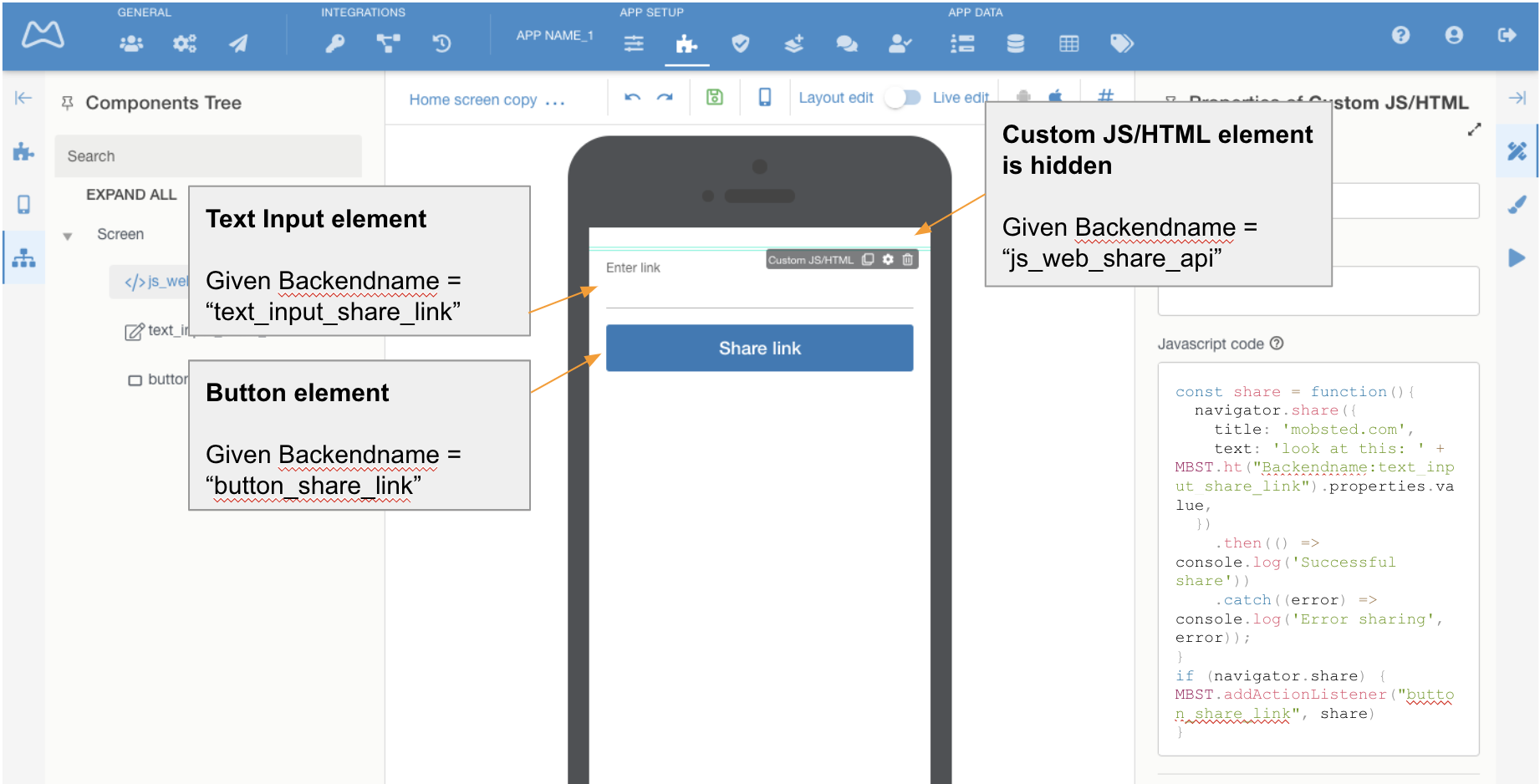...
This lesson explains features of the element and gives an example of using JS for Web Share API in the app.
Step-by-step guide
...
Use cases:
You can use JS code to interact/change/modify/update all of platform’s entities, like screen elements, like data points. Use it to achieve ANY result needed for your application.
You can also use it for:
- calling Web APIs, for direct access to hardware
- embedding games or special visual behaviour
- connecting any JS libraries, for example for charts
- etc
How to Use Custom JS/HTML
ADD IT TO THE SCREEN
The HTML or JavaScript Element is marked RED, and code inputs, marked ORANGE, located in Properties of the element Custom JS/HTML.
Note: you can expand this area for easier editing with two arrows (GREEN mark)
EXAMPLE - Link sharing using Web API.
How it works in the app:
- User inputs a link,
- clicks Share button,
- chooses an application to share it to.
This is the code:
| Wiki Markup |
|---|
const share = function(){
navigator.share({
title: 'mobsted.com',
text: 'look at this: ' + MBST.ht("Backendname:text_input_share_link").properties.value,
})
.then(() => console.log('Successful share'))
.catch((error) => console.log('Error sharing', error));
}
if (navigator.share) {
MBST.addActionListener("button_share_link", share)
}
|
RULES FOR JS
Referencing data points using Hashtags:
You can use all data points on the Mobsted platform in your Custom JS. One of the ways to get the value of "text_input_share_link" element is our standard #hashtag# function.
Just change #name# for “name” in JS. Other functions to get the value are described at the end of this lesson.
MBST.ht command is the enactor to the hashtag function. A hashtag can reference:
- element on this screen MBST.ht("Backendname:name")
- object MBST.ht("Object:InviteUrl"
- app MBST.ht("Application:Name")
- variable in a session MBST.ht("Variable:Task_ID")
- filter MBST.ht("EventsFilter:Name_Filter:Data")
- etc
Listener for actions
You can set JS to communicate to elements placed on screen using backend names given:
MBST.****** command allows this.
In our example: MBST.addActionListener("button_share_link", share) - tracks the click on the button called "button_share_link" and calls the share function.
Code usage features:
The code specified in the `Javascript code` field will be executed in strict mode (ES5 "use strict").
A JavaScript object is available for interaction with the Platform:
MBST = {
platform: (string) 'ios|android',
ht: function (path[, value]),
watch: function (path, callback),
addActionListener: function(name, callback),
component: function (name),
action: function ([index], [actionsList])
}
FULL LIST OF MBST ACCESS FUNCTIONS
Again, at the constructor you use notation #Variable:test#, but in JS: MBST.ht("Variable:test")
`MBST.platform` - the 'ios' or 'android' string indicates the type of device the application is running on.
`MBST.ht(path[, value])` - platform hashtag read/write function.
`MBST.watch(path, callback)` - tracks changes in a hashtag. The new hashtag value is passed to callback.
For example, `MBST.watch("Backendname:text-field", (value) => console.log(value));`.
`MBST.addActionListener(name, callback)` - assigning an event handler of the component on the current app screen, i.e. “button press”.
For example, `MBST.addActionListener("button_share_link", share)`.
`MBST.component(name)` - function to return available component parameters. Available parameters can be viewed using `console.log(MBST.component("button-test"))`
`MBST.action([index], [actionsList])` - function that performs a component actions.
- index - determines the sequence number of the action to be performed. If no number is set, all actions are performed.
- actionsList - defines a list of actions. If not, the list of actions of component 'Custom JS/HTML' itself is used.
| Info |
|---|
NOTE - To perform actions of a component of the current screen, you need to pass them using the second parameter - “actionsList”. The list of available actions for each component can be obtained by `MBST.component("button-test").actions` |
| Content by Label | ||||||||||||||||||
|---|---|---|---|---|---|---|---|---|---|---|---|---|---|---|---|---|---|---|
|
...
| Page properties | ||
|---|---|---|
| ||
|